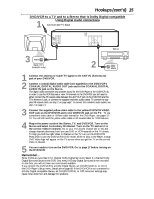Magnavox MDV530VR User manual, English (US) - Page 10
DVD/VCR to Cable Box or
 |
View all Magnavox MDV530VR manuals
Add to My Manuals
Save this manual to your list of manuals |
Page 10 highlights
10 Hookups (cont'd) DVD/VCR to Cable Box or Satellite Receiver and TV Using only basic RF coaxial cables This connection will let you use the features of both the VCR and the DVD Player. 1 Cable Signal DVD/VCR ANT-IN DVD/VCR VCR AUDIO OUT AUDIO IN L L R R ANT-OUT VIDEO OUT VIDEO IN 2 Cable Box/Satellite Receiver DVD S-VIDEO COMPONENT AUDIO DIGITAL OUT VIDEO OUT OUT AUDIO OUT Y CB L COAXIAL IN CR R OUT 75 CAANBTLE/ RF coaxial cable RF coaxial cable 3 TV's ANTENNA IN Jack Connections 1 Connect a Cable TV or Satellite signal to the DVD/VCR's ANT-IN (Antenna In) jack. 2 Use an RF coaxial cable (as the one supplied) to connect the ANT-OUT (Antenna Out) jack on the DVD/VCR to the IN jack on the Cable Box/Satellite Receiver. 3 Use a second RF coaxial cable to connect the OUT jack on the Cable Box/Satellite Receiver to the ANTENNA IN jack on the TV. Remember... There are two ways to connect your Cable Box/Satellite Receiver to the DVD/VCR. With the connection on this page: q You may watch one channel while recording another. Follow these steps: 1) Put the Cable Box/Satellite Receiver on the same channel as the DVD/VCR's output channel (03 or 04). The DVD/VCR's output channel is channel 3 when the DVD/VCR is new. To alternate it between 3 and 4, press and hold the (VCR) PLAY B button on the front of the DVD/VCR for 3-5 seconds during tape playback. For more details, see step 4 on page eight. Set the TV to the Cable Box/Satellite Receiver output channel (03 or 04). 2) Press VCR to put the DVD/VCR in VCR mode. The green VCR light will appear on the front of the DVD/VCR. 3) Press VCR/TV on the remote to choose VCR position. 4) Press SKIP i/CHo or SKIP j/CHp to select the channel you want to record at the DVD/VCR. Press REC or RECORD to start the recording. 5) Press VCR/TV on the remote once to put the DVD/VCR in TV position. 6) Select the channel you want to watch at the Cable Box/Satellite Receiver. q When you play a tape or Disc, make sure the Cable Box/Satellite Receiver is set to the DVD/VCR's output channel (03 or 04). Set the TV to the Cable Box/Satellite Receiver output channel (03 or 04). Helpful Hints • When you play a tape, make sure the Cable Box/Satellite Receiver is set to the same channel as the RF output channel of the DVD/VCR (03 or 04). Set the TV to the Cable Box/Satellite Receiver output channel (03 or 04). • If your Cable Box or Satellite Receiver has Audio and Video Out jacks, use audio and video cables to connect them to the VCR AUDIO IN and VIDEO IN jacks on the rear of the DVD/VCR. You will not need the RF coaxial cable connection between the Cable Box/Satellite Receiver and the DVD/VCR as described at step 2.