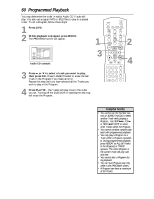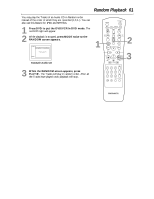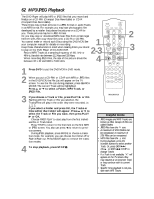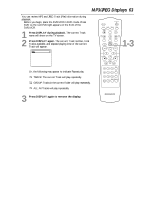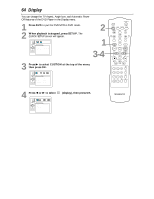Magnavox MDV530VR User manual, English (US) - Page 59
DVD Slow Motion, Zoom
 |
View all Magnavox MDV530VR manuals
Add to My Manuals
Save this manual to your list of manuals |
Page 59 highlights
DVD Slow Motion, Zoom 59 Slow Motion 1 Press PAUSE F during DVD playback. 2 Press FF D or REW h. Slow motion playback will begin. Press FF D or REW h repeatedly during slow motion playback to play the DVD forward or backward at 1/16, 1/8, or 1/2 the normal speed. 1/2 Example: Playing a DVD forward at half the normal speed. 3 Press PLAY B to return to normal playback. TIMER SET STANDBY-ON SETUP AUDIO SUBTITLE ANGLE REC SKIP/ CH TITLE REPEAT C-RESET CLEAR MODE REPEAT A-B SKIP/ CH RETURN DISPLAY DVD VCR DISC MENU OK STOP 1 REW 1 4 PLAY FF PAUSE SPEED 23 SLOW 56 3 2 Zoom You can enlarge the DVD picture to two or four times larger than normal. TIMER SET STANDBY-ON 1 Press ZOOM during playback or when play is paused. The picture will appear twice as large. Press ZOOM again to make the picture four times as large as normal. Either x2 or x4 will appear beside the zoom icon on the TV screen. SETUP AUDIO SUBTITLE ANGLE REC SKIP/ CH TITLE REPEAT C-RESET CLEAR MODE REPEAT A-B SKIP/ CH RETURN 2 While the picture is enlarged, press o, p, s, or B to move the zoomed image up, down, left, or right. The gray box with an inner blue box that shows during Zoomed playback is the position guide. To remove it or show it, press OK. The position of the blue box inside the gray box indicates the position of the zoomed image within the overall picture. DISPLAY DVD VCR DISC MENU OK STOP REW PAUSE PLAY FF 2 3 To return the picture to normal, press ZOOM. 1,3 SPEED 123 SLOW 456 VCR/TV 789 ZOOM SEARCH MODE +10 0 Helpful Hints • The sound will be mute during slow motion playback. • The SLOW button on the remote does not activate slow motion of DVDs. • The x4 zooming is not active with some Discs. Only x2 zooming is available for JPEGs.