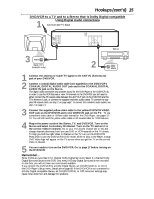Magnavox MDV530VR User manual, English (US) - Page 17
First-time DVD/VCR Setup - remote control
 |
View all Magnavox MDV530VR manuals
Add to My Manuals
Save this manual to your list of manuals |
Page 17 highlights
First-time DVD/VCR Setup 17 Before turning on your DVD/VCR, make sure batteries are in the remote control and the DVD/VCR and TV are connected correctly. You cannot program channels if you are using a Cable Box or a Satellite Receiver. These menus may not appear if you have already turned on the DVD/VCR. 1 Turn on the TV. Set it to channel 3 or 4 or its AUDIO/VIDEO IN channel, depending on how you connected the DVD/VCR to a TV. 2 Press STANDBY-ON. The green VCR light and the red STANDBY-ON light will appear on the front of the DVD/VCR. The display shown below will appear. These menus may not appear if you have already turned on the DVD/VCR. You may have turned on the DVD/VCR before to find the Audio/Video In channel of the TV, for example. If so, follow the steps on page 26 to set up channels and page 30 to select a language for the VCR menus. 3 Press o or p to select English, French, or Spanish as the language for VCR on-screen displays and menus. Then, press B. 1 Turn on the TV. TIMER SET STANDBY-ON SETUP AUDIO SUBTITLE ANGLE REC SKIP/ CH TITLE REPEAT C-RESET CLEAR MODE REPEAT A-B SKIP/ CH RETURN 2 DISPLAY DVD VCR DISC MENU OK STOP PLAY 3-4 REW FF PAUSE SPEED 123 SLOW 456 VCR/TV 789 ZOOM SEARCH MODE +10 0 AUTO SET UP 4 Press B to begin channel programming. AUTO SETUP will flash on the TV screen during the channel search. The DVD/VCR will memorize all available channels. When channel programming is complete, the lowest available channel will appear on the TV. These channels will be available when you want to watch TV while in VCR mode. To put the DVD/VCR in VCR mode, press VCR so the green VCR light appears. Use the SKIP i/CHo and SKIP j/CHp buttons to select memorized channels. To select non-memorized channels, use the Number buttons. Helpful Hints • To skip this feature and play a tape immediately, insert a tape with its record tab removed. • To skip step 3, press DISC/MENU. VCR menus and displays will be in English. • If you try to program channels when there is no antenna or Cable TV signal connected to the ANT-IN jack of the DVD/VCR, programming will stop. AUTO SET UP will stop flashing. Connect an antenna or Cable TV signal to the DVD/VCR's ANT-IN jack and press B again. • Repeat this process if the power fails. • To stop the Channel Setup while AUTO SET UP is flashing, press DISC MENU.