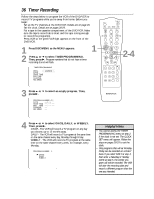Magnavox MDV530VR User manual, English (US) - Page 35
Rerecording Tape Duplication
 |
View all Magnavox MDV530VR manuals
Add to My Manuals
Save this manual to your list of manuals |
Page 35 highlights
Rerecording (Tape Duplication) 35 These instructions show you how to copy videotapes. The illustration uses two DVD/VCRs. Other VCRs or Camcorders may operate differently. 1. Audio cables from AUDIO OUT jacks (red and white) of DVD/VCR 1 to AUDIO IN jacks of DVD/VCR 2 DVD/VCR 1 Playing unit ANT-IN DVD/VCR VCR AUDIO OUT AUDIO IN L L R R ANT-OUT VIDEO OUT VIDEO IN DVD/VCR 2 Recording unit ANT-IN DVD/VCR VCR AUDIO OUT AUDIO IN L L R R ANT-OUT VIDEO OUT VIDEO IN 2. Video cable from yellow VIDEO OUT jack of DVD/VCR 1 to VIDEO IN jack of DVD/VCR 2 3. RF coaxial cable from the ANT-OUT (Antenna Out) jack of DVD/VCR 2 to the TV's ANTENNA IN Jack 1 Make the connections shown above. 2 DVD/VCR 1 will play your tape. Put a prerecorded tape into the cassette compartment of DVD/VCR 1. Press VCR to put the unit in VCR mode if necessary. 3 DVD/VCR 2 will record your tape. Insert a blank tape in the cassette compartment of DVD/VCR 2. Press VCR to put the unit in VCR mode if necessary. 4 Turn on the TV and set it to channel 03 or 04 (the RF output channel of DVD/VCR 2). To determine the DVD/VCR's output channel, see step 4 on page eight. 5 Point the remote control at DVD/VCR 2. Press Number buttons 0, 0, 1 or 0, 0, 2. (See Helpful Hints at right.) 6 Press SPEED to select SP or SLP at DVD/VCR 2. 7 Press PLAY B (VCR) on the front of DVD/VCR 1 and RECORD I on the front of DVD/VCR 2 at the same time. To stop recording, press STOP/EJECT CA on DVD/VCR 1, then press STOP/EJECT CA on DVD/VCR 2. Helpful Hints • If you use the AUDIO and VIDEO IN jacks on the back of DVD/VCR 2, press Number buttons 0, 0, 1 at step 5. L1 will appear on the TV screen. • If you use the AUDIO and VIDEO In jacks on the front of DVD/VCR 2, press Number buttons 0, 0, 2 at step 5. L2 will appear on the TV screen. • Unauthorized recording of copyrighted television programs, video tapes, or other materials may infringe on the rights of copyright owners and violate copyright laws. • If a program has copyright protection, it may not record clearly. • You cannot record DVD material onto a video cassette using a single unit.