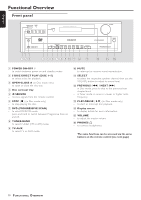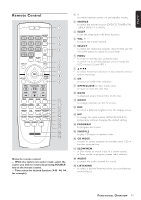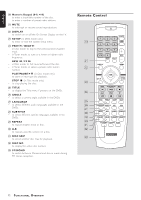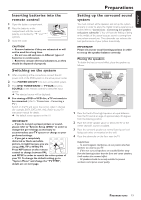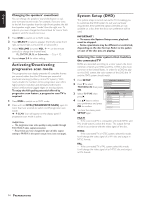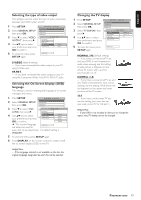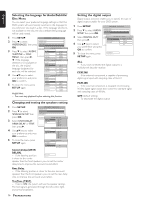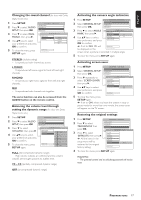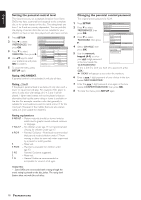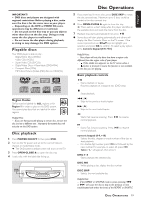Magnavox MRD300 User manual, English (US) - Page 16
Activating/Deactivating, progressive scan mode, System Setup DVD
 |
View all Magnavox MRD300 manuals
Add to My Manuals
Save this manual to your list of manuals |
Page 16 highlights
English Changing the speakers' sound level You can change the speakers' sound distribution to suit your surround sound needs. For example, if you are close to the left front speaker than the right front speaker, the left front speaker might seem "louder" than the right one. To adjust it, you must change the channel level for one or both speakers until the sound evens out. 1 Press DVD to switch on to DVD mode. 2 Press SELECT to select a speaker (front left, center, front right, surround right, surround left or subwoofer.) 3 Adjust VOLUME (or press VOL +- on the remote control) to change the channel level. FL, CNT, FR, SR, SL or Subwoofer: -15 to +10, 4 Repeat steps 2-3 for other setting. Activating/Deactivating progressive scan mode The progressive-scan display presents 60 complete frames per second, rather than the 30 frames per second of interlaced scanning (ordinary normal TV system.) With nearly double the numbers of line, progressive scan offers higher picture resolution and eliminates bothersome motion artifacts those jagged edges on moving objects. To enjoy the full quality potential offered by progressive scan feature, a progressive scan TV is required. 1 Press DVD to switch on to DVD mode. 2 Press and hold DVD (PROGRESSIVE SCAN) again for more than two seconds to switch on/off progressive scan mode. ➜ 'P-SCAN' icon will appear on the display panel if progressive scan mode is active. Helpful Hints: - The progressive scan video quality is only possible through Pr/Cr Pb/Cb Y video output connection. - Ensure that you have changed the type of video output setting to 'PR PB Y' in the system setup menu (see next page). System Setup (DVD) The system setup is carried out via the TV, it enabling you to customize the DVD system to suit your particular requirement. If the preferred options selected are not available on a disc, then the discs own preference will be used. IMPORTANT ! - To access the System Setup menu, playback must be stopped. - Some operations may be different or restricted, depending on the disc format. Refer to the jacket or case of the disc you are playing. Selecting the color system that matches the connected TV DVDs are recorded according to a color system, the most common of which are NTSC and PAL. NTSC is the most common in the United States. In order for a DVD to play on this DVD system, the color system of the DVD, the TV and the DVD system should match. 1 Press SETUP. SETUP MENU - - MAIN PAGE 2 Press 4 to select GENERAL SETUP SPEAKER SETUP 'PREFERENCES,' then press AUDIO SETUP PREFERENCES OK. EXIT SETUP - - PREFERENCES PAGE - - 3 Select 'TV TYPE,' then TV TYPE MULTI AUDIO NTSC press 2. SUBTITLE PAL GOTO PRDEFISERCENMCEENS PUAGE 4 Use 34 keys to select PARENTAL PASSWORD your preference and press DEFAULTS OK to confirm. MAIN PAGE 5 To close the menu, press TV TYPE SETUP SETUP again. MULTI - If the connected TV is compatible with both NTSC and PAL (multi-system,) select this mode. The output format will be in accordance with the video signal of the disc. NTSC - If the connected TV is NTSC system, select this mode. It will change the video signal of a PAL disc and output in NTSC format. PAL - If the connected TV is PAL system, select this mode. It will change the video signal of an NTSC disc and output in PAL format. 14 PREPARATIONS