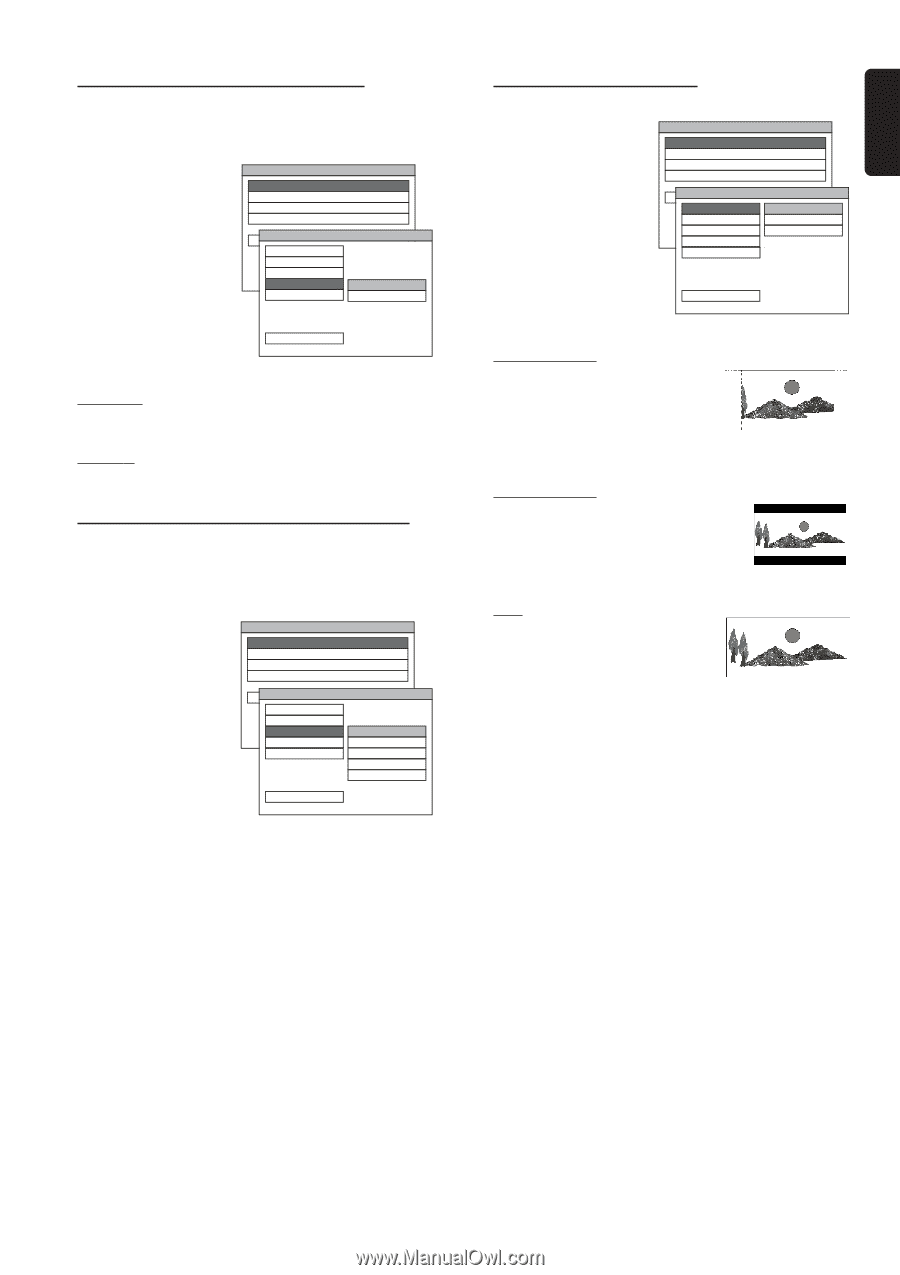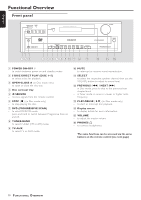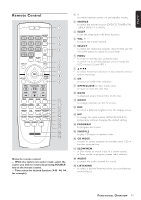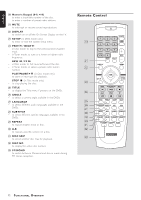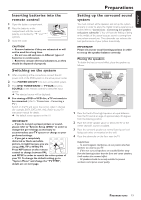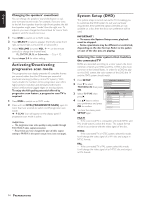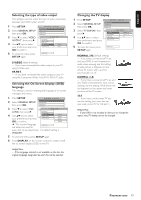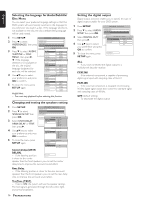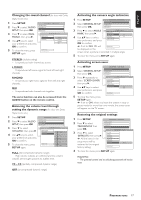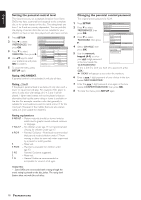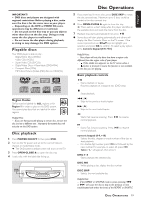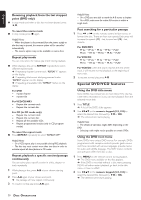Magnavox MRD300 User manual, English (US) - Page 17
English
 |
View all Magnavox MRD300 manuals
Add to My Manuals
Save this manual to your list of manuals |
Page 17 highlights
English Selecting the type of video output This setting is used to select the type of video connection between your DVD system and TV. 1 Press SETUP. SETUP MENU - - MAIN PAGE 2 Select 'GENERAL SETUP,' then press OK. GENERAL SETUP SPEAKER SETUP AUDIO SETUP PREFERENCES 3 Press 4 to select 'VIDEO EXIT SETUP - - GENERAL PAGE - - OUTPUT', then press 2. TV DISPLAY ANGLE MARK 4 Use 34 keys to select OSD LANG GOTO GEVNIEDREAOL SOETUUTPPPUAGTE your preference and press SCREEN SAVER S-VIDEO PR PB Y OK to confirm. 5 To close the menu, press SETUP again. MAIN PAGE SET VIDEO OUTPUT S-VIDEO (default setting) - If you have connected the video output to your TV using S-Video jack. PR PB Y - If you have connected the video output to your TV using the Component Video Out (Pr/Cr Pb/Cb Y) jacks. Selecting the On Screen Display (OSD) language This setting is used for selecting the language of on-screen messages and menus. 1 Press SETUP. SETUP MENU - - MAIN PAGE 2 GENERAL SETUP Select 'GENERAL SETUP,' SPEAKER SETUP then press OK. AUDIO SETUP PREFERENCES 3 Press 4 to select 'OSD EXIT SETUP - - GENERAL PAGE - - LANG,' then press 2. TV DISPLAY ANGLE MARK 4 Use 34 keys to select OSD LANG GOTO GEVNIEDRAELOSOETUUTPPPAUGTE your preference and press SCREEN SAVER OK to confirm. ENGLISH GERMAN FRENCH ITALIAN SPANISH ➜ The selected language will always be used for MAIN PAGE SET OSD LANGUAGE every disc to be played back. The default setting is 'ENGLISH.' 5 To close the menu, press SETUP again. 6 Press DISPLAY on the remote control to switch on/off the on screen display (OSD) on the TV. Helpful Hint: - If the language selected is not available on the disc, the original language designated by each disc will be selected. Changing the TV display 1 Press SETUP. SETUP MENU - - MAIN PAGE 2 Select 'GENERAL SETUP,' then press OK. GENERAL SETUP SPEAKER SETUP AUDIO SETUP PREFERENCES 3 Select 'TV DISPLAY,' then EXIT SETUP - - GENERAL PAGE - - press 2. TV DISPLAY ANGLE MARK NORMAL / PS NORMAL / LB 4 Use 34 keys to select OSD LANG GOTO GEVNIEDREAOL SOETUUTPPPUATGE 16:9 your preference and press SCREEN SAVER OK to confirm. 5 To close the menu, press SETUP again. MAIN PAGE SET TV DISPLAY MODE NORMAL / PS (default setting) - If you have a conventional TV set and your DVD is not formatted for wide screen viewing, use this setting. A wide picture is displayed on the whole TV screen with a portion automatically cut off. NORMAL / LB - If you have a conventional TV set and your DVD is formatted for wide screen viewing, use this setting. Wide bands will be displayed on the upper and lower portions of the TV screen. 16:9 - If you have a wide screen TV set, use this setting (you must also set your wide screen TV to "full size".) Helpful Hint: - If your DVD is not encoded to allow you to change the aspect ratio,TV display cannot be changed. PREPARATIONS 15