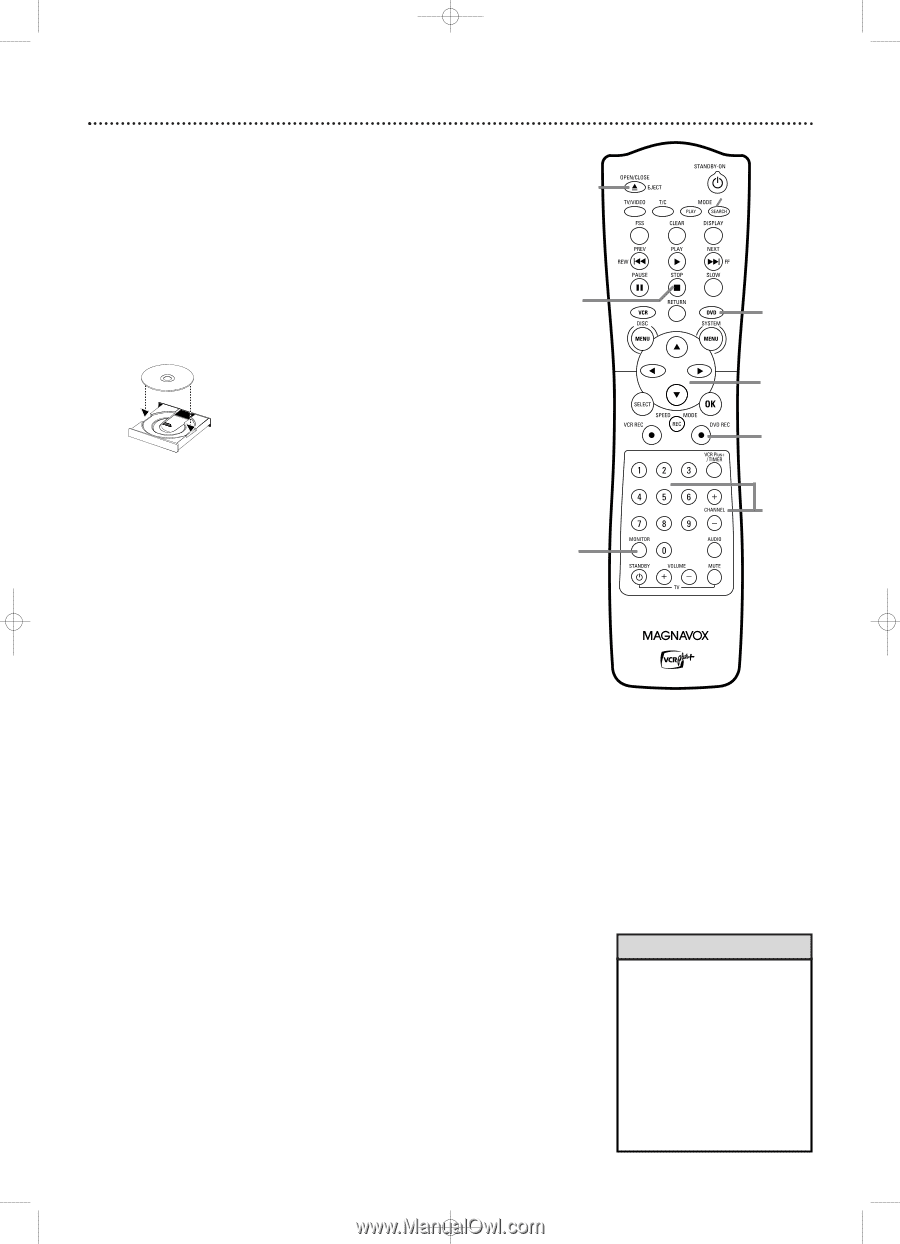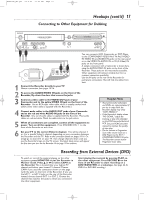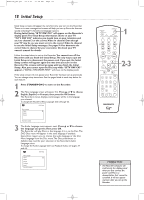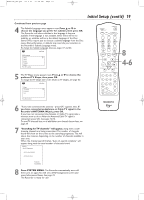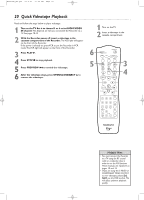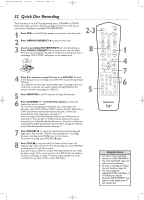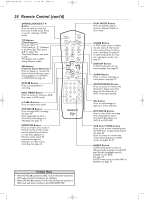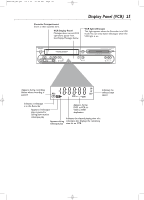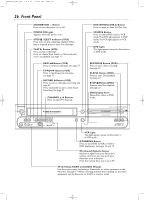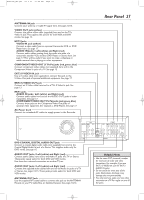Magnavox MRV700VR User manual, English - Page 22
Quick Disc Recording - 17 remote
 |
View all Magnavox MRV700VR manuals
Add to My Manuals
Save this manual to your list of manuals |
Page 22 highlights
E9490UD_EN.qx3 04.9.21 10:54 AM Page 22 22 Quick Disc Recording The Recorder can record TV programming onto a DVD+RW or DVD+R. Before you begin, set up TV channels. See pages 18 and 19 and 28. Use an unprotected, unfinalized, recordable DVD+RW/DVD+R. 1 Press DVD so the DVD light appears on the front of the Recorder. 2-3 2 Press OPEN/CLOSE/EJECT A to open the disc tray. 3 Insert a recordable DVD+RW/DVD+R with the label facing up. Press OPEN/CLOSE/EJECT A to close the disc tray.The Index 8 Picture Screen will appear. See page 34. If the Disc is empty and has no 1 recordings,"EMPTY DISC" will appear on the display panel. LABEL 4 POWER ON/OFF 4 Press L to select an empty Title box on a DVD+RW. To avoid overwriting previous recordings on a DVD+RW, choose the last Empty Title box. On a DVD+R, the Recorder automatically starts recording at the end of the Disc, so you do not need to select an Empty Title box.You cannot overwrite recordings on a DVD+R. 5 Press MONITOR to see TV channels through the Recorder. 6 Press CHANNEL +/- or the Number buttons to select the channel you wish to record. To record material playing on equipment you connected to the Recorder, select EXT1, EXT2 or CAM1. Choose the EXT (External) or CAM (Camcorder) channel that matches the jack to which you connected the other equipment. See page 17. If you are using a Cable Box/Satellite Receiver, set the Recorder to channel 3 or 4 (or the EXT or CAM channel). (Choose the output channel of your Cable Box/Satellite Receiver or the jacks to which you connected the Cable Box/Satellite Receiver.) Then, change TV channels at the Cable Box/Satellite Receiver. See page 11. 7 Press DVD REC I to record the selected channel. Recording will begin after a few seconds. (The Disc has to prepare for recording.) To pause recording, press PAUSE once on the remote. To resume recording, press DVD REC I again. 8 Press STOP C to stop recording.The Index Picture Screen will reappear after a few seconds. On a brief recording on a new DVD+RW, formatting the Disc will take a minute. If you plan to play a DVD+R on another DVD Player, finalize the Disc. Follow the steps on page 55.You cannot record or edit a DVD+R after you finalize it. To edit your recordings, see page 54. However, editing changes may not be accessible when you play the Disc on other DVD Players. 5 7 6 Helpful Hints • You cannot record only Audio (sound) to a DVD+RW/DVD+R. You must record both audio and video (sound and picture). • To erase a recording, see "Erase this title" details on page 50. • You cannot duplicate copyrighted DVDs, videotapes, or TV broadcasts using the Recorder. "COPY PROTECT" may appear on the display panel if you attempt this.