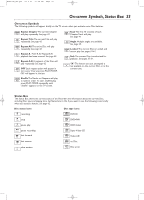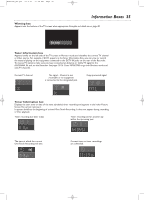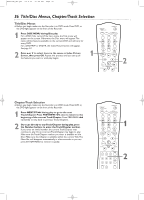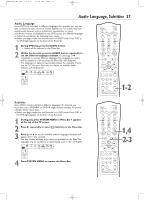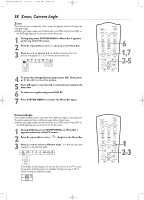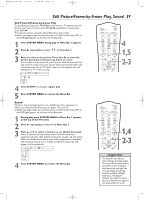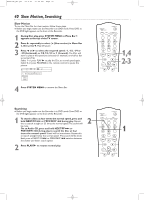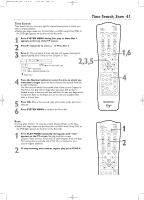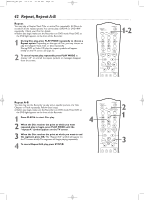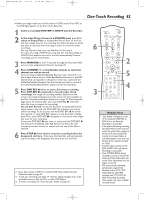Magnavox MRV700VR User manual, English - Page 38
Zoom, Camera Angle
 |
View all Magnavox MRV700VR manuals
Add to My Manuals
Save this manual to your list of manuals |
Page 38 highlights
E9490UD_EN.qx3 04.9.21 10:54 AM Page 38 38 Zoom, Camera Angle Zoom Zooming lets you enlarge the video image during play and pan through the enlarged image. G Before you begin, make sure the Recorder is in DVD mode. Press DVD so the DVD light appears on the front of the Recorder. 1 During play, press SYSTEM MENU so Menu Bar 1 appears at the top of the TV screen. 2 Press B repeatedly to select a (Zoom) in the Menu Bar. 3 Press K or L to choose 2, 3, or 4. Play will pause.The still picture will appear at 2, 3, or 4 times the normal size. ~ LB DVD pause 0:29:40 0:00:07 W X YZ a sB 1 2 1en 1 no 2KL Press OK to pan 4 To move the enlarged picture (pan), press OK. Then, press K, L, s, or B to move the picture. 5 Press OK again to see the still, zoomed picture without the Menu Bar. 6 To return to regular play, press PLAY B. 7 Press SYSTEM MENU to remove the Menu Bar again. Camera Angle Some DVDs include scenes recorded from different angles or perspectives. To watch segments from a different angle, follow these steps. G Before you begin, make sure the Recorder is in DVD mode. Press DVD so the DVD light appears on the front of the Recorder. 1 During DVD play, press SYSTEM MENU so Menu Bar 1 appears at the top of the TV screen. 2 Press B repeatedly to select (Angle) in the Menu Bar. 3 Press K or L to select a different angle. In a few seconds, play changes to the selected angle. 2/2 ~ W X YZ a sB 1 2 1en 1 1/2KL off LF DVD play 0:29:40 0:00:07 If the Angle symbol appears in the top left corner of the TV screen during play, multiple angles are available. Simply press K or L to switch among the different angles. 2/2 o p 6 1,7 2-5 1 2-3