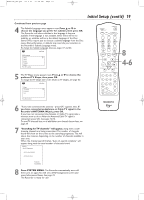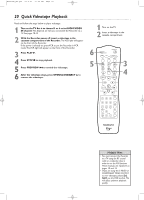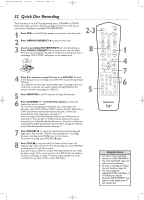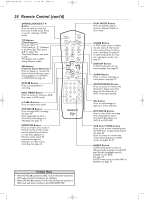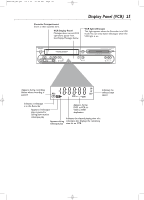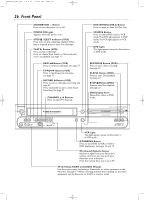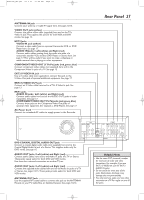Magnavox MRV700VR User manual, English - Page 24
Remote Control cont
 |
View all Magnavox MRV700VR manuals
Add to My Manuals
Save this manual to your list of manuals |
Page 24 highlights
E9490UD_EN.qx3 04.9.21 10:54 AM Page 24 24 Remote Control (cont'd) OPEN/CLOSE/EJECT A Button Press to open or close the Disc tray in DVD mode. Press to eject a videotape in VCR mode. T/C Button (Title/Chapter) Press to select "T" (Title/Track) or "C" (Chapter) in the Menu Bar.Then press op to select the Title/Track/Chapter you want to play. This button has no effect during Monitor mode. FSS Button (Favorite Scene Selection) Press to display or remove the Favorite Scene Selection menu during playback of a DVD+R or DVD+RW. See page 54. STOP C Button Press to stop playback or recording. DISC MENU Button Press to access or remove a DVD Disc menu in DVD mode. opsB Buttons Press to select menu items. VCR REC I Button Press to begin VCR recording. See page 69. Press repeatedly to start a One-Touch Recording on a videotape. See page 71. MONITOR Button Press to choose Disc mode or Monitor mode. In Disc mode, use the Index Picture Screen or view Disc playback. In Monitor mode, watch TV channels through the Recorder or make a Disc recording. See page 22. Helpful Hints • When VCR REC I is pressed in DVD mode, the Recorder switches to VCR mode and starts recording on the videotape. • When DVD REC I is pressed in VCR mode, the Recorder switches to DVD mode and starts recording on the DVD+R/DVD+RW. PLAY MODE Button Press during Disc play to choose a Repeat, Shuffle, or Scan mode. CLEAR Button In DVD mode, press to delete the last entry of information into a menu. Press to clear a timer recording. See page 47. In VCR mode, press to reset the videotape counter. See page 75. DISPLAY Button In VCR mode, press to see status displays. See page 68. SLOW Button Press to view a videotape in slow motion. See page 77. SYSTEM MENU Button Press to access or remove the Recorder's Setup menu.This also puts the Recorder in DVD mode automatically. OK Button Press to acknowledge or approve a menu selection. DVD REC I Button Press to start a Disc recording. Press repeatedly to start a One-Touch Recording on a DVD+R or DVD+RW. VCR Plus+/TIMER button Press to set a timer recording with the VCR Plus+ programming system. See page 46. Press to access or remove the Timer Recording menu in DVD mode. See pages 45-47. AUDIO Button In DVD mode, press to select a different audio language during DVD play. Multiple languages must be available on the DVD. See page 37. In VCR mode, press to select HIFI or MONO. See page 77.