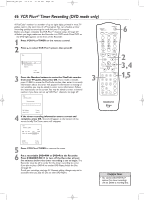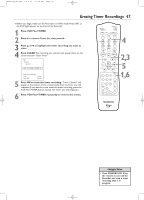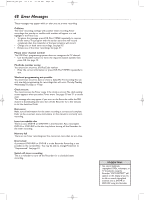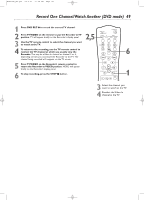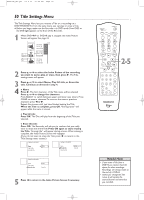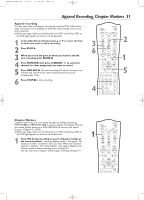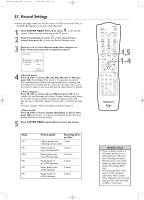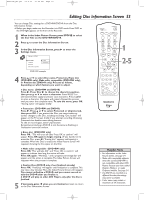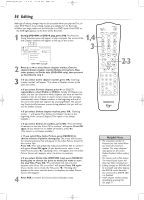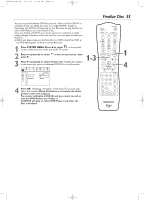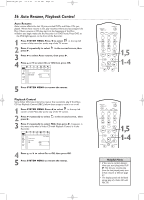Magnavox MRV700VR User manual, English - Page 51
Append Recording, Markers
 |
View all Magnavox MRV700VR manuals
Add to My Manuals
Save this manual to your list of manuals |
Page 51 highlights
E9490UD_EN.qx3 04.9.21 10:54 AM Page 51 Append Recording, Chapter Markers 51 Append recording To add a new video recording to a previously recorded Title, follow these steps.This feature is not available on DVD+Rs, which always record at the end of the Disc. G Before you begin, make sure the Recorder is in DVD mode. Press DVD so the DVD light appears on the front of the Recorder. 1 In the Index Picture Screen, press K or L to select the Title to which you want to add a recording. 3 2 Press PLAY B. 6 3 When you reach the point at which you want to add the new recording, press PAUSE k. 4 Press MONITOR, then press CHANNEL +/- to select the channel (or other equipment) you want to record. 5 Press DVD REC I. The new recording will start at the point you selected and overwrite the video material beyond this point, including later Titles. 6 Press STOP C to stop recording. 4 2 1 5 Chapter Markers Chapter Markers let you move easily through recordings by pressing NEXT/FF G or PREV/REW j to select a chapter during play. This lets you access specific points on a DVD+RW/DVD+R much as you would choose a Chapter on a DVD. G Before you begin, make sure the Recorder is in DVD mode. Press DVD so the DVD light appears on the front of the Recorder. 1 1 Press FSS during recording to insert a Chapter marker at the current position. "Inserting chapter marker" will appear. The maximum number of markers varies per Disc.When the maximum number is reached, "Too many chapters" may appear. Delete some Chapter markers before inserting more. See page 54. You also may insert Chapter markers after recording. See page 54.