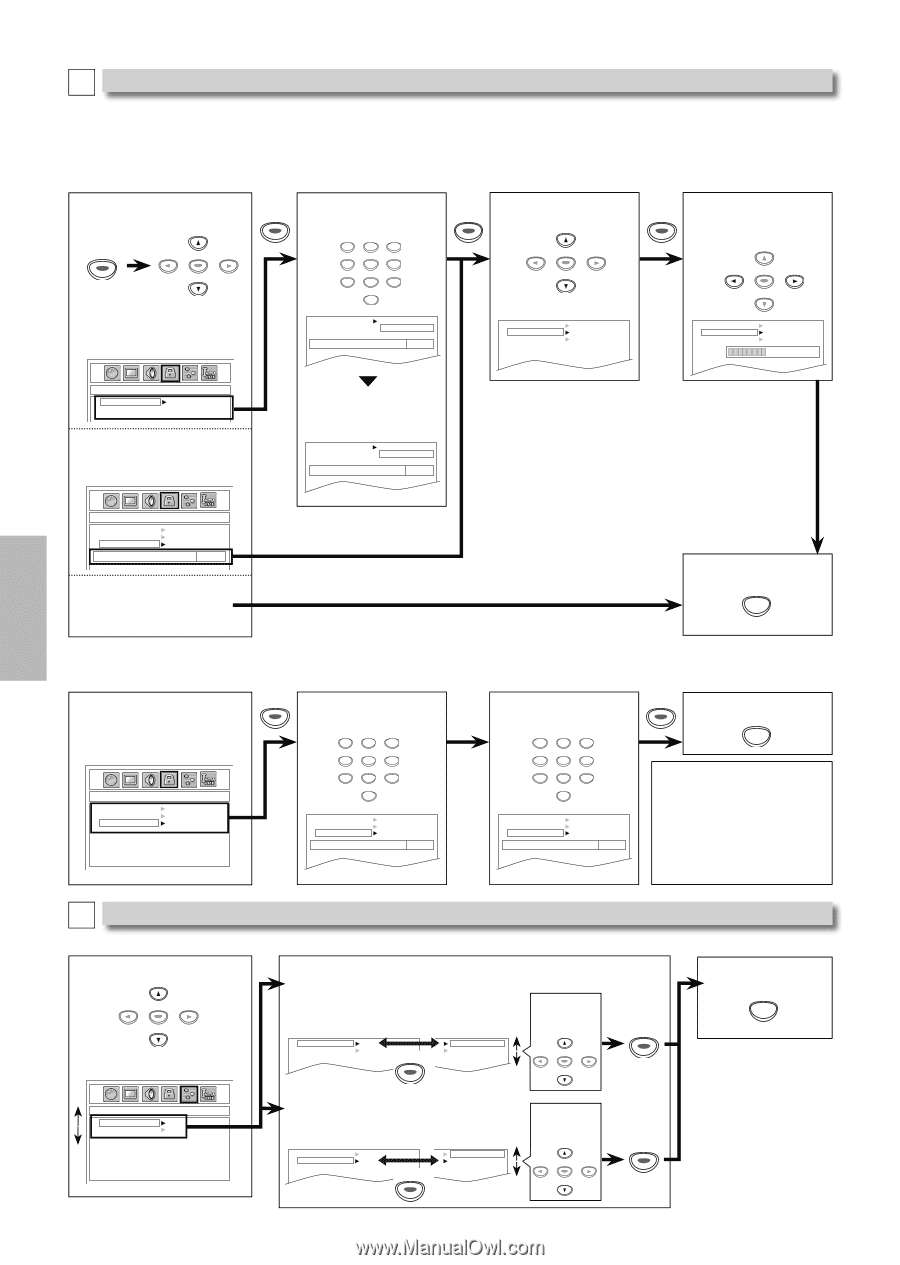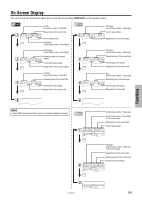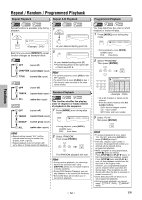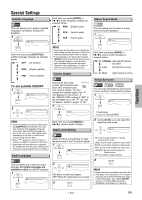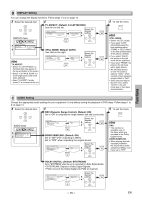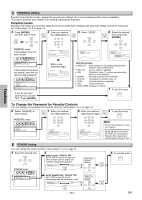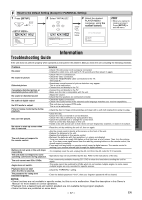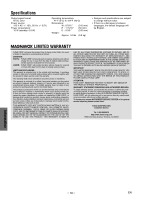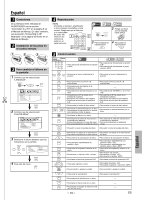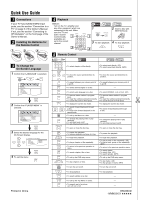Magnavox MWD200GA Owners Manual - Page 16
Parental Levels, To Change the Password for Parental Controls - dvd
 |
View all Magnavox MWD200GA manuals
Add to My Manuals
Save this manual to your list of manuals |
Page 16 highlights
D PARENTAL Setting Parental Control limits the disc viewing that exceed your settings. (An incorrect password will not be acceptable.) This feature prevents your children from viewing inappropriate materials. Parental Levels Parental Level allows you to set the rating levels of your DVD discs. Playback will stop if the ratings exceed the levels you set. Follow steps 1 to 2 on page 14. 3 Press [ENTER], and then select "YES". ENTER ENTER 4 Enter your desired 5 Select "LEVEL". ENTER four digit password. ENTER 123 456 789 ENTER 6 Select the desired ENTER level, and press [ENTER]. ENTER PARENTAL menu If the password has not been set yet. 0 PASSWORD Enter password NO YES ---- PASSWORD LEVEL CHANGE PASSWORD LEVEL CHANGE 8 [ADULT] Functions PARENTAL_PASSWORD PASSWORD NO YES If the password has been set already, enter the current four-digit password. PARENTAL_CHANGE PASSWORD LEVEL CHANGE Enter password ---- If you do not need parental lock, choose "NO". Press [ENTER]. Enter a new password again. PASSWORD Re-enter password NO YES ---- TIPS FOR LEVELS • 8 [ADULT]: DVD software of any grades (adult/general/ children) can be played back. • 7 [NC-17]: No one under 17 admitted • 6 [R]: Restricted; under 17 requires accompanying parent or adult guardian • 5 [PGR]: Parental Guidance Recommended • 4 [PG13]: Unsuitable for children under 13 • 3 [PG]: Parental Guidance suggested • 2 [G]: General Audience • 1 [KID SAFE]: Suitable for children 7 To exit the menu SETUP To Change the Password for Parental Controls You can change your password for parental controls. Follow steps 1 to 2 on page 14. 6 Select "CHANGE" at step 5 above. ENTER 7 Enter your desired four digit password. 8 Enter your new four- ENTER 9 To exit the menu digit password again. SETUP PARENTAL menu PARENTAL_CHANGE PASSWORD LEVEL CHANGE 123 456 789 0 PASSWORD LEVEL CHANGE Enter new password ---- 123 456 789 0 PASSWORD LEVEL CHANGE Re-enter password ---- Hint • Record the password in case you forget it. • If you forget the password, press [4], [7], [3], [7] at step 3 above, then enter your new password. Password will be cleared and parental levels will be set to "ALL". E OTHERS Setting You can change the other functions. Follow steps 1 to 2 on page 14. 3 Select the desired item. ENTER 4 ANGLE ICON: (Default: ON) Set to "ON" to show the angle icon when multiple camera angles are available during DVD playback. OTHERS menu ANGLE ICON ON ON AUTO POWER OFF OFF OFF ENTER Select the desired setting. ENTER ENTER 5 To exit the menu SETUP OTHERS_ANGLE ICON ANGLE ICON AUTO POWER OFF ON OFF AUTO POWER OFF: (Default: ON) Set to "ON" to turn this unit off automatically after 30 minutes of no use. ANGLE ICON AUTO POWER OFF ON OFF ON OFF ENTER Select the desired setting. ENTER ENTER - 16 - EN