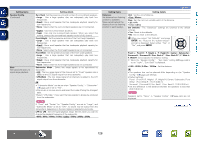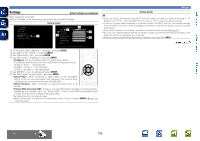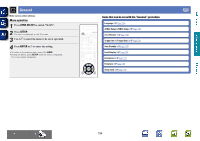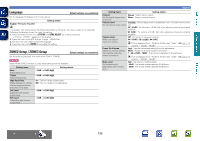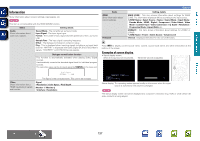Marantz AV7701 AV7701 - User Guide - Page 136
Maintenance Mode, Setting details, Proxy settings, Address
 |
View all Marantz AV7701 manuals
Add to My Manuals
Save this manual to your list of manuals |
Page 136 highlights
Basic version Advanced version Setting details nn Proxy settings Make this setting when connecting to the Internet via a proxy server. Make the proxy settings only when you connect to the Internet via a proxy server that is on your internal network or provided by your provider, etc. Network Information IP Control Friendly Name Settings q Maintenance Mode Selects how configure the network settings Network/Settings DHCP Off IP Address 192.168.000.001 Subnet Mask 255.255.255.000 Default Gateway 255.255.255.000 Primary DNS 000.000.000.000 Secondary DNS 000.000.000.000 Proxy w Enter a proxy server address Network/Settings r Proxy On Proxy y Address t Address 000.000.000.000 u Port 00000 i Maintenance Mode Use when receiving maintenance from a marantz service engineer or custom installer. Setting details NOTE Only use this function if so instructed by a marantz serviceperson or installer. Proxy server is used q On the menu, select "Network" - "Settings" and press ENTER. w Use ui to select "Proxy" and press ENTER. e Press ENTER again. r Use o p to select "On" and press ENTER. t Press i to select "Proxy", then press ENTER. y Use o p to select "Address" or "Name", and then press ENTER. Address : Select when inputting by address. Name : Select when inputting by domain name. u Press i to select "Address" or "Name", then press ENTER. When "Address" is selected in step y : Use uio p to enter the proxy server address, and press ENTER. When"Name" is selected in step y : Use the software keyboard (vpage 107) to enter the domain name, and select O K . • For character input, see page 107. i Press i to select "Port", then press ENTER. Use uio p to input the proxy server port number and press ENTER. Setup is complete. o Press o or BACK. The display returns to the original screen. Network Information DVD 133