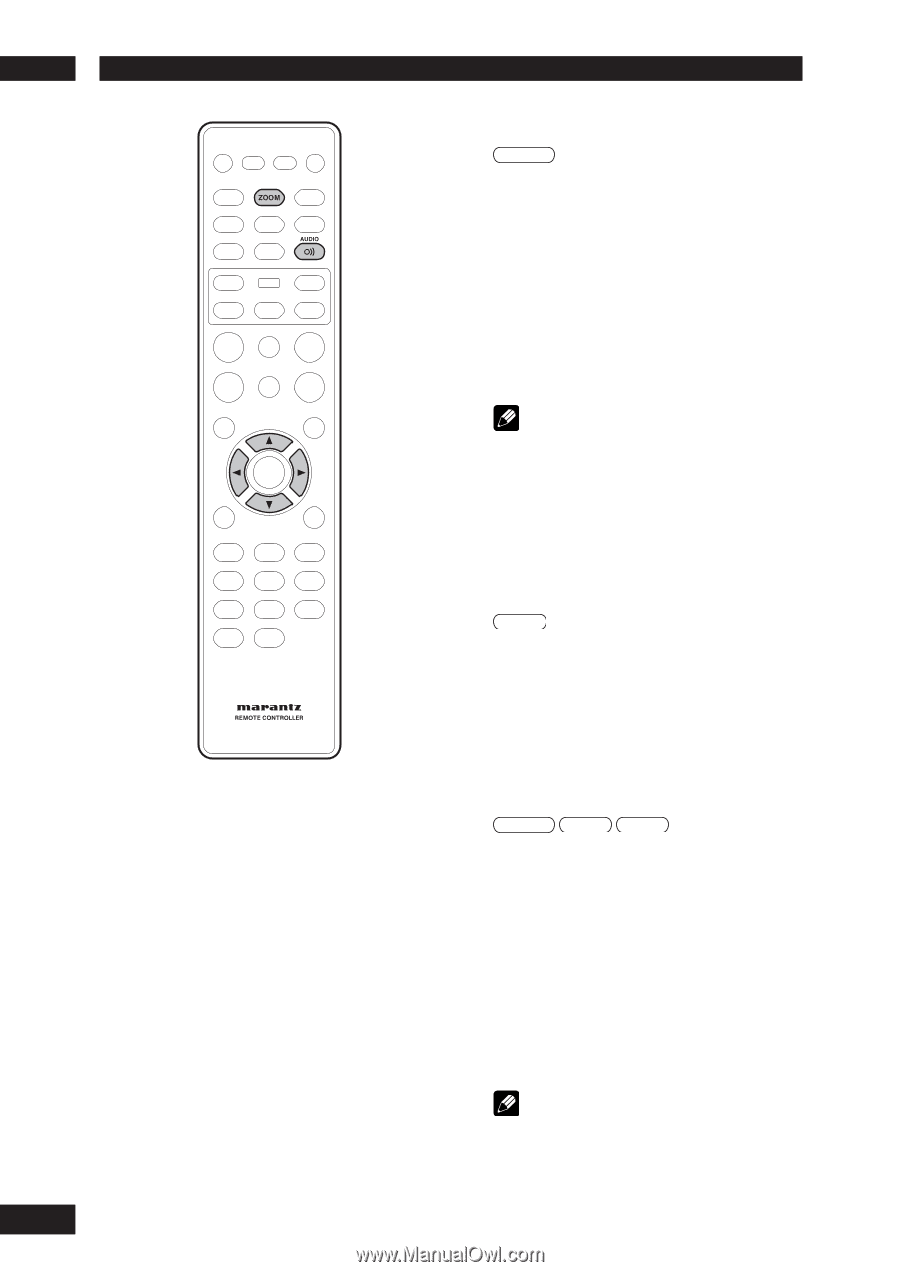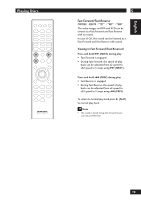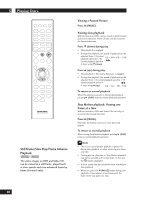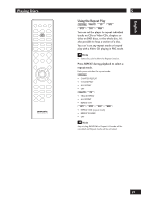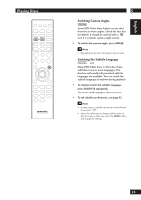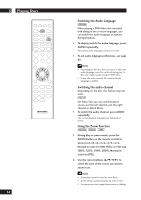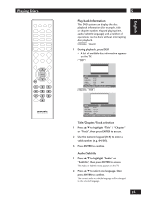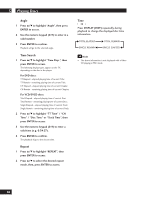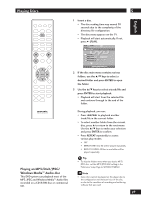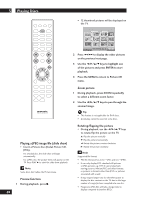Marantz DV4001 DV4001 User Manual - Page 24
Switching the Audio Language, Switching the audio channel, Using the Zoom Function
 |
View all Marantz DV4001 manuals
Add to My Manuals
Save this manual to your list of manuals |
Page 24 highlights
5 Playing Discs 24 Switching the Audio Language DVD-Video When playing a DVD-Video disc recorded with dialog in two or more languages, you can switch the audio language at anytime during playback. • To display/switch the audio language, press AUDIO repeatedly. The current audio language is shown on-screen. • To set audio language preferences, see page 42. Note • Depending on the disc, there are cases in which the audio language cannot be switched during play. In this case, make changes using the DVD menu. • It may take a few seconds till a selected Audio Language is audible. Switching the audio channel Depending on the disc, this feature may not work. Video-CD On Video CDs you can switch between stereo, just the left channel, just the right channel or Mixed Mono. • To switch the audio channel, press AUDIO repeatedly. The current playback channel(s) are indicated onscreen. Using the Zoom Function DVD-Video Video-CD JPEG 1 During play or pause mode, press the ZOOM button on the remote control to zoom in x2, x3, x4, x1/2, x1/3, x1/4, Normal in order for DVD-Video or VCD and 100%, 125%, 150%, 200%, Normal in order for JPEG. 2 Use the cursor buttons (5/∞/2/3) to select the part of the screen you want to zoom in on. Note • Zoom play cannot be used on some discs. • Zoom will not operate properly for some scenes. • Zooming may cause image deterioration or shaking.