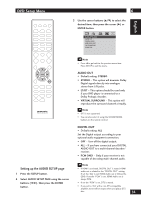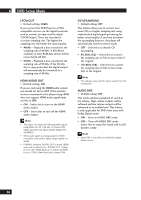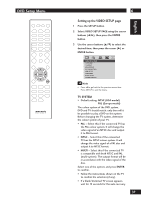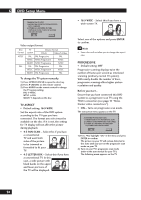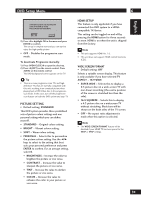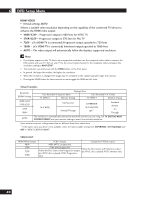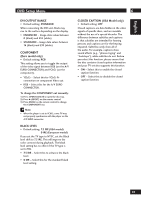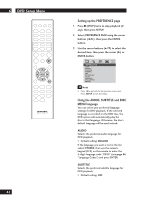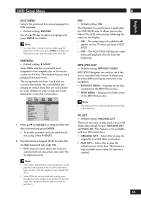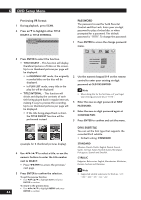Marantz DV4001 DV4001 User Manual - Page 39
Picture Setting, Hdmi Setup
 |
View all Marantz DV4001 manuals
Add to My Manuals
Save this manual to your list of manuals |
Page 39 highlights
DVD Setup Menu CONFIRM AGAIN TO USE PROGRESSIVE SCAN. IF PICTURE IS GOOD, PRESS OK BUTTON ON REMOTE. OK CANCEL 3) Press 2 to highlight OK in the menu and press ENTER to confirm. The set-up is complete now and you can start to enjoy the high quality picture. • OFF - Disables the progressive scan mode. To deactivate Progressive manually: 1) Press OPEN CLOSE 0 to open the disc tray. 2) Press 2 (LEFT) on the remote control. Press AUDIO on the remote control. The DVD background screen appears on the TV. Tip • There are some progressive scan TVs and highdefinition TVs that are not fully compatible with this unit, resulting in an unnatural picture when playing back a DVD Video disc in the progressive scan mode. In this case, turn off the progressive scan feature on both the DVD system and your TV. PICTURE SETTING • Default setting: STANDARD This DVD system provides three predefined sets of picture colour settings and one personal setting which you can define yourself. • STANDARD - Original colour setting. • BRIGHT - Vibrant colour setting. • SOFT - Warm colour setting. • PERSONAL - Selects this to personalise the picture colour setting. Use the 2/3 keys to select to the setting that best suits your personal preference and press ENTER to confirm. For an average setting, select 0. • BRIGHTNESS - Increase the value to brighten the picture or vice versa. • CONTRAST - Increase the value to sharpen the picture or vice versa. • TINT - Increase the value to darken the picture or vice versa. • COLOR - Increase the value to enhance the color in your picture or vice versa. 6 HDMI SETUP This feature is only applicable if you have connected this DVD system to a HDMIcompatible TV/device. This setting can be toggled on and off by pressing the HDMI button for three seconds or more. HDMI is on when the unit is shipped from the factory. Note • This unit supports HDMI Ver. 1.0. • This unit does not support HDMI control functions (CEC). WIDE SCREEN FORMAT • Default setting: OFF Selects a suitable screen display. This feature is only available if you have selected TV ASPECT - 16:9 WIDE. • SUPER WIDE - Selects this to display a 4:3 picture disc on a wide-screen TV with non-linear stretching (the centre position of the screen is stretched less than the side). • 16:9 SQUEEZE - Selects this to display a 4:3 picture disc on a widescreen TV without stretching. Black bars will be shown on the both sides of the TV screen. • OFF - No aspect ratio adjustment is made when this option is selected. Note • The WIDE SCREEN FORMAT feature will be disabled if your HDMI TV has been preset to the 480P or 576P settings. 39 English