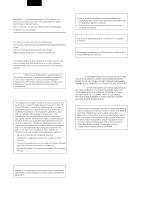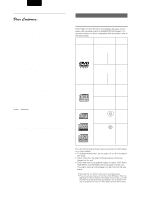Marantz DV7010 User Guide
Marantz DV7010 Manual
 |
View all Marantz DV7010 manuals
Add to My Manuals
Save this manual to your list of manuals |
Marantz DV7010 manual content summary:
- Marantz DV7010 | User Guide - Page 1
MARANTZ PRODUCT. MARANTZ is on the leading edge of DVD research for consumer products and this unit incorporates the latest technological developments. We are sure you will be fully satisfied with the DVD player. Thank you for your support to Part 15 of instructions, or attempt to service this device, - Marantz DV7010 | User Guide - Page 2
PARTS INSIDE. REFER SERVICING TO QUALIFIED SERVICE PERSONNEL. The exclamation point within an equilateral triangle is intended to alert the user to the presence of important operating and maintenance (servicing) instructions grounding of the mast and supporting structure, grounding of the lead - Marantz DV7010 | User Guide - Page 3
logos shown below can be played back on MARANTZ DVD players. For more information on discs compatible with this player, refer to the table below. Types of playable discs and their marks Diameter/ Playable sides Playback time DVD VIDEO VIDEO CD DVD VIDEO 12 cm (5in.)/ single-sided Digital audio - Marantz DV7010 | User Guide - Page 4
DVDs recorded in Dolby Digital and MPEG without the need for a decoder. Easy setup and adjustment using onscreen menus Press SETUP on the remote necessary audio, video, and on-screen language adjustments set automatically by the player using the Setup Navigator (page 16). Select the type of TV - Marantz DV7010 | User Guide - Page 5
When played back on a DVD player, both Video CDs and parts and buttons on the main unit and remote control as they will be referred to throughout this manual. There is also a list of terms that can be found on page 52 if you are having trouble understanding some of the terminology associated with DVD - Marantz DV7010 | User Guide - Page 6
Table of contents Before Using 8 Checking Accessories 8 Preparing the Remote Control 8 Names and Functions 9 Front Panel 9 Rear Panel 10 Display Window 10 Remote Control 11 Making Connections 12 Connecting Your DVD Player 12 Audio Connections 13 Video Connections 14 System Control - Marantz DV7010 | User Guide - Page 7
operation When operating the remote control, point it at the remote sensor located on the player's front panel. The remote control can be used up to 17 feet (5 m) from the player and within a 30° angle on each side of the sensor. STANDBY POWER ON/OFF DVD PLAYER DV7010 VIDEO OPEN/CLOSE A-B REPEAT - Marantz DV7010 | User Guide - Page 8
/NAMES AND FUNCTIONS ENGLISH Names and Functions Front Panel qw ert y u STANDBY POWER ON/OFF DVD PLAYER DV7010 VIDEO OPEN/CLOSE 1 DIGITAL OUT 5.1ch DOWN MIX SACD VIDEO OFF 192KHz 96KHz DVD AUDIO TITLE PROGRESSIVE dts TRACK CHP VCD SURROUND REMAIN TOTAL LAST MENO CONDITION FL OFF - Marantz DV7010 | User Guide - Page 9
the display. !4 Normal DIMMER Dimmed OFF q 96 kHz indicator w VIDEO OFF indicator e Operating status indicator r Remote Control indicator t DTS indicator y DVD indicator u (V) CD indicator 10 i Camera Angle indicator o CHAPTER/TITLE/TRACK Repeat indicators !0 LAST MEMO indicator !1 Condition - Marantz DV7010 | User Guide - Page 10
button (Page 15, 22, 23) DIMMER button (Page 10) RETURN ENTER ANGLE SUBTITLE AUDIO PROGRAM OSD LAST MEMORY SETUP DIMMER CONDITION MEMORY REMOTE CONTROLLER RC7010DV / / / (Direction) button (Page 15, 18, 19) ENTER buttons (Page 15, 18, 19) (Play) button (Page 18, 20, 36, 37) / (Reverse - Marantz DV7010 | User Guide - Page 11
included with this player. Use this illustration as a guide to setting up your on this player uses copy protect circuitry to prevent the video playback on DVDs from being copied. If you connect the player to COMPONENT VIDEO/S2 VIDEO OUTPUT OUT EXTERNAL REMOTE CONTROL INTERNAL (red) (yellow) To - Marantz DV7010 | User Guide - Page 12
player features two digital (optical and coaxial) and also analog audio output formats. Digital Audio Connections: You can enjoy the digital audio recorded on DVD digital audio settings can be adjusted manually in the Setup screen Audio 1 menu OUTPUT OUT EXTERNAL REMOTE CONTROL INTERNAL DIGITAL - Marantz DV7010 | User Guide - Page 13
This player features S-video, composite, and component video output possibilities. Check the manual supplied with Remote switch • When using this DVD player independently, set this switch to "INTERNAL". When using this DVD player in a system with a Marantz tuner or timer equipped with a remote - Marantz DV7010 | User Guide - Page 14
0 TOP MENU MENU RETURN ENTER 1 4 2 ANGLE SUBTITLE AUDIO PROGRAM OSD LAST MEMORY SETUP DIMMER CONDITION MEMORY REMOTE CONTROLLER RC7010DV 1 STANDBY POWER ON/OFF DVD PLAYER DV7010 VIDEO OPEN/CLOSE A-B REPEAT SHUFFLE SVCD TITLE DTS CHAPTER TRACK SCAN CHAPTER TITLE TRACK PBC FTS - Marantz DV7010 | User Guide - Page 15
turn the power off. Note When it is required to remote control the power mode of this DVD player, be sure to leave this switch in the power time. The Setup Navigator function may still be used at a later time in manual Setup screen menu operation (page 22). 4 Press ENTER. The selection is entered - Marantz DV7010 | User Guide - Page 16
have been made to an AV amplifier, receiver, or external decoder. As there are numerous options available, please refer to the instructions supplied with the component the player is connected to determine what digital audio formats can be decoded. If you have made no digital connections, select [Not - Marantz DV7010 | User Guide - Page 17
CONDITION MEMORY 5 4 REMOTE CONTROLLER RC7010DV 1 STANDBY POWER ON/OFF DVD PLAYER DV7010 VIDEO OPEN/CLOSE A-B disc. Load a disc with the label side facing up, using the disc tray guide to align the disc. VCD CD DVD 4 Press PLAY 3 . • The disc tray closes, and playback begins. • Depending - Marantz DV7010 | User Guide - Page 18
STARTED USING YOUR DVD PLAYER When a menu screen is displayed Menu screens are displayed for DVDs that have menu screens or Video CDs that include Playback Control (PBC). DVDs often contain extra information that can be accessed in the DVD menu and sometimes makes navigating DVD menu screens as - Marantz DV7010 | User Guide - Page 19
MENU MENU NEXT PREV. RETURN ENTER ANGLE SUBTITLE AUDIO PROGRAM OSD LAST MEMORY SETUP DIMMER CONDITION MEMORY REMOTE CONTROLLER RC7010DV 4¢ STANDBY POWER ON/OFF DVD PLAYER DV7010 VIDEO OPEN/CLOSE A-B REPEAT SHUFFLE SVCD TITLE DTS CHAPTER TRACK SCAN CHAPTER TITLE TRACK PBC FTS - Marantz DV7010 | User Guide - Page 20
0 TOP MENU MENU 1 RETURN ENTER ANGLE SUBTITLE AUDIO PROGRAM OSD LAST MEMORY SETUP DIMMER CONDITION MEMORY REMOTE CONTROLLER RC7010DV 43 2 1 STANDBY POWER ON/OFF DVD PLAYER DV7010 VIDEO OPEN/CLOSE A-B REPEAT SHUFFLE SVCD TITLE DTS CHAPTER TRACK SCAN CHAPTER TITLE TRACK PBC FTS - Marantz DV7010 | User Guide - Page 21
system settings. The various functions that can be adjusted are covered throughout this manual. The procedure on this page provides a basic outline for using the Setup SETUP DIMMER CONDITION MEMORY REMOTE CONTROLLER RC7010DV 1 STANDBY POWER ON/OFF DVD PLAYER DV7010 VIDEO OPEN/CLOSE A-B - Marantz DV7010 | User Guide - Page 22
OSD LAST MEMORY SETUP DIMMER CONDITION MEMORY REMOTE CONTROLLER RC7010DV 7 Use the cursor setting will be effective the next time a DVD is loaded. IMPORTANT Changing to the Setup the player that can be adjusted to further personalize performance of the player. In this manual, functions - Marantz DV7010 | User Guide - Page 23
decoder or a Digital Analog Converter (DAC). Audio1 Audio2 Video Language General DVDs recorded in DTS. When this player is connected to an AV component that has a built-in DTS decoder, select [DTS]. If your system is not equipped to decode DTS, select [Off]. Refer to the operating instructions - Marantz DV7010 | User Guide - Page 24
is capable of outputting the MPEG digital bitstream. When the player is connected to an AV component that has a built-in is not output) * Factory setting Adjusting the Dynamic Range of the Audio Soundtrack - DVD Audio DRC stands for Audio Dynamic Range Compression. When Audio DRC is on, soft sounds - Marantz DV7010 | User Guide - Page 25
stretched effect) If you are viewing a standard screen format DVD on a wide screen TV, the picture may appear 'stretched' on the screen. To remedy this condition, change your wide screen TV to display a standard (4:3) screen. Refer to the instructions supplied with your wide screen TV or monitor for - Marantz DV7010 | User Guide - Page 26
the video with no effect added. * Factory setting Selecting the type of paused image to display This function lets you view a clear still-image when DVD playback is paused. Make changes in the [Still Picture] setting in the Setup screen Video menu in the [Expert] menu mode (page 23). Audio1 Audio2 - Marantz DV7010 | User Guide - Page 27
DVD You can select a camera angle when viewing DVDs with the multi-angle option. RETURN ENTER ANGLE ANGLE SUBTITLE AUDIO PROGRAM OSD LAST MEMORY SETUP DIMMER CONDITION MEMORY REMOTE ], the indicator in the display panel of the player lights during multi-angle playback. Therefore, it is - Marantz DV7010 | User Guide - Page 28
information in as many as 32 different languages. This section outlines the variety of audio language and subtitle options available with this player. Notes • DVDs differ in content and do not all contain multiple language or subtitle information. Therefore making settings in this section may have - Marantz DV7010 | User Guide - Page 29
SUBTITLE AUDIO PROGRAM OSD LAST MEMORY SETUP DIMMER CONDITION MEMORY AUDIO REMOTE CONTROLLER RC7010DV Changing Audio Type - Video CD/CD For enjoyment of Subsequent presses rotates through the audio languages available on the DVD. Audio Dolby Digital : 1 English 5.1CH HELLO Audio - Marantz DV7010 | User Guide - Page 30
DVDs that have subtitle data in multiple languages recorded on them. OPEN/CLOSE VIDEO ON/OFF A-B REPEAT RANDOM 1 2 3 4 5 6 7 8 9 T-C +10 CLEAR 0 TOP MENU MENU RETURN ENTER ANGLE SUBTITLE AUDIO PROGRAM OSD LAST MEMORY SETUP DIMMER CONDITION MEMORY SUBTITLE REMOTE the DVD. - Marantz DV7010 | User Guide - Page 31
T-C +10 CLEAR 0 TOP MENU MENU RETURN ENTER 1, 2, 3 ANGLE SUBTITLE AUDIO PROGRAM OSD LAST MEMORY SETUP DIMMER CONDITION MEMORY REMOTE CONTROLLER RC7010DV 1 Use the cursor buttons to select "Other" and press ENTER. The language selection screen appears. Audio1 Audio2 Video Language - Marantz DV7010 | User Guide - Page 32
be turned off by pressing SUBTITLE and then CLEAR. Forcing subtitles to be displayed This setting allows you to force subtitles to be displayed with DVDs that do not automatically display them on the screen. Select [With Audio] to display the subtitles in the same language as the currently selected - Marantz DV7010 | User Guide - Page 33
the same information. Therefore some functions in this section may not work or have no effect on some DVDs. Setting the Parental Lock Level This player lets you set the Parental Lock if the DVD has a parental lock level recorded on it. With Parental Lock capable discs, you can block access to - Marantz DV7010 | User Guide - Page 34
future use. Check the appropriate parental lock level when you buy a DVD video disc equipped with the parental lock feature in the future. Changing the Screen You can select a blue or black background to appear when the player is in the stop mode. Make changes to the [Background Color] setting in - Marantz DV7010 | User Guide - Page 35
PAUSE RETURN ENTER ANGLE SUBTITLE AUDIO PROGRAM OSD LAST MEMORY SETUP DIMMER CONDITION MEMORY PLAY REV/FWD REMOTE CONTROLLER RC7010DV Viewing a still frame Press PAUSE 8. When viewing a DVD, if the paused picture shakes, select the [Field] setting in the Setup screen Video menu [Still - Marantz DV7010 | User Guide - Page 36
DVD/Video CD/CD This player offers different ways of accessing the information on a DVD, Video CD, or CD. Using SEARCH MODE, you can search for titles or chapters on a DVD PROGRAM OSD LAST MEMORY SETUP DIMMER CONDITION MEMORY 3 REMOTE CONTROLLER RC7010DV 1 Press T/C repeatedly to select the - Marantz DV7010 | User Guide - Page 37
part. (PEPEAT) A-B OPEN/CLOSE VIDEO ON/OFF A-B REPEAT RANDOM 1 2 3 4 5 6 7 8 9 T-C +10 0 CLEAR TOP MENU MENU REPEAT CLEAR RETURN ENTER ANGLE SUBTITLE AUDIO PROGRAM OSD LAST MEMORY SETUP DIMMER CONDITION MEMORY PLAY REMOTE A-B. Notes • With some DVD discs, there may be - Marantz DV7010 | User Guide - Page 38
NEXT PREV. RETURN ENTER ANGLE SUBTITLE AUDIO PROGRAM OSD LAST MEMORY SETUP DIMMER CONDITION MEMORY ENTER PLAY REMOTE CONTROLLER RC7010DV ENGLISH Random playback of chapters within one title - DVD Press RANDOM once, then press ENTER or PLAY 3. "Random Chapter" appears on the screen, and - Marantz DV7010 | User Guide - Page 39
LAST MEMORY SETUP DIMMER CONDITION MEMORY CLEAR 2, 3 5 5 REMOTE CONTROLLER RC7010DV 1 Press PROGRAM. The Program screen appears. Program the titles or chapters in the order you want to program them in. • To program DVD titles/chapters 9, 7, and 18 in order, press 9, 7, +10/0 for longer than - Marantz DV7010 | User Guide - Page 40
OSD LAST MEMORY SETUP DIMMER CONDITION MEMORY 2 CLEAR Cursor 3 3 REMOTE CONTROLLER RC7010DV 1 Press PROGRAM. The program screen appears. When a the current program. On a DVD, select the program type (title or chapter) with the cursor buttons (2/3). The current DVD title or chapter program can - Marantz DV7010 | User Guide - Page 41
can be held in memory is exceeded. To prevent the player from erasing older programs that you may still use regularly, or when you don't want to use a program anymore, it is possible to manually erase programs stored in memory. 1 Load a DVD that has a program stored in memory. 2 Press PROGRAM. The - Marantz DV7010 | User Guide - Page 42
the Last Memory function is effective even if the DVD is removed from the player (Last Memory locations saved for Video CDs are effective only if OSD LAST MEMORY SETUP DIMMER CONDITION MEMORY PLAY LAST MEMORY REMOTE CONTROLLER RC7010DV ENGLISH Memorizing a Last Memory location to return to - Marantz DV7010 | User Guide - Page 43
DVDs (Condition Memory) - DVD You can store in memory settings for DVDs you often watch. Settings remain in memory even if you remove the disc from the player, or switch power to the player OSD LAST MEMORY SETUP DIMMER CONDITION MEMORY REMOTE CONTROLLER RC7010DV CONDITION MEMORY When a disc - Marantz DV7010 | User Guide - Page 44
DVDs, you can also check the digital bitstream transmission rate. OPEN/CLOSE VIDEO ON/OFF A-B REPEAT RANDOM 1 2 3 4 5 6 7 8 9 T-C +10 CLEAR 0 TOP MENU MENU RETURN ENTER ANGLE SUBTITLE AUDIO PROGRAM OSD LAST MEMORY SETUP DIMMER CONDITION MEMORY OSD REMOTE . DVD Play - Marantz DV7010 | User Guide - Page 45
displayed. 46 Press OSD during while a disc is stopped to display DVD title and chapter information or Video CD and CD track information. Press OSD again to turn the all of Video output on. Resetting the Player to System Settings To reset the player, press and hold 7 (stop) on the front panel when - Marantz DV7010 | User Guide - Page 46
liquids such as benzine, or thinner, etc. Lens cleaner The player's pickup lens should not become dirty in normal use, but if for some reason it should malfunction due to soiling, contact your nearest MARANTZ service center. Lens cleaners are commercially available, but special care should be - Marantz DV7010 | User Guide - Page 47
the unit and the glass doors when opening the disc table using the remote control. If the disc table opens against strong resistance, such as a find it damaged, ask your nearest MARANTZ service center or your dealer for a replacement. Cleaning the player To clean the PLAYER, wipe with a soft, dry - Marantz DV7010 | User Guide - Page 48
ENGLISH Language Code List Language codes are used when setting the audio and subtitle language preferences (page 32). Language Japanese (ja) English (en) French (fr) German (de) Italian (it) Spanish (es) Chinese (zh) Dutch (nl) Portuguese (pt) Swedish (sv) Russian (ru) Korean (ko) Greek (el) Afar - Marantz DV7010 | User Guide - Page 49
trouble cannot be rectified even after exercising the checks listed below, ask your nearest MARANTZ service is set up to view DVD playback. \ Check that player's copy protection circuits, connection of this device through a VCR or an AV selector may prevent recording or cause picture problems. Remote - Marantz DV7010 | User Guide - Page 50
output on the player to the digital input on a receiver or amplifier with a built in DTS decoder to hear DTS audio. Noticeable difference in DVD and CD volume. DVDs and CDs If this does not correct the problem, please consult your nearest MARANTZ service center. ENGLISH ADDITIONAL INFORMATION 51 - Marantz DV7010 | User Guide - Page 51
want. Some DVD discs are recorded with the angles of more than one camera used for filming, and these can be selected using this player. These types and is digital audio. The digital audio of CDs is PCM. This player also has a function that converts Dolby Digital and MPEG digital bitstreams into PCM - Marantz DV7010 | User Guide - Page 52
in to DVD players and DVD discs for each sales region. If the regional code of the DVD player does not match one of the regional codes of the DVD disc, jack Accessories Remote control unit 1 AA (R6P) dry cell batteries 2 Audio/Video Cable 1 Remote Control Cable 1 Operating Instructions 1
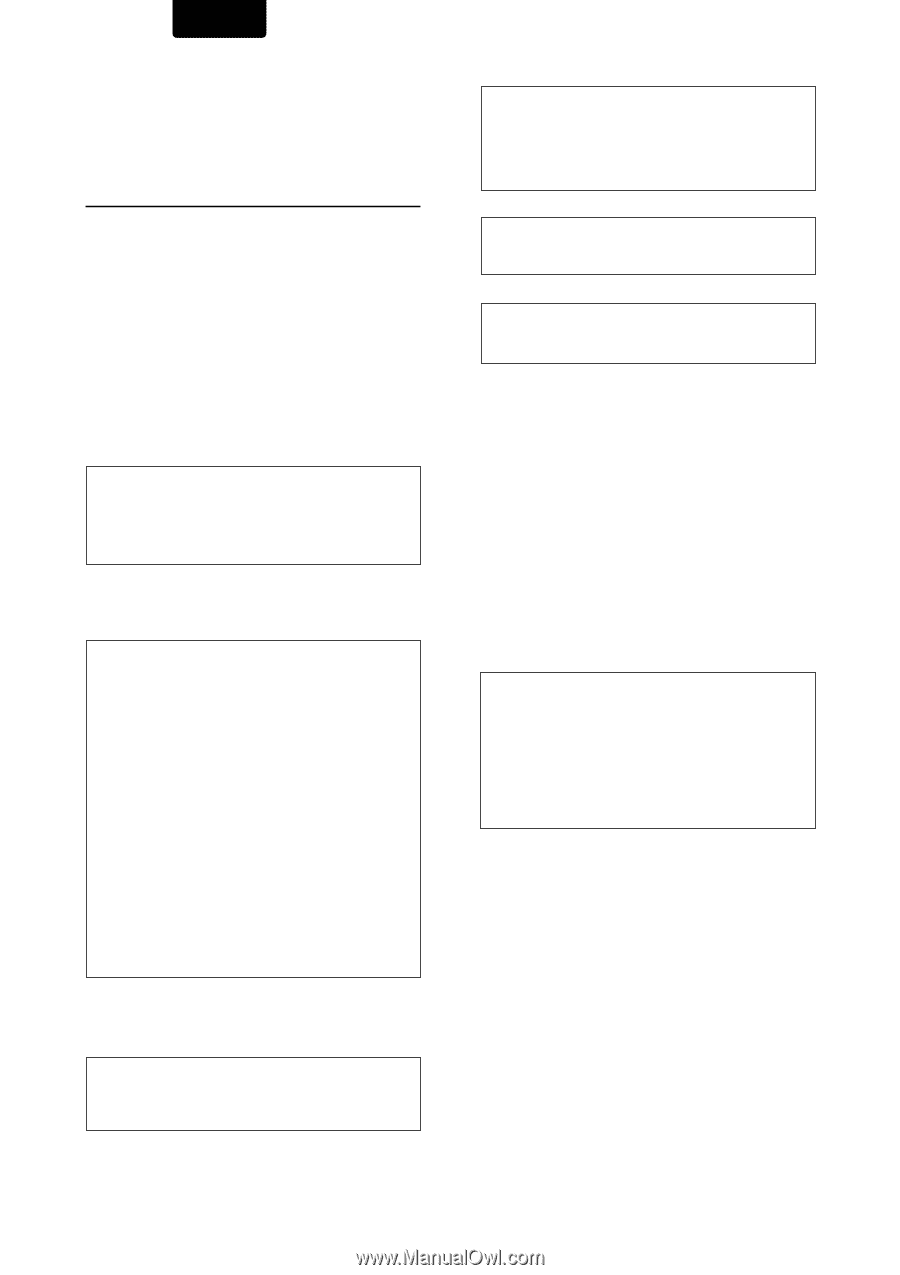
2
ENGLISH
CONGRATULATIONS
ON YOUR PURCHASE OF THIS
FINE MARANTZ PRODUCT.
MARANTZ is on the leading edge of DVD research for
consumer products and this unit incorporates the latest
technological developments.
We are sure you will be fully satisfied with the DVD player.
Thank you for your support.
WARNING:
Do not expose the equipment to rain or moisture.
Do not remove the cover from the equipment.
Do not insert anything into the equipment through the ventilation
holes.
Do not handle the mains lead with wet hands.
Make a space of about 0.1 meter around the unit.
IMPORTANT NOTICE
[For U.S. model]
The serial number for this equipment is located on the rear
panel. Please write this serial number on your enclosed
warranty card and keep it in a secure area. This is for your
security.
CAUTION:
This product satisfies FCC regulations when
shielded cables and connectors are used to connect the
unit to other equipment. To prevent electromagnetic
interference with electric appliances such as radios and
televisions, use shielded cables and connectors for
connections.
[For Canadian model]
CAUTION:
TO PREVENT ELECTRIC SHOCK, DO NOT USE
THIS (POLARIZED) PLUG WITH AN EXTENSION CORD,
RECEPTACLE OR OTHER OUTLET UNLESS THE BLADES
CAN BE FULLY INSERTED TO PREVENT BLADE EXPOSURE.
ATTENTION:
POUR PREVENIR LES CHOCS ELECTRIQUES
NE PAS UTILISER CETTE FICHE POLARISEE AVEC UN
PROLONGATEUR, UNE PRISE DE COURANT OU UNE
AUTRE SORTIE DE COURANT, SAUF SI LES LAMES
PEUVENT ETRE INSEREES A FOND SANS EN LAISSER
AUCUNE PARTIE A DECOUVERT.
This equipment has been tested and found to comply with
the limits for a Class B digital device, pursuant to Part 15
of the FCC Rules. These limits are designed to provide
reasonable protection
against harmful interference in a
residential installation. This equipment generates, uses,
and can radiate radio frequency energy and, if not
installed and used in accordance with the instructions,
may cause harmful interference to radio communications.
However, there is no guarantee that interference will not
occur in a particular installation. If this equipment does
cause harmful interference to radio or television reception,
which can be determined by turning the equipment off
and on, the user is encouraged to try to correct the
interference by one or more of the following measures:
–
Reorient or relocate the receiving antenna.
–
Increase the separation between the equipment and
receiver.
–
Connect the equipment into an outlet on a circuit different
from that to which the receiver is connected.
–
Consult the dealer or an experienced radio/TV technician
for help.
[For Canadian model]
This Class B digital apparatus complies with Canadian
ICES-003.
CAUTION
•
Use of controls or adjustments or performance of
procedures other than those specified herein may result
in hazardous radiation exposure.
•
The use of optical instruments with this product will
increase eye hazard.
[Pour le modèle Canadien]
Cet appareil numérique de la Classe B est conforme à la
norme NMB-003 du Canada.
Information to User
Alteration or modifications carried out without appropriate
authorization may invalidate the user's right to operate the
equipment.
This product incorporates copyright protection technology
that is protected by method claims of certain U.S. patents
and other intellectual property rights owned by
Macrovision Corporation and other rights owners. Use of
this copyright protection technology must be authorized
by Macrovision Corporation, and is intended for home
and other limited viewing uses only unless otherwise
authorized by Macrovision Corporation. Reverse
engineering or disassembly is prohibited.
CAUTION:
LASER SAFETY : This unit employs a
LASER. Only a qualified person should
remove the cover or attempt to service
this device, due to possible eye injury.
“CAUTION-USE OF CONTROLS OR
ADJUSTMENTS OR PERFORMANCE
OF PROCEDURE OTHER THAN
THOSE SPECIFIED HEREIN MAY
RESULT IN HAZARDOUS RADIATION
EXPOSURE.”