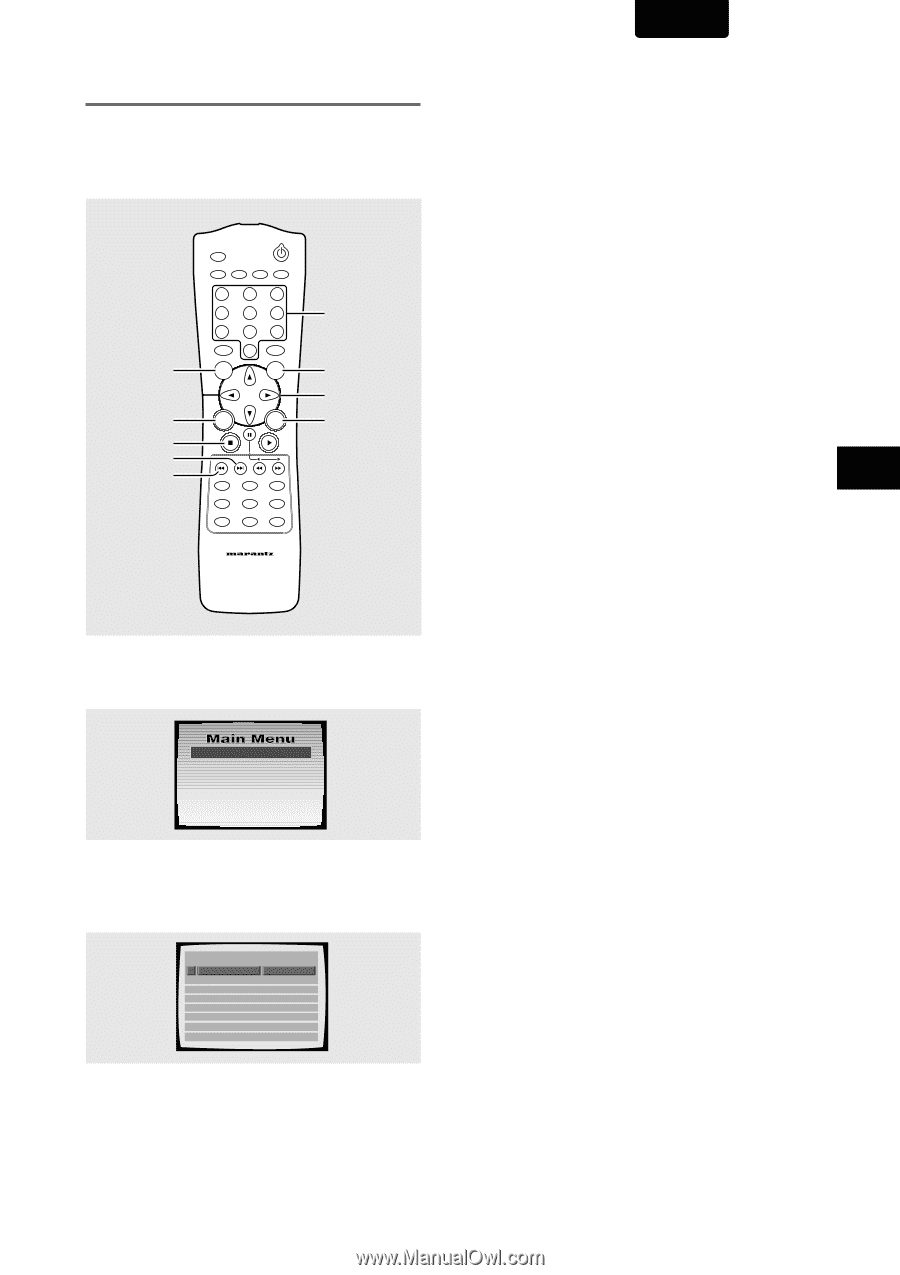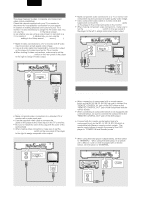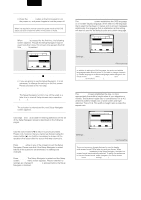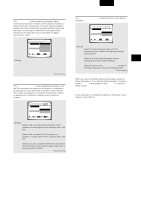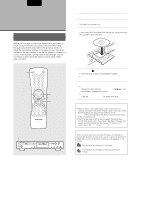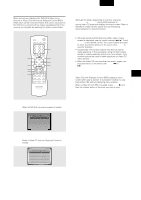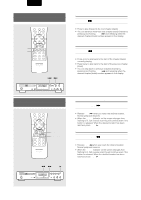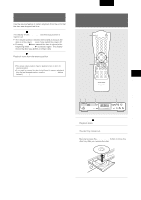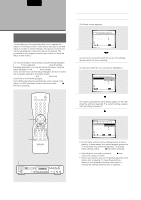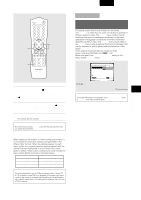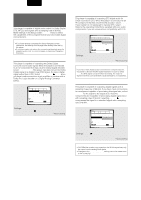Marantz DV7010 User Guide - Page 18
When a menu screen is displayed
 |
View all Marantz DV7010 manuals
Add to My Manuals
Save this manual to your list of manuals |
Page 18 highlights
GETTING STARTED USING YOUR DVD PLAYER When a menu screen is displayed Menu screens are displayed for DVDs that have menu screens or Video CDs that include Playback Control (PBC). DVDs often contain extra information that can be accessed in the DVD menu and sometimes makes navigating DVD menu screens as enjoyable as watching the feature presentation. TOP MENU OPEN/CLOSE VIDEO ON/OFF A-B REPEAT RANDOM 1 2 3 4 5 6 7 8 9 T-C +10 0 CLEAR TOP MENU MENU RETURN STOP NEXT PREV. RETURN ENTER ANGLE SUBTITLE AUDIO PROGRAM OSD LAST MEMORY SETUP DIMMER CONDITION MEMORY Number buttons MENU Cursor ENTER REMOTE CONTROLLER RC7010DV ENGLISH To open or return to the DVD or Video CD menu screen Although this differs depending on the disc, pressing MENU, TOP MENU, or RETURN during DVD playback or RETURN during Video CD playback displays the menu screen. Refer to the DVD or Video CD disc jacket and accompanying documentation for more information. To navigate a menu screen • Although individual DVD titles may differ, when a menu screen is displayed, use the cursor buttons (2/3/5/∞ ) and ENTER on the remote control. The cursor buttons are used to move around the options on the screen and ENTER is used for selection. • Occasionally, the number buttons may also be used to make selections. If this is possible, using number buttons serves to directly select an option on a menu screen. Only number buttons are used to make selections on Video CD menu screens. • When the Video CD has more than one menu, pages can be advanced to or returned to with PREV 4 or NEXT ¢. To play Video CDs without displaying menu screens Video CDs with Playback Control (PBC) display a menu screen when play is started. It is possible, however, to play back Video CDs without displaying menu screens. When a Video CD with PBC is loaded, press STOP 7, and then the number button of the track you want to play. Example: When a DVD that has menu screens is loaded 1 Highlight Clips 2 Chapter List 3 Commercial Header 4 Subtitles 5 Soundtrack 6 Start Main Feature Example: When a Video CD that has Playback Control is loaded STA N D A R D V O C A L B EST 1 Don't Tekno for an Answer 2 Bad Whack Naff Riff 3 dubmyheadbassman 4 Gooey Love Jingle 5 Praise the Day 6 G3, Ba-san 7 Abstract Jazz Phunk 8 Rock the Love Jive Bertie B.& the Goans Hood in the Boyz Sleek Machine Philip William Formerly an Artist Pfeuti John Torn Hot Monkey Stick 19