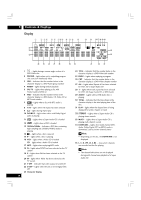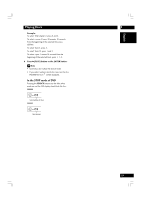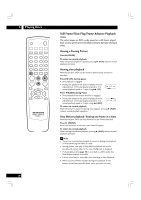Marantz DV7600 DV7600 User Manual - Page 15
Remote control - battery
 |
View all Marantz DV7600 manuals
Add to My Manuals
Save this manual to your list of manuals |
Page 15 highlights
Controls & Displays 3 English Remote control 1 2 3 4 5 6 7 8 9 0 = ~ ! 1 OPEN/CLOSE - Disc tray open/close - page 16 2 VIDEO ON/OFF - press to turn video output off and on @ • HDMI video output cannot be switched off. # 3 DISPLAY - page 25 $ 4 ZOOM - page 24 % ^ 5 VIDEO ADJ. - Video adjust (pages 28-29) 6 Number buttons & 7 CLEAR - page 26 8 ANGLE - page 23 * 9 8 (PAUSE) - page 16 10 4 (PREV.)/¢ (NEXT)- Skip - page 16 ( • Allows you to search forward/backward through ) a disc. Use to skip the title, chapter or track. _ 11 TOP MENU - page 17 12 1 (REV)/¡ (FF) - Scan - page 16 + 13 Cursor (2/3/5/∞) / ENTER button - pages 17, 31 ¡ 14 RETURN - page 17 15 POWER - switches the player on or into ™ standby 16 DIMMER - Press to change the display brightness - page 13 17 RANDOM - pages 21, 27 £ 18 PAGE - page 21 19 PROGRAM - page 26 20 SEARCH - page 18 21 REPEAT - page 22 A-B - page 22 22 S.MODE - page 23 23 SUBTITLE - page 23 24 AUDIO - page 24 25 3 (PLAY) - page 16 26 7 (STOP) - page 16 27 MENU - page 17 28 SETUP - page 31 Note • The +10 button is not used on this set. • This remote control supports two remote control codes: DVD1 and DVD2. • When the unit is shipped from the factory, the remote control is set to DVD1. • To set the remote control to DVD2, hold down both 7 (STOP) button and 2 number button on the remote control for at least five seconds. (If the batteries in the remote control are replaced while the remote control is set to DVD2, the setting will revert to DVD1.) • To set the remote control back to DVD1, hold down both 7 (STOP) button and the 1 number button on the remote control for at least five seconds. • To check which remote control code is set at any time, hold down both the Stop and Pause buttons; the current setting (either "DVD1" or "DVD2") will be displayed in the display window on the main unit. • Also set the REMOT CODE on the FL menu to the same setting as the remote control. (This setting is set to DVD1 when the unit is shipped from the factory.) (see page 30) 15