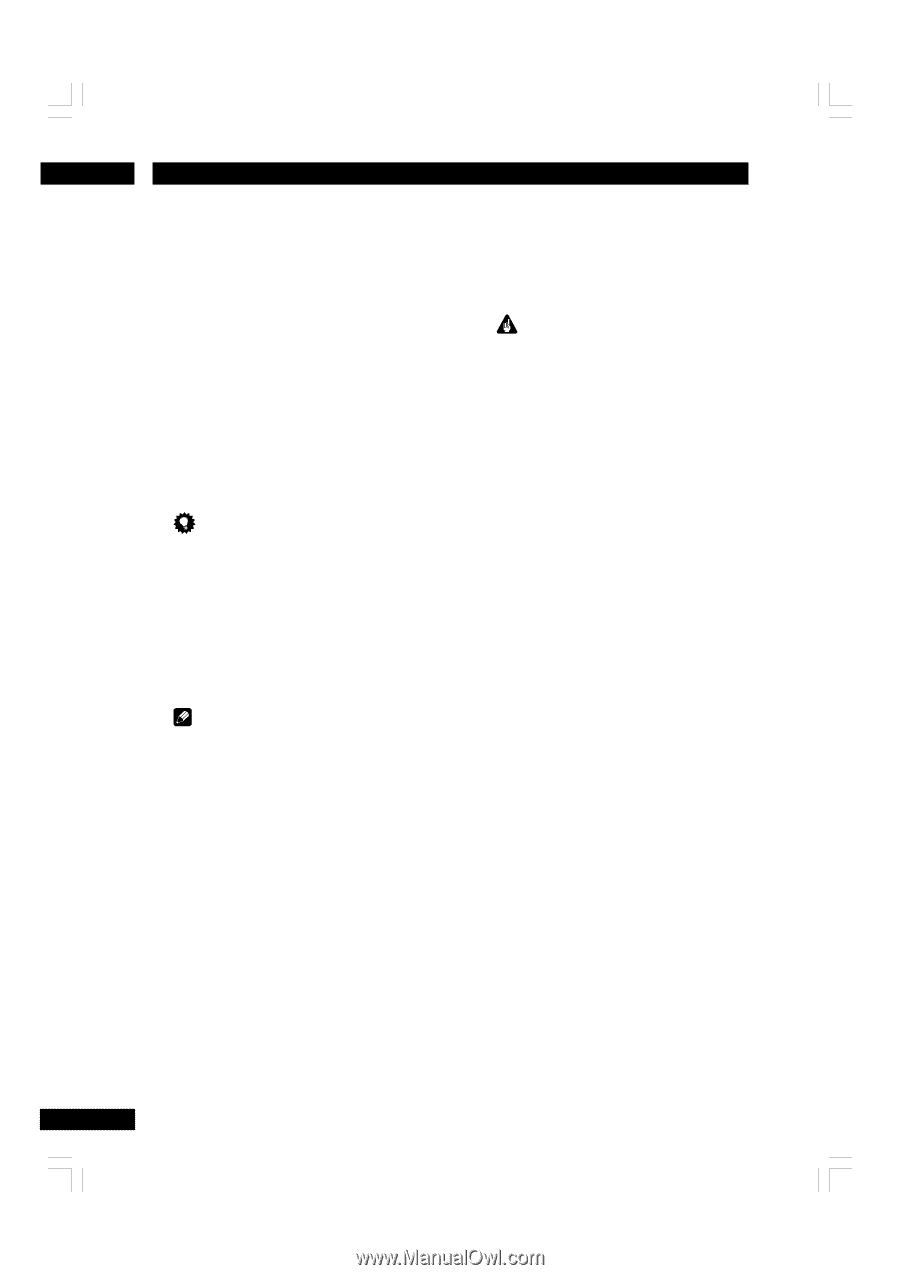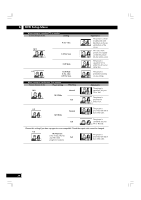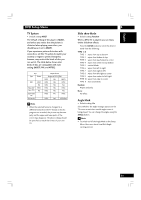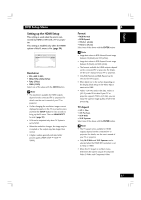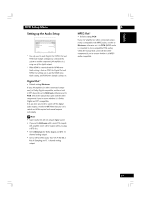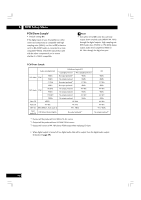Marantz DV7600 DV7600 User Manual - Page 36
Components Out, SCART Video Out, Europe Model only
 |
View all Marantz DV7600 manuals
Add to My Manuals
Save this manual to your list of manuals |
Page 36 highlights
6 DVD Setup Menu Components Out • Default setting: Interlace Compared to a standard interlaced TV picture, a progressive scan TV is capable of stable, flickerfree images. Set only if you connected the COMPONENT VIDEO OUT to a progressive scan-compatible TV or monitor. • Progressive - Use this setting with TVs and monitors that have progressive scan component video inputs. Check the TV's instruction manual if you are not sure about this. • Interlace - Use this setting with regular TVs that are not compatible with progressive scan. Check the TV's instruction manual if you are not sure about this. Tip If this player is set to output progressive-scan video, it's possible that the picture will appear stretched when playing discs recorded in 4:3 format. This happens when the TV's aspect ratio is set to 'Full'. To see the picture in its correct aspect ratio, change the TV setting to 'Normal'. If your TV doesn't have settings to change the aspect ratio of the picture, set this player to 16:9 Squeeze. Note • If you connect a TV that is not compatible with a progressive scan signal and choose one of the progressive scan settings, you will not be able to see any picture at all. With your TV connected using either the composite or S-Video terminals, choose the Interlace setting in the Component Video menu. • Compatibility of this unit with progressive-scan TVs: Note that not all high definition television sets are fully compatible with this unit and may cause artifacts to be displayed in the picture. In case of progressive scan picture problems, try switching the connection to the "STANDARD DEFINITION" output. SCART Video Out (Europe Model only) • Default setting: Video These settings are only applicable if you're using the A/V EURO CONNECTOR SCART-type connector. Important If you make a setting here that is incompatible with your TV, the TV may not display any picture at all. If this happens either switch everything off and reconnect to the TV using either the supplied composite video cable, or an S-Video cable (see pages 10-11 for more on this), or reset the unit (see page 47 for how to do this). • Video - Compatible with all TVs, but lowest quality of the three AV settings. • S-Video - Almost the same quality as RGB, but can give better results if you are using a long SCART cable. • RGB - If your TV is compatible, this setting gives the best picture quality. 36