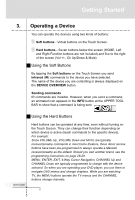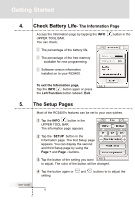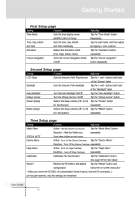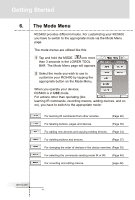Marantz RC5400 RC5400 User Manual - Page 13
Navigating the s
 |
View all Marantz RC5400 manuals
Add to My Manuals
Save this manual to your list of manuals |
Page 13 highlights
Getting Started 3. Press and hold either of the two Left and Right Function buttons, then tap the device you would like to jump to. No input select commands will be sent to your receiver/preamp. Device Scroll - You can also navigate the devices by tapping the DEVICE SCROLL buttons on the left and right side of the UPPER TOOL BAR. Tap the Left arrow button to navigate to the previous device. Tap the Right arrow button to navigate to the next device. Cursor Navigation - This function enables you to navigate to the devices by pressing the Left and Right direction of the 4-way Navigation button. Note This function is deactivated by the factory setting. You can activate it in the Setup pages (see page 13). To switch this function on, tap the button in the LOWER TOOL BAR. When this function was activated, the button is changed to the button and icon is displayed in the UPPER TOOL BAR where the left device scroll arrow button was. To switch this function off, tap the button in the LOWER TOOL BAR again. Navigating the Pages Page Overview - The Page Overview page displays a list of all the pages for one device. You can jump immediately to another control page in onedevice by tapping the page buttons in the list. Access Page Overview page by tapping the PAGE OVERVIEW button (Page number) in the UPPER TOOL BAR. User Guide 9