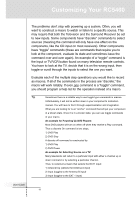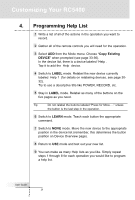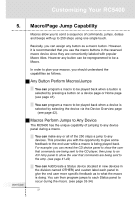Marantz RC5400 RC5400 User Manual - Page 28
Commands, button, Jumps, Left Function, Device Action, Right Function, Action, Delays, Delay, Beeps
 |
View all Marantz RC5400 manuals
Add to My Manuals
Save this manual to your list of manuals |
Page 28 highlights
Customizing Your RC5400 9 Navigate to your new macro device and press your newly named macro button to enter the MACRO edit page. The MACRO edit page will appears. If you had any previously programmed commands in this button, they will appear for you to edit. 10 Working from your written list, navigate to the desired device and page to program all of the steps in the Macro (see page 41). Commands - When you touch a button, you will record an RC command step (see page 41). Jumps - When you select a device from the Device Overview while holding down the Left Function button (now labeled Jump ), you will record a page jump to the first page of that device (see page 42). Device Action - When you select a device from the Device Overview while holding down the Right Function button (now labeled Action ), you will record a Device Action of that device (see page 42). Delays - When you select a Delay , use the + and - buttons to set the amount of delay (see page 41). Beeps - When you select a Beep , you will record a beep (see page 41). Note Use the Page + / - buttons, Device Overview or Page Overview to navigate pages; the Tab buttons will work as a Jump. If you accidentally record a Tab button as a macro step, it is better to delete it. 11 Once all steps have been programmed, test your macro by tapping the Test button on the page. User Guide 24