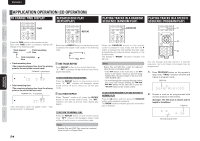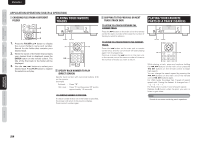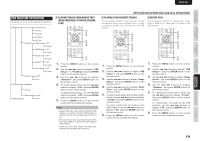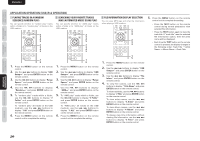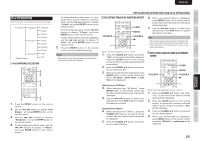Marantz SA8003 SA8003 User Manual - Englis - Page 22
Usb Medium Operation - specs
 |
View all Marantz SA8003 manuals
Add to My Manuals
Save this manual to your list of manuals |
Page 22 highlights
ENGLISH Names aNd FuNctIONs BasIc cONNectION BasIc OperatION adVaNced cONNectIONs reampOtpelIccONattIrOOllNer OOppeerraattIIOONN usB medIum OperatION Sounds do not come out during search operations. USB Setup File Info Range Spec Resume 1 File Name* 2 Title 3 Artist 4 Album 5 Time Play 1 All* 2 Folder AMS 1 All* 2 Folder Random 1 All* 2 Folder Repeat 1 All* 2 Folder Direct Sel 1 All* 2 Folder 1 Off* 2 On iPod Setup Database File Info Resume * Default setting 1 Off* 2 On plaYING tracKs FrOm WHere tHeY Were preVIOuslY stOpped (resume plaY) 22.. 33.. 44.. 22.. 33.. 44.. applIcatION OperatION (usB/ipod OperatION) plaYING YOur FaVOrIte tracKs You can specify whether tracks you want to hear are selected using track numbers within a folder or selected directly from all tracks on the USB medium. 2. 23.. 34.. 45.. 5. 2. 23.. 34.. 45.. 5. repeat plaY You can specify whether to "repeat play" tracks within a folder or to "repeat play" all tracks on the USB medium. 2. 23.. 34.. 45.. 5. 2. 23.. 34.. 45.. 5. 11.. 55.. 1. Press the MENU button on the remote control. 2. Use the 4, ¢ buttons to display "USB Setup=>" or "iPod Setup" and press ENTER button on the remote control. 3. Use the 4 , ¢ buttons to display "Resume=>" and press ENTER button on the remote control. 4. To enable Resume Play, use the 4, ¢ buttons to display "2 On" and press ENTER button on the remote control. To disable Resume Play, use the 4, ¢ buttons to display "1 Off" and press ENTER button on the remote control. 5. Press the MENU button on the remote control unit to complete the setting. Note: • Resume Play only works when an identical USB medium is inserted. If another USB medium is inserted, the unit will start playing from the first file. • The unit may not play your desired track if files have been added to or deleted from the identical USB medium. • In the case of the iPod, tracks will resume play starting from the beginning of the track. 1. 16.. 6. 1. Press the MENU button on the remote control. 2. Use the 4, ¢ buttons to display "USB Setup=>" and press ENTER button on the remote control. 3. Use the 4, ¢ buttons to display "Range Spec=>" and press ENTER button on the remote control. 4. Use the 4, ¢ buttons to display "Direct Sel=>" and press ENTER button on the remote control. 5. To select tracks using track numbers within a folder, use the 4, ¢ buttons to display "2 Folder" and press ENTER button on the remote control. To select tracks from all tracks on the USB medium, use the 4, ¢ buttons to display "1 All" and press ENTER button on the remote control. 6. Press the MENU button on the remote control unit to complete the setting. 1. 16.. 6. 1. Press the MENU button on the remote control. 2. Use the 4, ¢ buttons to display "USB Setup=>" and press ENTER button on the remote control. 3. Use the 4, ¢ buttons to display "Range Spec=>" and press ENTER button on the remote control. 4. Use the 4 , ¢ buttons to display "Repeat=>" and press ENTER button on the remote control. 5. To "repeat play" tracks within a folder, use the 4, ¢ buttons to display "2 Folder" and press ENTER button on the remote control. To "repeat play" all tracks on the USB medium, use the 4, ¢ buttons to display "1 All" and press ENTER button on the remote control. 6. Press the MENU button on the remote control unit to complete the setting. 19 trOuBlesHOOtING OtHers