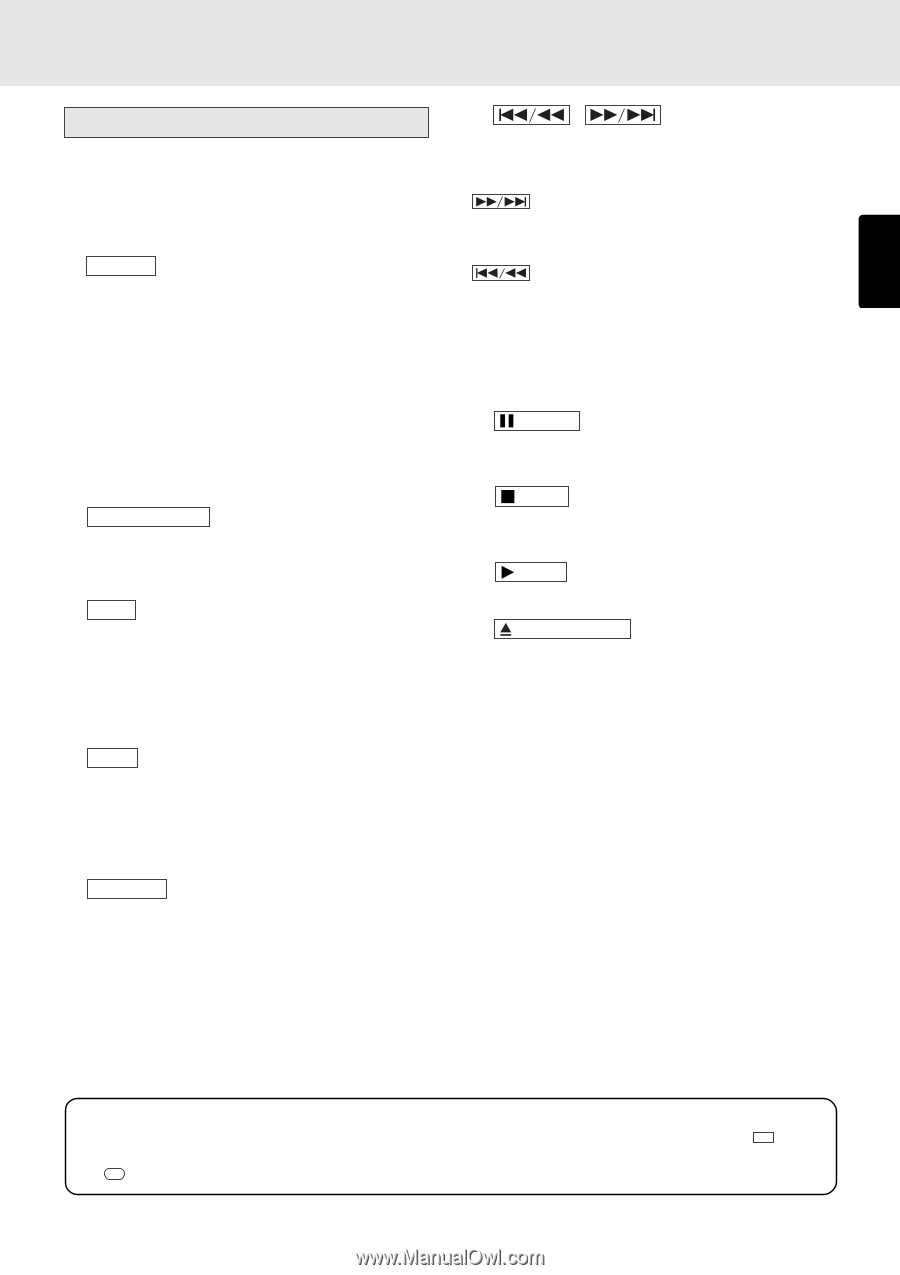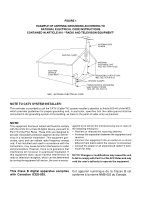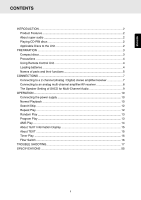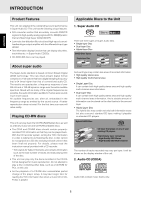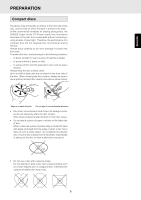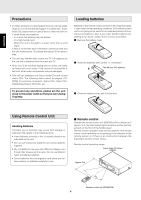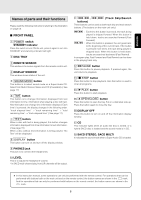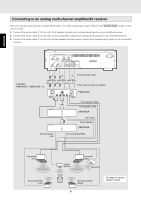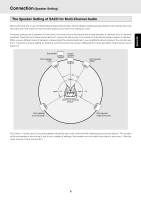Marantz SA8260 SA8260 User Guide - Page 10
Names of parts and their functions - manual
 |
View all Marantz SA8260 manuals
Add to My Manuals
Save this manual to your list of manuals |
Page 10 highlights
ENGLISH Names of parts and their functions Please read the following instructions referring to the illustration on page 56. I FRONT PANEL z POWER switch STANDBY indicator Press this switch to turn ON the unit, press it again to turn into STAND-BY and stand-by indicator will light. x DISC TRAY c REMOTE SENSOR This window is to receive signals from the remote control unit. v DISPLAY WINDOW This window shows status of the unit. b SOUND MODE button This button is to select sound mode on a Super Audio CD. Select from Multi-Channel, Stereo and CD (if available). ( See page 11) n TIME button This button is to change information displayed from text information to time information when playing a disc with text. Also this button can change time information displayed. Each time it is pressed, the display changes in the following order. "track elapsed time" → "track remaining time" → "total remaining time" → "track elapsed time" ( See page 11) m TEXT button When a disc with text is being played, this button changes information displayed from time information to text information. ( See page 15) When a disc without text information is being played, "No Text" will be displayed. , DISPLAY button This button can turn on and turn off the display window. . PHONES jack This jack is to connect the headphones. ⁄0 LEVEL This is to adjust the headphone volume. * In SACD multi-channel play, front L/R channels will be output. ⁄1 , (Track Skip/Search buttons) These buttons can be used as both track skip and track search buttons. (The buttons on the main unit only.) : Each time this button is pressed, the track being played is skipped forward. When this button is held down, tracks are searched forward (Fast Forward). : When this button is pressed, the unit goes back to the beginning of the current track. If the button is pressed more times, the track being played is skipped back. When this button is held down, tracks are searched backward (Fast Rewind). In program play, Fast Forward and Fast Rewind can be done in the playing track only. ⁄2 PAUSE button Press this button to pause playback. If pressed again, the unit returns to playback. ⁄3 STOP button Press this button to stop playback. Also this button is used to clear all programs. ⁄4 PLAY button Press this button to start playback. ⁄5 OPEN/CLOSE button Press this button to open the tray. Put on a disk label side up. Press the button again to close the tray. ⁄6 DISPLAY OFF Press this button to turn on and off the information display window. ⁄7 CD This indicator lights when an audio CD disc is lorded, or a hybrid SACD disc is loaded and the sound mode is in CD. ⁄8 SACD STEREO, SACD MULTI It indicates the sound mode when a Super Audio CD is loaded. # In this instruction manual, some operations can only be performed with the remote control. For operations that can be performed with buttons both on the main unit and on the remote control, the button names are shown in the mark. And for operations that can only be performed with buttons on the remote control, the button names are shown in the mark. 5