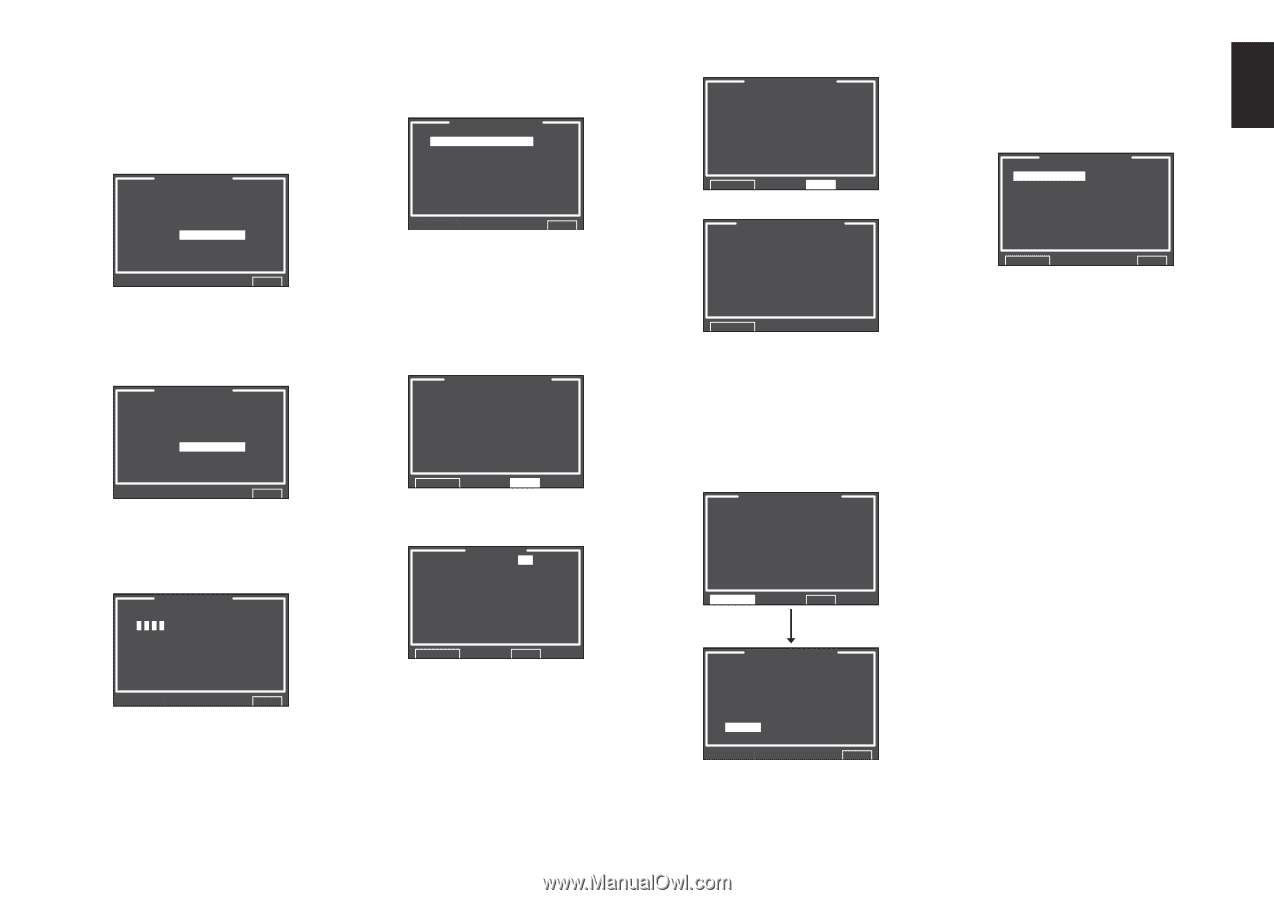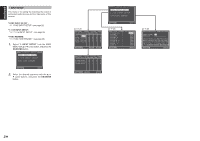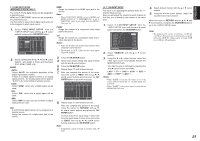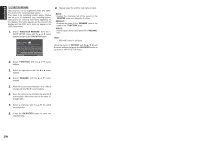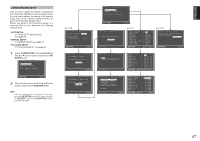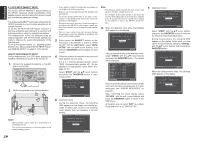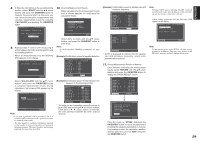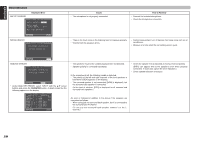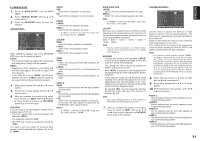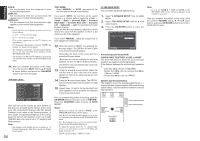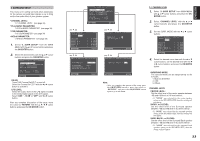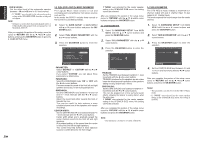Marantz SR7001 User Manual - Page 32
Start, Ok/enter, Calculate, Example], Return, Store
 |
View all Marantz SR7001 manuals
Add to My Manuals
Save this manual to your list of manuals |
Page 32 highlights
8. 8. Move the microphone to the second listening position, select "START" with the 3/4 cursor buttons and press the OK/ENTER button to measure the second point. At this point, you can cancel second point measurement and calculate measurement results by selecting "CALCULATE" and pressing the OK/ENTER button. AUTO SETUP SPEAKERS CHECK:OK 2ND MIC POSITION!! START CALCULATE EXIT 9. Repeat steps 7 and 8 until measuring 6 points between the main listening position and surrounding positions. When all measurements end, the following OSD appears on the display. AUTO SETUP SPEAKERS CHECK:OK CALCULATE EXIT Select "CALCULATE" with the 3/4 cursor buttons and press the OK/ENTER button to calculate measurement results. During calculations, the following OSD appears on the display. AUTO SETUP NOW CALCULATE !! EXIT Note: • Less than 6 positions can be measured, but it is recommended to measure in all 6 positions in order to obtain the best results. • The time needed to complete calculations depends on the number of connected speakers and measured listening positions. The more speakers and listening positions, the more time is needed. 10. Checking Measurement Results When calculations for the measurement results end, a screen appears for confirming the calculation results. CHECK RESULT SPEAKER CONFIG SPEAKER SIZE DISTANCE CHANNEL LEVEL CROSSOVER FREQ STORE EXIT Select items to check with the 3/4 cursor buttons and press the OK/ENTER button to enter them. Note: To check equalizer (MultEQ) parameters, see page 39. [Example] Confirmation screen for speaker detection SPEAKER CONFIG CHECK !! SPEAKER FRONT : YES CENTER : NON FRONT R : YES SURR.R : YES SURR.B R : NON SURR.B L : NON SURR.L : YES SUB W : YES RETURN NEXT [Example] Confirmation screen for the distance from speakers to the listening position DISTANCE UNIT : ft FRONT L : 30.00ft CENTER : 19.33ft FRONT R : 29.66ft SURR.R : 21.50ft SURR.B R : 12.33ft SURR.B L : 11.66ft SURR.L : 16.33ft SUB W : 12.50ft RETURN NEXT * The units can be changed by moving the cursor to [ft] of UNIT and pressing 1 / 2 the cursor buttons. Each time a 1 / 2 cursor button is pressed, the units alternate between [ft] (feet) and [m] (meters). [Example] Confirmation screen for speaker size and crossover frequency SPEAKER SIZE FRONT L CENTER FRONT R SURR.R SURR.B R SURR.B L SURR.L SUB W : AUTO : AUTO : AUTO : AUTO : AUTO : AUTO : AUTO : AUTO RETURN NEXT CROSSOVER FREQ FRONT : AUTO CENTER : AUTO SURR : AUTO SURR.B : AUTO RETURN * AUTO is displayed to indicate that the speaker size and crossover frequency results were automatically measured. 11. Storing Measurement Results in Memory Once finished confirming the measurement results, select "RETURN" with the 3/4 cursor buttons and press the OK/ENTER button to display the CHECK RESULT screen. CHANNEL LEVEL FRONT L CENTER FRONT R SURR.R SURR.B R SURR.B L SURR.L SUB W : 0.0dB : -6.5dB : -1.5dB : +1.0dB : +9.5dB : +12.0dB : -2.5dB : -12.5dB RETURN NEXT CHECK RESULT SPEAKER CONFIG SPEAKER SIZE DISTANCE CHANNEL LEVEL CROSSOVER FREQ STORE EXIT Place the cursor on "STORE" and press the OK/ENTER button to store all parameters including the equalizer parameters in memory. If not wanting to store the calculation results in memory, place the cursor on "EXIT" and press the OK/ENTER button. Note: Pressing "EXIT" prior to pressing "STORE" erases all measurement results and calculation results, therefore operate the remote control unit with care. When storing operations end, the following OSD appears on the display. 2.SPKR SETUP AUTO SETUP MANUAL SETUP THX AUDIO SETUP RETURN EXIT Note: Do not turn the power to the SR7001 off while storing parameters in memory. This may erase all data in the SR7001's memory and may damage the receiver. 29 ENGLISH