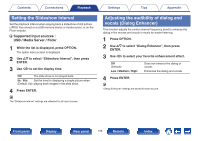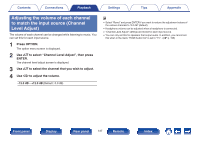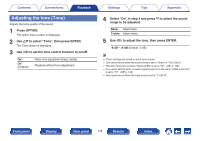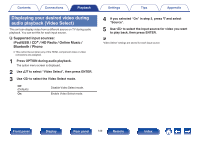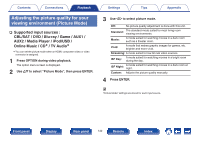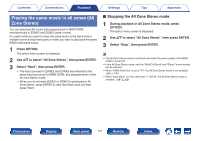Marantz SR7009 SR7009 Owner Manual In English - Page 136
Setting the Slideshow Interval, Adjusting the audibility of dialog and vocals (Dialog Enhancer)
 |
View all Marantz SR7009 manuals
Add to My Manuals
Save this manual to your list of manuals |
Page 136 highlights
Contents Connections Playback Setting the Slideshow Interval Set the playback interval when playing back a slideshow of still picture (JPEG) files stored on a USB memory device or media server, or on the Flickr website. n Supported input sources : USB / Media Server / Flickr 1 While the list is displayed, press OPTION. The option menu screen is displayed. 2 Use ui to select "Slideshow Interval", then press ENTER. 3 Use o p to set the display time. Off: The slide show is not played back. 5s - 60s Set the time for displaying a single picture when (Default: 5s): playing back images in the slide show. 4 Press ENTER. The "Slideshow Interval" settings are reflected for all input sources. Settings Tips Appendix Adjusting the audibility of dialog and vocals (Dialog Enhancer) This function adjusts the center channel frequency band to enhance the dialog in the movies and vocals in music for easier listening. 1 Press OPTION. 2 Use ui to select "Dialog Enhancer", then press ENTER. 3 Use o p to select your favorite enhancement effect. Off (Default): Low / Medium / High: Does not enhance the dialog or vocals. Enhances the dialog and vocals. 4 Press ENTER. "Dialog Enhancer" settings are stored for each source. Front panel Display Rear panel 136 Remote Index