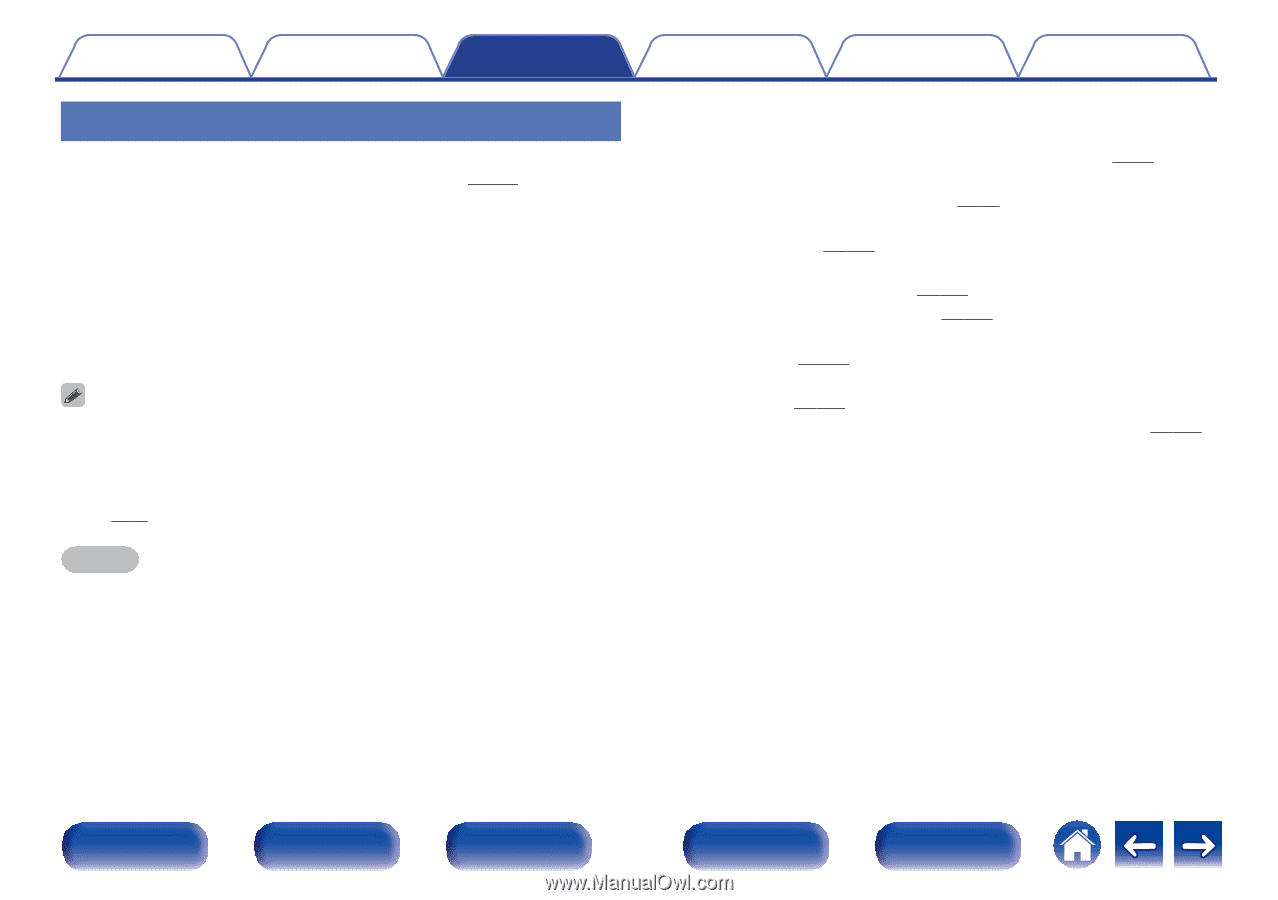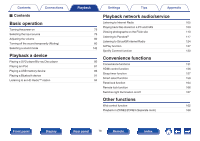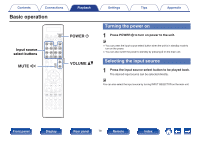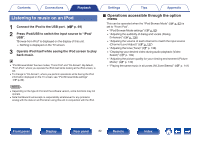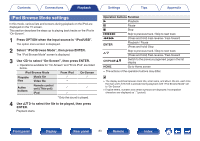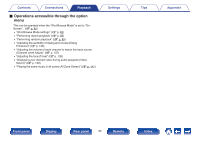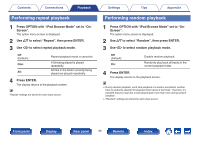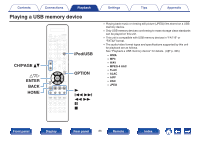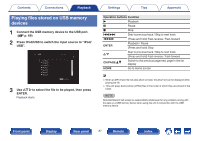Marantz SR7009 SR7009 Owner Manual In English - Page 82
Listening to music on an iPod, Operations accessible through the option
 |
View all Marantz SR7009 manuals
Add to My Manuals
Save this manual to your list of manuals |
Page 82 highlights
Contents Connections Playback Listening to music on an iPod 1 Connect the iPod to the USB port. (v p. 69) 2 Press iPod/USB to switch the input source to "iPod/ USB". "Browse from iPod" is displayed on the display of this unit. 0 Nothing is displayed on the TV screen. 3 Operate iPod itself while seeing the iPod screen to play back music. 0 "iPod Browse Mode" has two modes, "From iPod" and "On-Screen". By default, "From iPod", where you operate the iPod itself while looking at the iPod screen, is set. 0 To change to "On-Screen", where you perform operations while having the iPod information displayed on the TV screen, see "iPod Browse Mode settings" (v p. 83). NOTE 0 Depending on the type of iPod and the software version, some functions may not operate. 0 Note that Marantz will accept no responsibility whatsoever for any problems arising with the data on an iPod when using this unit in conjunction with the iPod. Settings Tips Appendix o Operations accessible through the option menu This can be operated when the "iPod Browse Mode" (v p. 83) is set to "From iPod". 0 "iPod Browse Mode settings" (v p. 83) 0 "Adjusting the audibility of dialog and vocals (Dialog Enhancer)" (v p. 136) 0 "Adjusting the volume of each channel to match the input source (Channel Level Adjust)" (v p. 137) 0 "Adjusting the tone (Tone)" (v p. 138) 0 "Displaying your desired video during audio playback (Video Select)" (v p. 139) 0 "Adjusting the picture quality for your viewing environment (Picture Mode)" (v p. 140) 0 "Playing the same music in all zones (All Zone Stereo)" (v p. 141) Front panel Display Rear panel 82 Remote Index