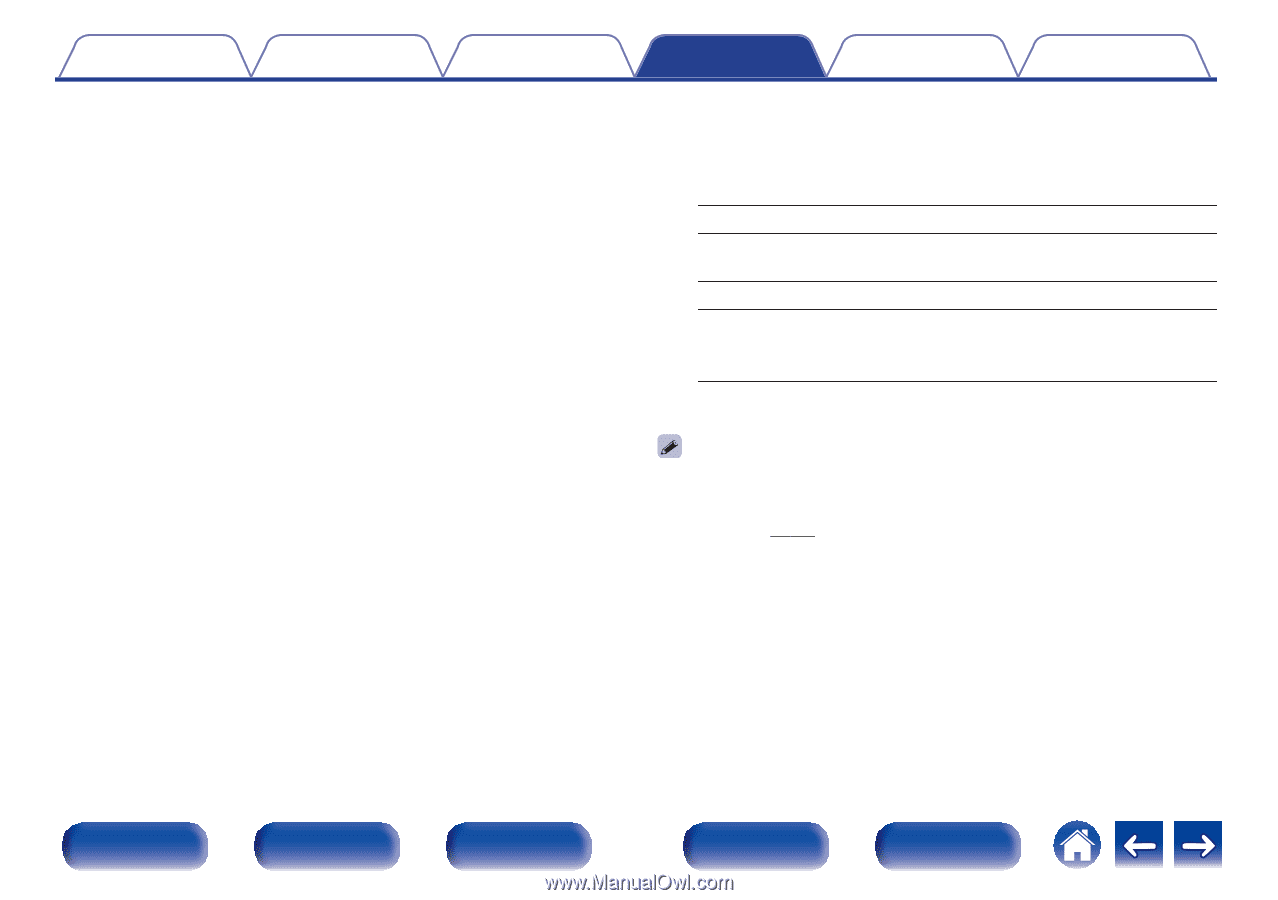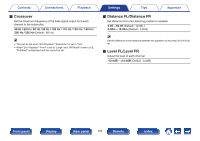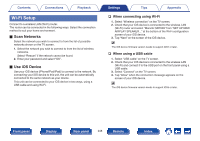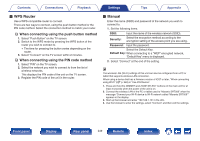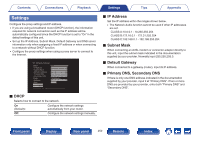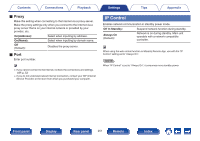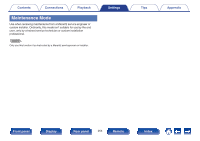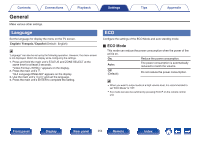Marantz SR7009 SR7009 Owner Manual In English - Page 249
WPS Router, Manual, When connecting using the push button method
 |
View all Marantz SR7009 manuals
Add to My Manuals
Save this manual to your list of manuals |
Page 249 highlights
Contents Connections Playback Settings Tips Appendix o WPS Router Use a WPS-compatible router to connect. There are two ways to connect, using the push button method or the PIN code method. Select the connection method to match your router. n When connecting using the push button method 1. Select "Push Button" on the TV screen. 2. Switch to the WPS mode by pressing the WPS button of the router you wish to connect to. 0 The time for pressing the button varies depending on the router. 3. Select "Connect" on the TV screen within 2 minutes. n When connecting using the PIN code method 1. Select "PIN" on the TV screen. 2. Select the network you wish to connect to from the list of wireless networks. This displays the PIN code of the unit on the TV screen. 3. Register the PIN code of the unit in the router. o Manual Enter the name (SSID) and password of the network you wish to connect to. 1. Set the following items. SSID: Input the name of the wireless network (SSID). Security: Select the encryption method according to the encryption setting of the access point you are using. Password: Input the password. Select the Default Key. Default Key: When connecting to a "WEP" encrypted network, "Default Key" menu is displayed. 2. Select "Connect" at the end of the setting. The wireless LAN (Wi-Fi) settings of this unit can also be configured from a PC or tablet that supports wireless LAN connection. When using a device that has a firmware version of iOS7 or later, "When connecting using Wi-Fi" (v p. 248) in "Use iOS Device". 1. Press and hold the DIMMER and ZONE SELECT buttons on the main unit for at least 3 seconds when the power of the unit is on. 2. Connect the wireless LAN of the PC or tablet used to "Marantz SR7009" when the message "Connect your Wi-Fi device to Wi-Fi network called "Marantz SR7009"" appears in the display. 3. Start up the browser and enter "192.168.1.16" in the URL. 4. Use the browser to enter the settings, select "Connect" and then exit the settings. Front panel Display Rear panel 249 Remote Index