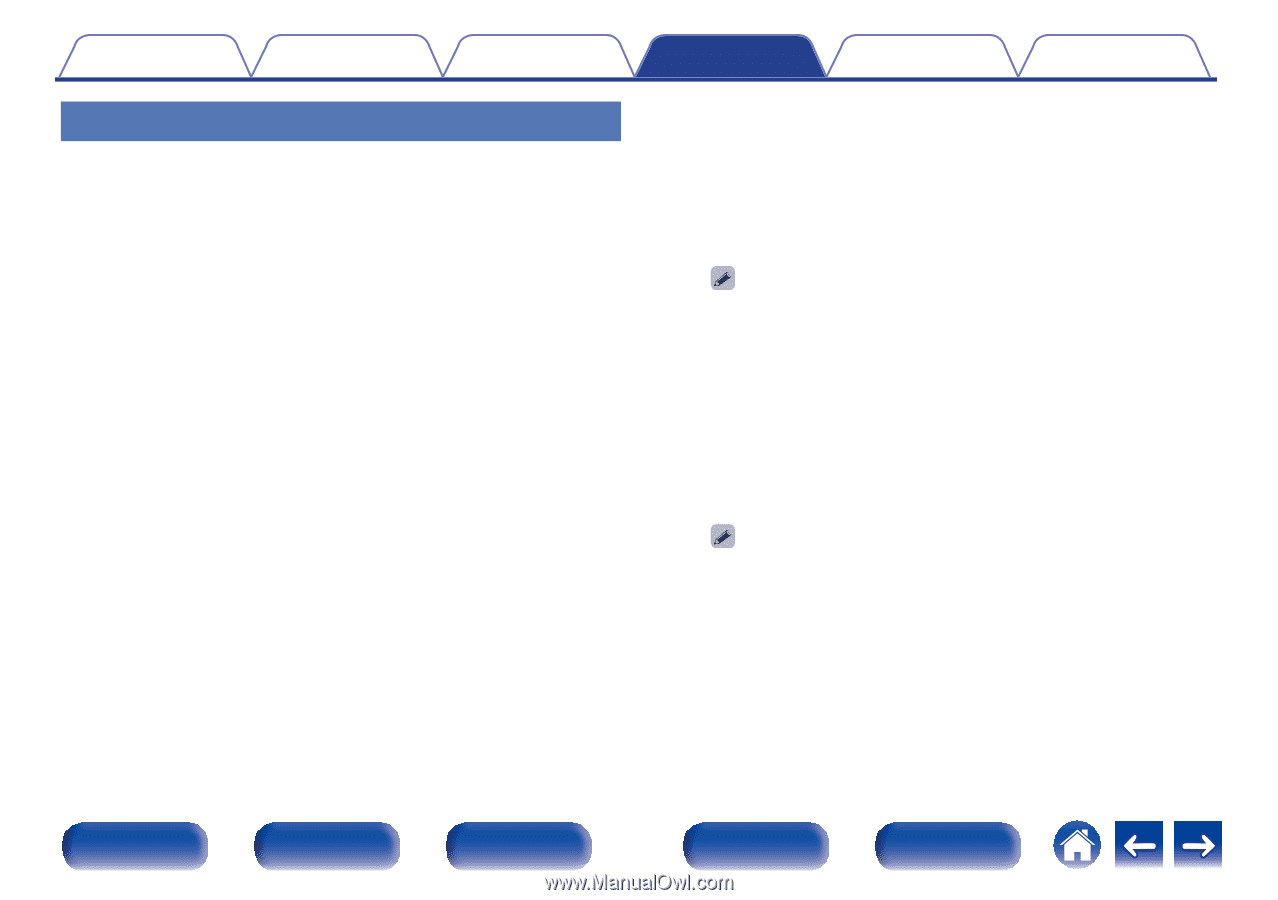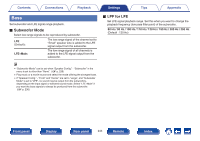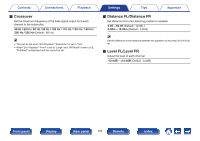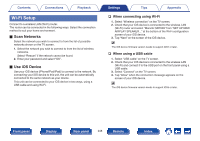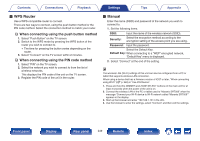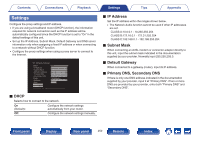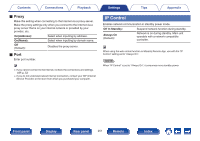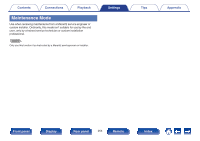Marantz SR7009 SR7009 Owner Manual In English - Page 248
Wi-Fi Setup, Scan Networks, Use iOS Device
 |
View all Marantz SR7009 manuals
Add to My Manuals
Save this manual to your list of manuals |
Page 248 highlights
Contents Connections Playback Wi-Fi Setup Connect to a wireless LAN (Wi-Fi) router. The router can be connected in the following ways. Select the connection method to suit your home environment. o Scan Networks Select the network you wish to connect to from the list of possible networks shown on the TV screen. 1. Select the network you wish to connect to from the list of wireless networks. Select "Rescan" if the network cannot be found. 2. Enter your password and select "OK". o Use iOS Device Use your iOS device (iPhone/iPod/iPad) to connect to the network. By connecting your iOS device to this unit, the unit can be automatically connected to the same network as your device. This unit can be connected to your iOS device in two ways, using a USB cable and using Wi-Fi. Settings Tips Appendix n When connecting using Wi-Fi 1. Select "Wireless connection" on the TV screen. 2. Check that your iOS device is connected to the wireless LAN (Wi-Fi) router and select "Marantz SR7009" from "SET UP NEW AIRPLAY SPEAKER..." at the bottom of the Wi-Fi configuration screen of your iOS device. 3. Tap "Next" on the screen of the iOS device. The iOS device firmware version needs to support iOS7 or later. n When using a USB cable 1. Select "USB cable" on the TV screen. 2. Check that your iOS device is connected to the wireless LAN (Wi-Fi) and connect it to the USB port on the front panel using a USB cable. 3. Select "Connect" on the TV screen. 4. Tap "Allow" when the connection message appears on the screen of your iOS device. The iOS device firmware version needs to support iOS5 or later. Front panel Display Rear panel 248 Remote Index