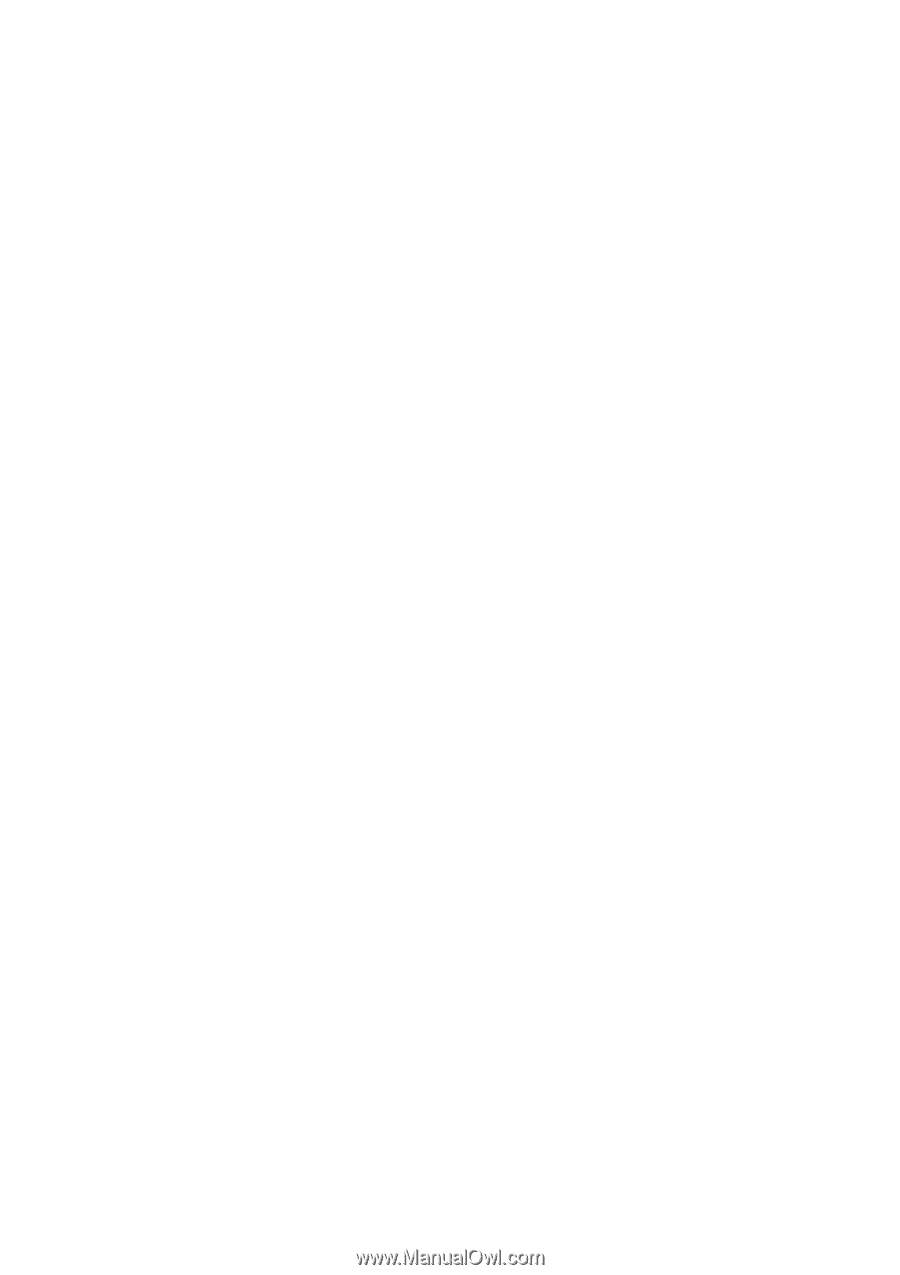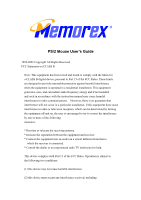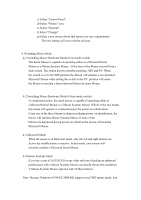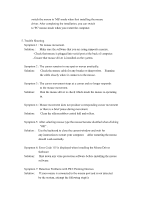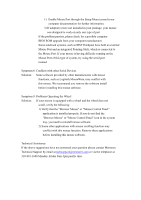Memorex 32022378 User Guide - Page 4
Symptom 7: Detection Problems with PS/2 Pointing Devices
 |
UPC - 034707023789
View all Memorex 32022378 manuals
Add to My Manuals
Save this manual to your list of manuals |
Page 4 highlights
switch the mouse to 'MS' mode when first installing the mouse driver. After completing the installation, you can switch to 'PC' mouse mode when you restart the computer. 5. Trouble Shooting Symptom 1 : No mouse movement. Solution : Make sure the software that you are using supports a mouse. - Check that mouse is plugged into serial port at the back of computer. - Ensure that mouse driver is installed on the system. Symptom 2 : The cursor remains in one spot or moves erratically. Solution: Check the mouse cable for any breaks or sharp twists. Examine the cable closely where it connects to the mouse. Symptom 3 : The cursor movement stops at a corner and no longer responds to the mouse movement. Solution: Run the mouse driver to check which mode the mouse is operating in. Symptom 4 : Mouse movement does not produce corresponding cursor movement or there is a brief pause during movement. Solution: Clean the silicon rubber-coated ball and rollers. Symptom 5: After selecting mouse type the mouse became disabled when clicking "OK" . Solution : Use the keyboard to close the current window and wait for any instruction to restart your computer. After restarting the mouse should work normally. Symptom 6: Error Code 115 is displayed when installing the Mouse Driver Software Solution: Shut down any virus protection software before installing the mouse software. Symptom 7: Detection Problems with PS/2 Pointing Devices Solution: If your mouse is connected to the mouse port and is not detected by the system, attempt the following step(s):