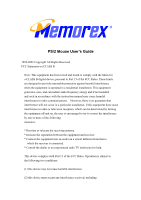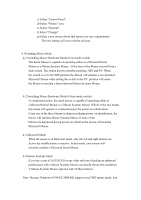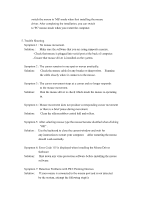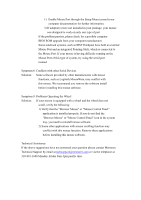Memorex 32022378 User Guide - Page 5
Verify that the Browser Mouse or Mouse Control Panel
 |
UPC - 034707023789
View all Memorex 32022378 manuals
Add to My Manuals
Save this manual to your list of manuals |
Page 5 highlights
1) Enable Mouse Port through the Setup Menu (consult your computer documentation for further information. 3) If adaptor(s) were not included in your package, your mouse was designed to work on only one type of port If the problem persists, please check for a possible computer BIOS ROM upgrade from your computer manufacturer. Some notebook systems, such as IBM Thinkpad, have both an external Mouse Port and an integrated Pointing Stick, which is connected to the Mouse Port. If your mouse is having difficulty running on the Mouse Port of this type of system, try using the serial port instead. Symptom 8: Conflicts with other Serial Devices Solution: Some software provided by other manufacturers with mouse functions, such as Logitech MouseWare, may conflict with this mouse. We recommend you remove the software install before installing this mouse software. Symptom 9: Problems Operating the Wheel Solution: If your mouse is equipped with a wheel and the wheel does not scroll, verify the following: 1) Verify that the "Browser Mouse" or "Mouse Control Panel" application is installed properly. If you do not find the "Browser Mouse" or "Mouse Control Panel" icon in the system tray, you need to reinstall mouse software. 2) Some other applications with mouse scrolling function may conflict with this mouse function. Remove these applications before installing this mouse software. Technical Assistance: If the above suggestions have not answered your question please contact Memorex Technical Support by email at [email protected] or via the telephone at 310-891-1680 Monday-Friday 9am-5pm pacific time.