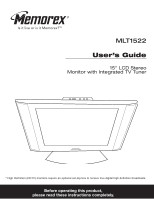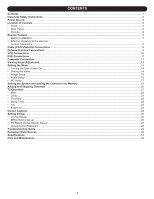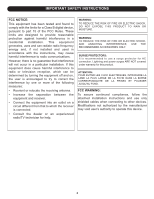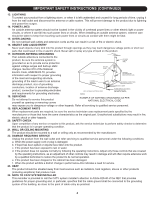Memorex MLT1522 User Guide
Memorex MLT1522 Manual
 |
View all Memorex MLT1522 manuals
Add to My Manuals
Save this manual to your list of manuals |
Memorex MLT1522 manual content summary:
- Memorex MLT1522 | User Guide - Page 1
MLT1522 User's Guide 15" LCD Stereo Monitor with Integrated TV Tuner * High Definition (HDTV) monitors require an optional set-top box to receive true digital high definition broadcasts. Before operating this product, please read these instructions completely. - Memorex MLT1522 | User Guide - Page 2
Instructions...2 Power Source...5 Location of Controls ...5 • Front...5 • Rear Panel ...6 • Remote...6 Remote Control...7 • Battery Installation ...7 • Effective Distance of the Remote Control 26 • TV Rating (Class Option) Set-up ...27 • Changing the Password...28 Troubleshooting Guide ...29 - Memorex MLT1522 | User Guide - Page 3
INSTRUCTIONS FCC NOTICE: This equipment has been tested and found to comply with the limits for a Class B digital device, pursuant to part 15 which the receiver is connected. • Consult the dealer or an experienced radio/TV technician for help. WARNING: TO REDUCE THE RISK OF FIRE OR ELECTRIC SHOCK - Memorex MLT1522 | User Guide - Page 4
INSTRUCTIONS (CONTINUED) CAUTION RISK OF ELECTRIC SHOCK DO NOT OPEN CAUTION: TO REDUCE THE RISK OF ELECTRIC SHOCK, DO NOT REMOVE COVER (OR BACK). NO USER-SERVICEABLE PARTS INSIDE. REFER SERVICING TO QUALIFIED SERVICE to fit, contact your electrician to replace your obsolete outlet. Do not defeat - Memorex MLT1522 | User Guide - Page 5
GROUNDING AS PER NATIONAL ELECTRICAL CODE may expose you to dangerous voltage or other hazards. Refer all servicing to qualified service personnel. 19. REPLACEMENT PARTS When replacement parts are required, be sure the service technician uses replacement parts specified by the manufacturer or - Memorex MLT1522 | User Guide - Page 6
at the rear of the base stand. 3-pronged Receptacle FRONT LOCATION OF CONTROLS 123 4 56 3-pronged plug Receptacle Box Cover 7 8 9 1011 12 volume or navigate right in the setting menu. 10. REMOTE SENSOR 4. POWER Button-Press to turn the TV on; the POWER indicator will light orange. Press - Memorex MLT1522 | User Guide - Page 7
REAR PANEL LOCATION OF CONTROLS (CONTINUED) 12 1. DC 12V IN Jack (z) 2. Earphone Jack 3. UHF/VHF Antenna IN Jack 4. VIDEO IN Jack 5. AUDIO Right IN Jack REMOTE 1 2 3 4 5 6 7 3 4 56 7 8 9 6. AUDIO Left IN Jack Right Button 12 12. ENTER Button 13. TV/VIDEO Button 13 14. SLEEP Button 8 14 6 - Memorex MLT1522 | User Guide - Page 8
or any other strong light shines on the REMOTE SENSOR of the TV, the remote operation may be unstable. FAQs: Why is the remote control not working properly? • The remote control is not aimed at the sensor. • The remote control is too far away from the remote sensor. • There is too much light in the - Memorex MLT1522 | User Guide - Page 9
for normal viewing requires the use of a descrambler device which is generally provided by the cable company. FOR SUBSCRIBERS TO BASIC CABLE TV SERVICE For basic cable tv service not requiring a converter/descrambler box, connect the CATV 75 ohm coaxial cable to the VHF/UHF jack on the rear of the - Memorex MLT1522 | User Guide - Page 10
OUTDOOR ANTENNA CONNECTIONS OUTDOOR VHF/UHF ANTENNA CONNECTION (ANTENNA NOT SUPPLIED) Follow the instructions for the type of antenna system you intend to use. Combination VHF/UHF Antenna (Single 75 ohm cable or 300 ohm twin-lead wire) Combination - Memorex MLT1522 | User Guide - Page 11
's 75 Ohm OUT jack to the ANT jack on the rear of the TV. 3. Press the TV/VIDEO button until a channel appears on the TV screen and press PLAY on the VCR to watch a tape. CONNECTION USING AUDIO/VIDEO CABLES: Follow the instructions below to connect a VCR to your television using Audio/Video cables - Memorex MLT1522 | User Guide - Page 12
the VCR's S-VIDEO OUT jack to the TV's S-VIDEO IN jack. 4. Press the TV/VIDEO button until S-Video appears on the TV screen and press PLAY on the VCR to watch a tape. DVD CONNECTIONS CONNECTION USING AUDIO/VIDEO CABLES: Follow the instructions below to connect a DVD player to your television - Memorex MLT1522 | User Guide - Page 13
the DVD's S-VIDEO OUT jack to the TV's S-VIDEO IN jack. 3. Press the TV/VIDEO button until S-Video appears on the TV screen and press PLAY on the DVD to watch the DVD. Audio cords CONNECTION USING "VGA TO COMPONENT" CABLE: Follow the instructions below to connect a DVD player to your television - Memorex MLT1522 | User Guide - Page 14
to the TV's VGA IN jack. 4. Turn on the TV and press the TV/VIDEO button until PC appears on the TV screen. 5. manual for instructions. VIEWING ANGLE ADJUSTMENT This unit is designed to allow you to have a comfortable viewing angle, which can be adjusted from -5° to +25°. NOTE: Do not force the LCD - Memorex MLT1522 | User Guide - Page 15
setting, press the MENU button once; the menu will disappear on the TV screen. RetuIrmnage Setup Brightness Contrast Sharpness Tint Color Press the CHANNEL/Navigation UP the TReVtu/Vrnideo button (on the remote) to select the desired video mode. Audio Setup 14 Treble Bass PC Setup Treble - Memorex MLT1522 | User Guide - Page 16
2 QMRuaeiittnurDnisp Image Setup Audio Setup Press the POWER button 1 to turnPConSetthuep TV; the POWER indicator will light orange. Press tTLhVaenSgMeutaEugpeNU button 2; the Main . To Exit the menu, press the MENU button. Return Bass Balance Return TV Setup 15 PC Setup AIR CATV Color - Memorex MLT1522 | User Guide - Page 17
thPeC SEeNtuTpER button 3 to select it. Treble Bass Balance Return 4 Audio Setup Treble Bass Balance Return TV Setup AIR CATV Auto Program Add Erase CH Close Caption VChip Control System Setup Press the CHANNEL/Navigation UP R1etourrnDOWN 2 button until BASS is selected, then press the - Memorex MLT1522 | User Guide - Page 18
(MUST BE SET TO PC MODE) 1 Main Menu Main Disp Image Setup Audio Setup PC Setup TV Setup Language Recall 3 2 Quit PC Setup Press the POWER button 1 to turn oConlotrhe TV; the POWER indicator will light orange. Press thHVePPToossViitt/iiVooInnDEO button 2 repeatedly to select PC mode - Memorex MLT1522 | User Guide - Page 19
V Position SETTING THE MENU (CONTINUED) 50 PC SETUP (CONTINUED) 7 8 Phase 50 Clock 50 Press the CHANNEL/Navigation UP 1 or DOWN 2 button until Phase is selected, then press the ENTER button 5 to select it. Set the desired phase using the VOLUME UP/Navigation Right 3 or VOLUME DOWN/Navigation - Memorex MLT1522 | User Guide - Page 20
AIR CATV Auto Program Add Erase CH Close Caption VChip Control System Setup Return Press the POWER button 1 to turn on the TV; the POWER indicator will light orange. Press the TV/VIDEO button 2 repeatedly to select TV mode. Press thMeainMDEiNspU button 3; the Main Menu screen willTVappear. Press - Memorex MLT1522 | User Guide - Page 21
abpuptteoanr.toPrseeslescttheTVCHSAENTUNPE,L/tNheanvigpTAaVVretisosnMatUihnePDE2isNpoTrEDRObWuNtto3n 4 to select it. S-Video PC CVI Return 3 TV Setup AIR CATV Auto Program Add Erase CH Close Caption VChip Control System Setup Return Image Setup Brightness Contrast Sharpness Tint Color Return - Memorex MLT1522 | User Guide - Page 22
Channels 100 through 125, press the 1-- button 4, then the remaining two digits. FAQs: Why do I only receive 69 channels, when my cable goes much higher? TV SETUP option must be set to CATV when using cable, see page 19. Why are some channels scrambled? You must subscribe to these channels through - Memorex MLT1522 | User Guide - Page 23
" will appear on the screen. The sound can be turned back on by pressing this button again; "MUTE" will disappear from the screen. While in TV mode, press the JUMP button to go back to the previous channel selected. Press the JUMP button again to return to the channel you were - Memorex MLT1522 | User Guide - Page 24
OPERATION (CONTINUED) EARPHONE 1 Press the INFO button once to show the mode (channel number if in TV/CATV mode). Press a second time to clear the screen or wait three seconds and the screen will clear automatically. For private listening, insert an earphone - Memorex MLT1522 | User Guide - Page 25
The Closed Captioned text will disappear during Cue (Fast Forward Search), Review (Rewind Search) and Pause modes or if the VCR tracking is not adjusted notes. For television programs broadcasting with Closed Captions, look in your TV guide for the Closed Captions symbol (CC). NOTES: • When selecting - Memorex MLT1522 | User Guide - Page 26
. Balance Return V-CHIP SET-UP 1 2 Main Menu Main Disp Image Setup Audio Setup PC Setup TV Setup Language Recall Quit TV Setup AIR CATV Auto Program Add Erase CH Close Caption VChip Control System Setup Return Press the POWER button 1 to turn onMatihneDTisVp; the POWER indicator will light - Memorex MLT1522 | User Guide - Page 27
Password VChip Lock Class Optons MPAA Options 1 Return 2 TV Setup AIR CATV Auto Program Add Erase CH Close Caption VChip Control System Setup Return VChip Control Set Password VChip Lock Class Optons MPAA Options Return VChip Control Set Password VChip Lock Class Optons MPAA Options Return - Memorex MLT1522 | User Guide - Page 28
Treble Bass Balance Return SETTING V-CHIP (CONTINUED) TV RATING (CLASS OPTION) SET-UP VChip Lock 1 Off On TV Setup AIR CATV Auto Program Add Erase CH Close Caption VChip Control System Setup Return G MPAA Options Blocked PG Blocked PG13 Blocked R Blocked NC17 Blocked X Blocked - Memorex MLT1522 | User Guide - Page 29
MPAA Options G Blocked PG Blocked PG13 Blocked R Blocked NC17 Blocked X Blocked To Exit the VChip Control menu, prReestusrnthe MENU button.. Class Options TV Y TY Y7 TV G TV PG TV 14 TV MA Unblocked Unblocked Unblocked Unblocked Unblocked Unblocked Return Set Password - - - - 28 - Memorex MLT1522 | User Guide - Page 30
TROUBLESHOOTING GUIDE Check the following before requesting service: SYMPTOM POWER No power. POSSIBLE CAUSE The AC cord is not connected. POSSIBLE SOLUTION Connect the AC cord properly. TV BROADCAST RECEPTION TV station experiencing problems. Try another channel. Poor or no picture. Antenna - Memorex MLT1522 | User Guide - Page 31
cable or a satellite. The most common types of television interference are shown below. If one of these symptoms appear when the TV is connected to a Cable TV system, the disturbance may be caused by the local cable company broadcast. IGNITION: Black spots or horizontal streaks may appear, picture - Memorex MLT1522 | User Guide - Page 32
36W LCD Monitor ...15" LCD Panel Viewing Angle...H: 170° V: 170° Screen Ratio ...4:3 Resolution ...1028 x 768 Contrast Ratio ...500:1 Brightness...250 nits Speaker Output Power ...2W x 2 HDTV Ready supported 480i/480p/1080i/720p) TV Tuner Support Mode NTSC M/N Support both TV and CATV ( Cable TV - Memorex MLT1522 | User Guide - Page 33
cared for as other furniture. Use caution when cleaning and wiping the plastic parts. Mild soap and a soft, damp cloth may be used. FOR ASSISTANCE, PLEASE VISIT OUR WEBSITE AT WWW.MEMOREXELECTRONICS.COM OR CONTACT CUSTOMER SERVICE AT (954) 660-7100. PLEASE KEEP ALL PACKAGING MATERIAL FOR AT - Memorex MLT1522 | User Guide - Page 34
Memcorp, Inc. Weston, FL Printed in Taiwan Visit our website at www.memorexelectronics.com
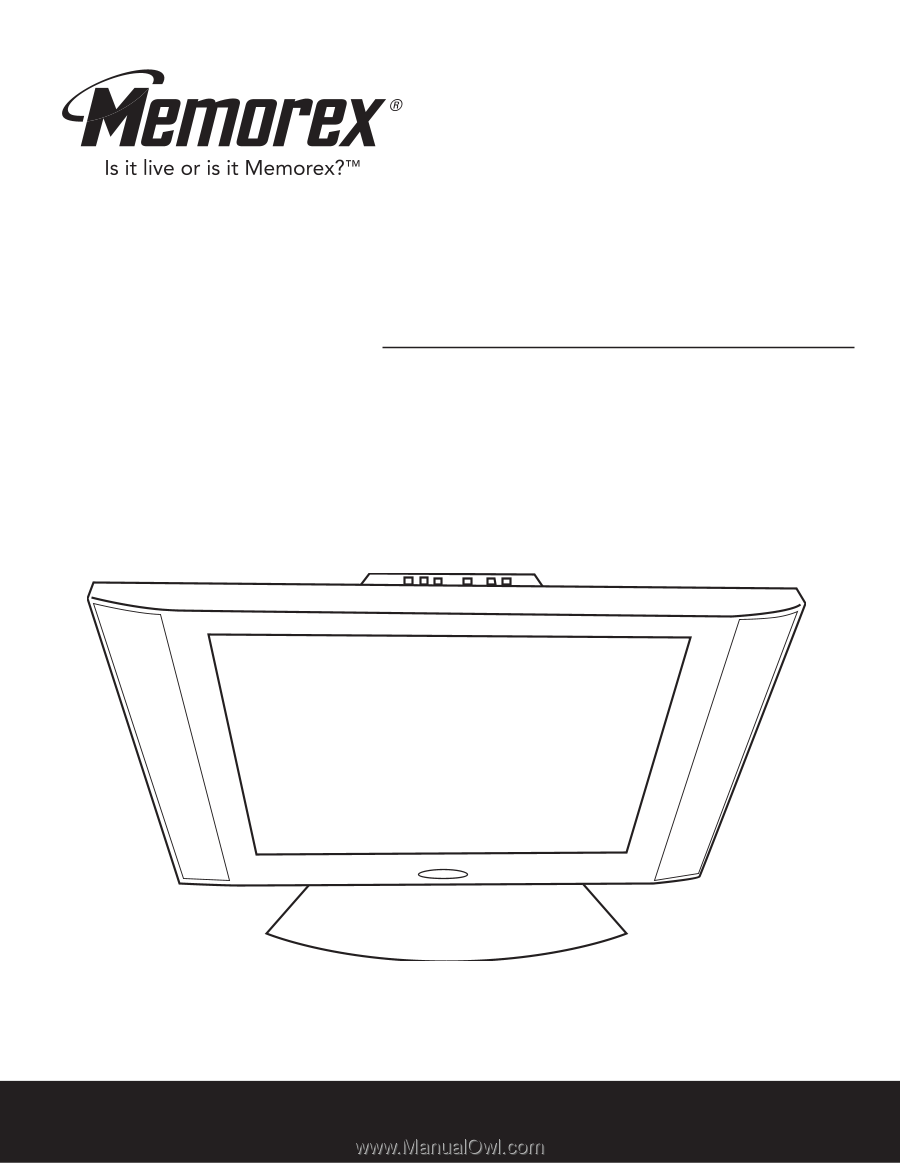
Before operating this product,
please read these instructions completely.
User’s Guide
15" LCD Stereo
Monitor with Integrated TV Tuner
MLT1522
* High Definition (HDTV) monitors require an optional set-top box to receive true digital high definition broadcasts.