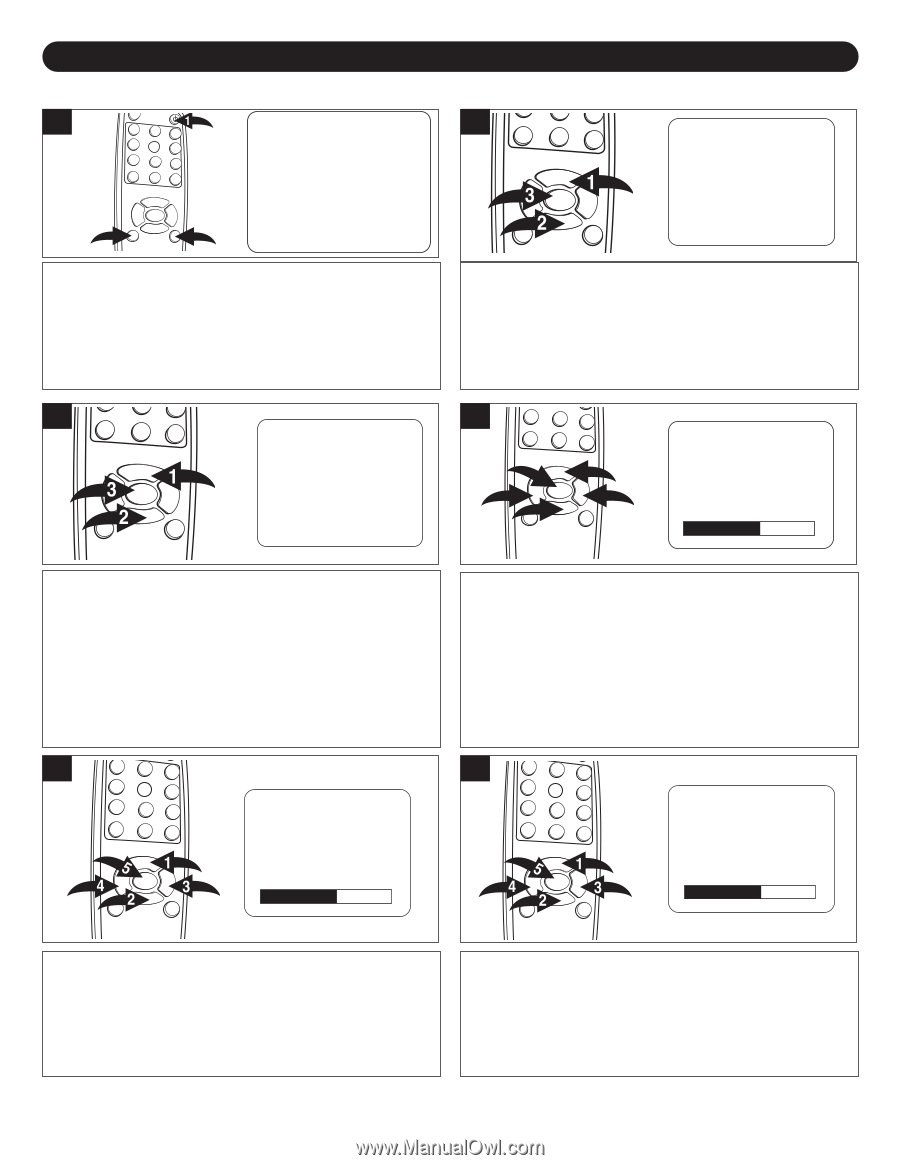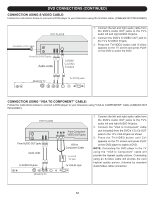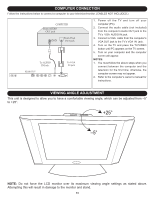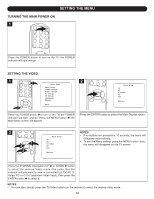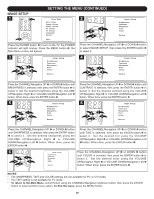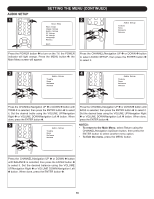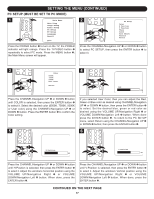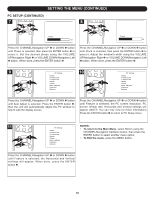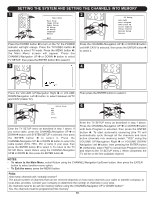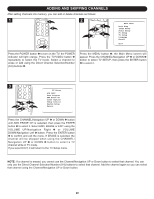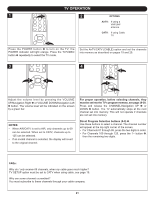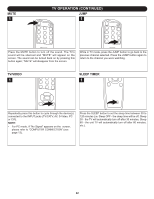Memorex MLT1522 User Guide - Page 18
Pc Setup Must Be Set To Pc Mode, Continued On The Next
 |
View all Memorex MLT1522 manuals
Add to My Manuals
Save this manual to your list of manuals |
Page 18 highlights
SETTING THE MENU (CONTINUED) PC SETUP (MUST BE SET TO PC MODE) 1 Main Menu Main Disp Image Setup Audio Setup PC Setup TV Setup Language Recall 3 2 Quit PC Setup Press the POWER button 1 to turn oConlotrhe TV; the POWER indicator will light orange. Press thHVePPToossViitt/iiVooInnDEO button 2 repeatedly to select PC mode. PresPshatsheMeaiMn EDiNspU button 3; the Main Menu screen will appear. TVCAluotcokAdjust AVFeature S-RVetiudreno PC CVI 2 PC Setup Color H Position V Position Phase Clock Auto Adjust Feature Return Press the CHANNEL/Navigation UP 1 PoCrSDetOupWN 2 button to select PC SETUP, then press tCHhoelPoorsEiCtoNiloTnrER button 3 to select it. 6V50P0oKsition 7P5h0a0sKe 9C3l0o0cKk UAusteor ACdojluosrt Feature RReettuurrnn 3 Return Color 6500K 750P0CK Setup Col9o3r00K H PUosseirtiCoonlor V Position PhaRseeturn Clock Image Setup Auto Adjust FBeartiugrhetness RCetounrtnrast Sharpness Press the CHANNEL/Navigation UPTCionl1toror DOWN 2 button until COLOR is selected, then presRestuthrne ENTER button 3 to select it. Select the desired color (65Co0l0orK, 7500K, 9300K or User color) using the CHANN6E50L0K/Navigation UP 1 or DOWN 2 button. Press the ENTER795300b00KKutton 3 to confirm the Color setting. User Color H Position Return 50 Audio Setup 5 Treble Bass Balance Return 4 3 1 5 4 2 Color 6500K 7500K 9300K User Color RReedturn 126 H Position 50 If you selected User Color, then you can adjust the Red, Green or Blue color as desired using CHANNEL/Navigation UP 1 or DOWN 2 button, then press the ENTER button 3 to select. Set the desired blue, green or red color as desired using the VOLUME UP/Navigation Right 4 or VOLUME DOWN/Navigation Left 5 button. When done press the ENTER button 3. To reH tPuorsnititoon the PC SETUP menu, select Return using the CHANNEL/Navigation U50P 1 or DOWN 2 button; then press theVEPNosTitEiRon button 3. 50 6 V Position H Position 50 50 PC Setup Press the CHANNEL/Navigation UPTre1bleor DOWN 2 button until H-Position is selected, then prBBeaasslssantchee ENTER button 5 to select it. Adjust the window's horiRzeotnutranl position using the VOLUME UP/Navigation Right 3 or VOLUME DOWN/Navigation Left 4 button. CWlohcken done, press the ENTER button 5. V Position 50 50 V Position 50 Clock 50 Press the CHANNEL/Navigation UP 1 or DOWN 2 button until V-Position is selected, then press the ENTER button 5 to select it. Adjust the window's Vertical position using the VOLUME UP/Navigation R i gHVh::t 00.3 00. 00KKoHHzzr VOLUME DOWN/Navigation Left 4 button. When done, press the ENTER button 5. Clock 50 CONTINUED ON THE NEXT PAGE 17 H : 0T0V. Se0tKuHzp AIVR:C0A0T.V 0KHz H : 00. 0KHz