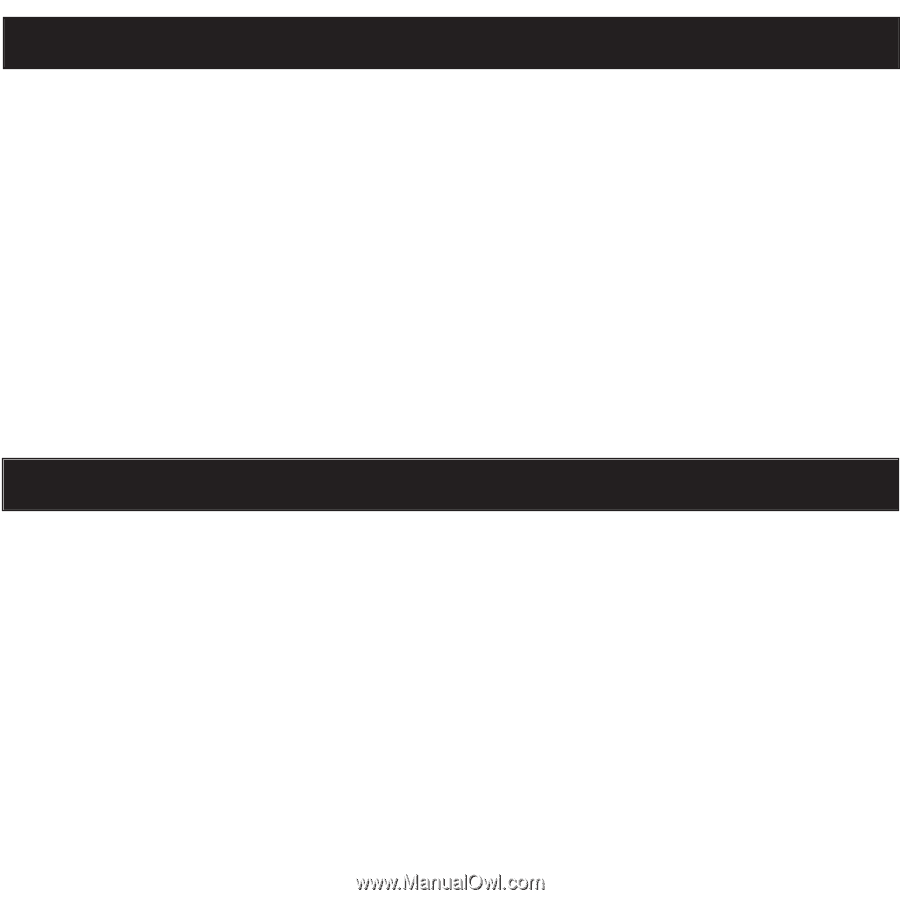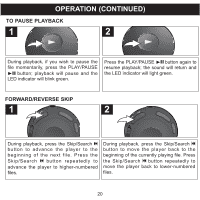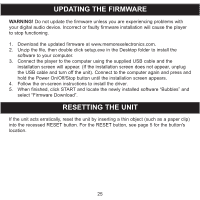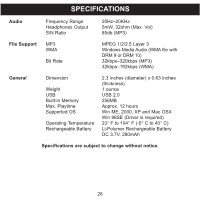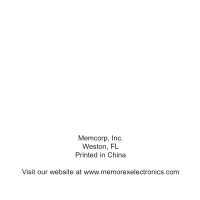Memorex MMP8550 User Guide - Page 26
Updating The Firmware, Resetting The Unit - updates
 |
UPC - 749720006854
View all Memorex MMP8550 manuals
Add to My Manuals
Save this manual to your list of manuals |
Page 26 highlights
UPDATING THE FIRMWARE WARNING! Do not update the firmware unless you are experiencing problems with your digital audio device. Incorrect or faulty firmware installation will cause the player to stop functioning. 1. Download the updated firmware at www.memorexelectronics.com. 2. Unzip the file, then double click setup.exe in the Desktop folder to install the software to your computer. 3. Connect the player to the computer using the supplied USB cable and the installation screen will appear. (If the installation screen does not appear, unplug the USB cable and turn off the unit). Connect to the computer again and press and hold the Power On/Off/Stop button until the installation screen appears. 4. Follow the on-screen instructions to install the driver. 5. When finished, click START and locate the newly installed software "Bubbles" and select "Firmware Download". RESETTING THE UNIT If the unit acts erratically, reset the unit by inserting a thin object (such as a paper clip) into the recessed RESET button. For the RESET button, see page 5 for the button's location. 25