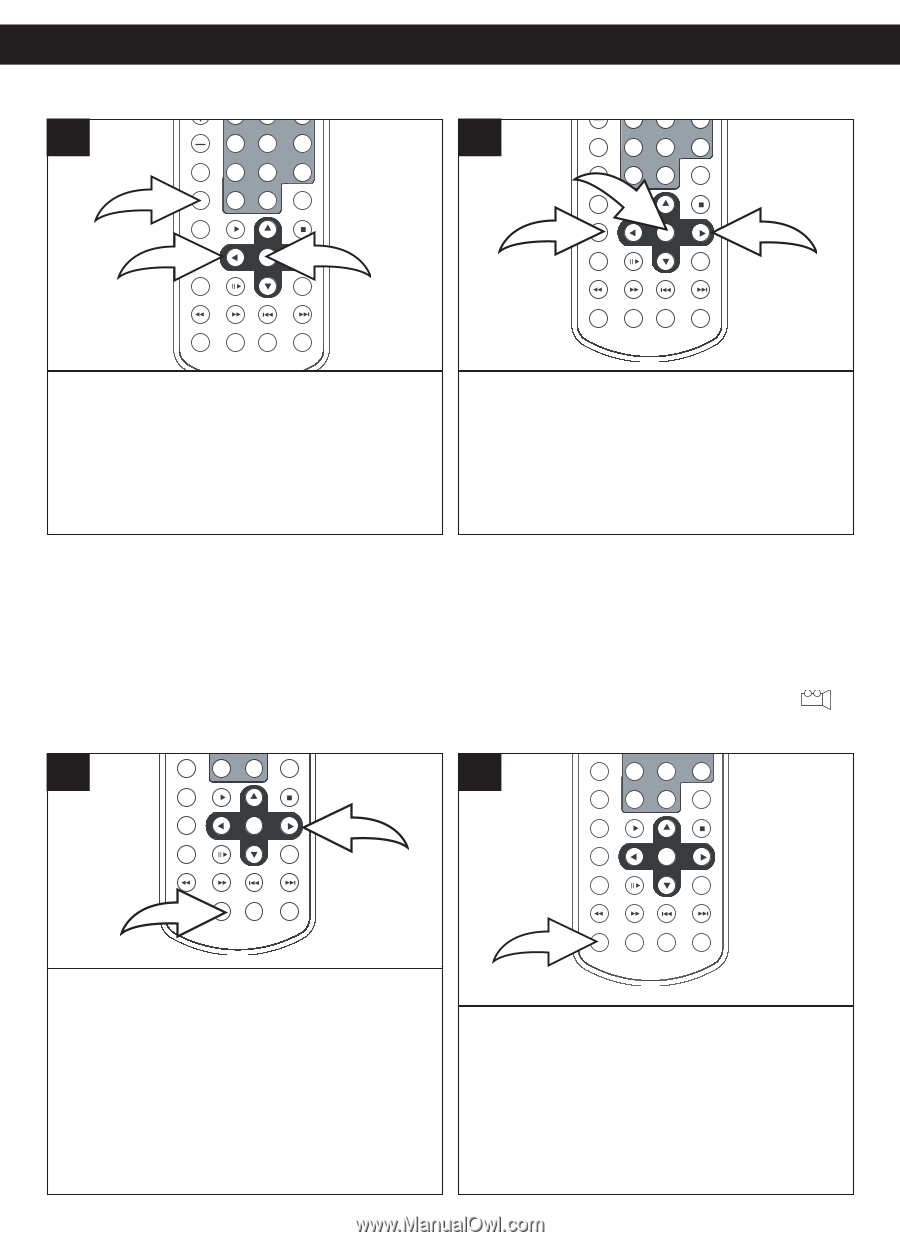Memorex MVDP1077 User Guide - Page 30
Dvd Menu, Title Menu, Zoom In/out, Angle
 |
View all Memorex MVDP1077 manuals
Add to My Manuals
Save this manual to your list of manuals |
Page 30 highlights
DVD OPERATION (CONTINUED) POWER DISPLAY SETUP TFT ON/OFF DVD MENU 1 1 POWER DISPLAY SETUP TFT ON/OFF VOLUME REPEAT 1/ALL MENU SUBTITLE 1 4 7 0 PLAY 2 5 8 +10 3 6 9 CLEAR STOP 2TITLE AUDIO SELECT PAUSE/STEP 3 SLOW TITLE MENU 1 2 VOLUME 1 4 5 REPEAT 1/ALL 7 8 MENU 0 +10 SUBTITLE 3PLAY 1 TITLE SELECT AUDIO PAUSE/STEP 3 6 9 CLEAR STOP SLOW F.B WD F.FWD PREV NEXT F.B WD F.FWD PREV NEXT ANGLE ZOOM PROGRAM SEARCH ANGLE ZOOM PROGRAM SEARCH 2 Press the MENU button 1, and the Main Menu of the disc will appear. Use the Navigation buttons 2 to select the desired option, and then press the SELECT button 3. This is not available on all discs. Press the TITLE button 1, and the Title Menu of the disc will appear. Use the Navigation buttons 2 to select the desired option, and then press the SELECT button 3. This is not available on all discs. ZOOM IN/OUT POWER DISPLAY SETUP TFT ON/OFF The image on the screen can be magnified as follows: 1 2 3 VOLUME 4 5 6 REPEAT 1/ALL 7 8 9 1 MENU SUBTITLE 0 PLAY +10 CLEAR STOP TITLE SELECT AUDIO PAUSE/STEP SLOW 2 F.B WD F.FWD PREV NEXT 1ANGLE ZOOM PROGRAM SEARCH ANGLE Some discs may contain scenes which have been shot simultaneously from a number of different camera angles. This feature only works on discs with more than one camera POWER DISPLAY SETUP TFT ON/OFF angle. The jacket will be marked with " ". 1 2 3 VOLUME 4 5 6 1 REPEAT 1/ALL 7 8 9 MENU CLEAR 0 +10 SUBTITLE PLAY STOP TITLE SELECT AUDIO PAUSE/STEP SLOW F.B WD F.FWD PREV NEXT ANGLE ZOOM PROGRAM SEARCH Press the ZOOM button ‚ once during Normal, Search, Slow or Still playback modes, and the unit will zoom x2. Press a second or third time and the unit will zoom x3/x4. Press a fourth time and the until will zoom out 1/2. Press a fifth or sixth time and the unit will zoom out 1/3, 1/4. Use the Navigation buttons ƒ while zooming in to move the image on the TV screen. Press the ZOOM button ‚ once more to cancel the zoom function. This is not available on all discs. Press the ANGLE button repeatedly to select an alternate angle. This feature is not available on all discs. 29