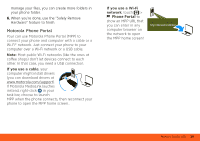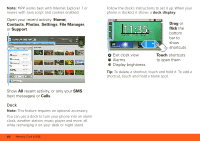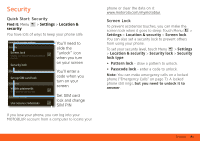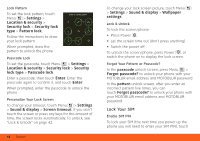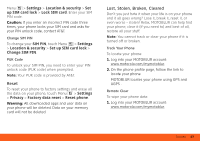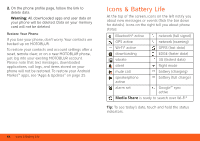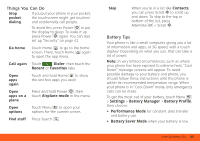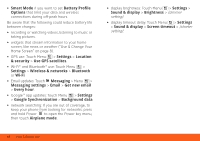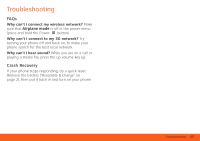Motorola BRAVO User Guide - AT&T - Page 44
Lock Your SIM, Sound & display
 |
View all Motorola BRAVO manuals
Add to My Manuals
Save this manual to your list of manuals |
Page 44 highlights
Lock Pattern To set the lock pattern, touch Menu > Settings > Location & security > Security lock > Security lock type > Pattern lock. Follow the instructions to draw your lock pattern. When prompted, draw the pattern to unlock the phone. Draw an unlock pattern Passcode Lock To set the passcode, touch Menu > Settings > Location & security > Security lock > Security lock type > Passcode lock. Enter a passcode, then touch Enter. Enter the passcode again to confirm it, and touch Enter. When prompted, enter the passcode to unlock the phone. Personalize Your Lock Screen To change your timeout, touch Menu > Settings > Sound & display > Screen timeout. If you don't touch the screen or press any keys for this amount of time, the screen locks automatically. To unlock, see "Lock & Unlock" on page 42. 42 Security To change your lock screen picture, touch Menu > Settings > Sound & display > Wallpaper settings. Lock & Unlock To lock the screen/phone: • Press Power . • Let the screen time out (don't press anything). • Switch the power off. To unlock the screen/phone, press Power , or switch the phone on to display the lock screen. Forgot Your Pattern or Passcode? In the passcode unlock screen, press Menu > Forgot passcode? to unlock your phone with your MOTOBLUR email address and MOTOBLUR password. In the pattern unlock screen, after you enter an incorrect pattern five times, you can touch Forgot passcode? to unlock your phone with your MOTOBLUR email address and MOTOBLUR password. Lock Your SIM Enable SIM PIN To lock your SIM (the next time you power up the phone you will need to enter your SIM PIN), touch