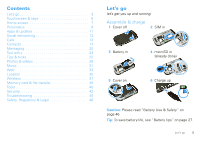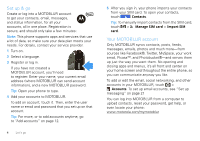Motorola CLIQ User Guide (with ECLAIR) - Page 10
Use & change your home screen, Search, resize, delete - 2 update
 |
UPC - 723755922587
View all Motorola CLIQ manuals
Add to My Manuals
Save this manual to your list of manuals |
Page 10 highlights
Use & change your home screen On your home screen, shortcuts are icons that open your favorite apps, Web bookmarks, contacts, mail labels, or music playlists. Widgets show you news, weather, messages, and other updates. Flick the home screen left or right to open other panels of shortcuts and widgets. • To open something, touch it. Press Home to return to the home screen. Tip: When you open a widget, press Menu to show any options or settings (you can choose accounts for Messages, Happenings, or Calendar widgets). There's more about social networking widgets in "View account updates & features" on page 13 and "Update your status" on page 12. • To resize Motorola widgets, touch and hold it until you feel a vibration, then release. Drag a corner to resize.. 8 THU JUL Kristine Kelley N3pomt even ready to gBoudbgaectk Mtoesecthinogol • To add something or change your wallpaper, touch and hold an empty spot until you open the Add to Home screen menu. You can add a folder to organize your shortcuts. 8 Home screen • To move or delete something, touch and hold it until you feel a vibration, then drag it to another spot, another panel, or the trash at the bottom of the screen. Search To search, use a Search widget (if you have one on your home screen), or just open your phone and start typing-your phone searches the Web, your apps, and your Contacts! Text Search Type, then touch. Voice Search Touch, then speak. Tip: In your app menu or Contacts, you can open your phone (or press and hold Menu to open a touchscreen keypad), then type to search. You can set SafeSearch to filter out explicit images (Moderate) or explicit images and text (Strict). After you do a voice search, just press Menu > Settings > SafeSearch and choose a setting.