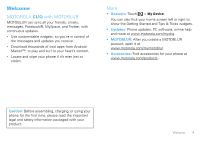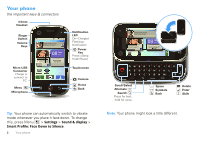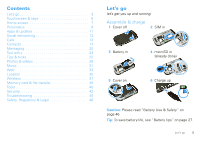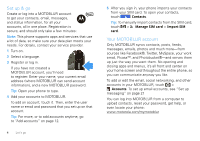Motorola CLIQ User Guide (with ECLAIR) - Page 8
Touchscreen & keys, Touchscreen, Menu, home, & back keys, Power & sleep key - battery
 |
UPC - 723755922587
View all Motorola CLIQ manuals
Add to My Manuals
Save this manual to your list of manuals |
Page 8 highlights
Touchscreen & keys a few essentials Touchscreen 3G 11:35 Soooo ready to just 11:35 AM chill ALL summer! 08 THU JUL Kristine Kelley Not even ready to go back to school 10 minutes ago No meetings this week Touch to open. Touch & hold to move (or open options in lists). Messaging Browser Drag or flick to open panels (or scroll in lists). Then, touch to jump to panels. If your screen goes to sleep, press Power . In many apps, the touchscreen can switch from portrait to landscape when you rotate your phone: Press Menu > Settings > Sound & display > Orientation. 6 Touchscreen & keys Menu, home, & back keys Press Menu to open menu options in your home screen, lists, and other places. Press Home to Menu Home Back close any menu or app Key Key Key and return to the home screen. Press and hold Home to show the last few apps you used, then touch an app to open it. In the home screen, press Home to open or close the app menu. Press Back to go to the previous screen. Power & sleep key Press and hold Power to open a menu where you can turn off sound (Silent mode), network and wireless connections (Airplane mode), or the phone (Power off). To save your battery, prevent accidental touches, or when you want to wipe smudges off your touchscreen, put the touchscreen to sleep by pressing Power . To wake up the touchscreen, just press Power , Menu , Home , or Back , or open the phone.