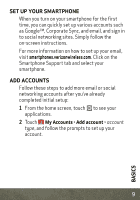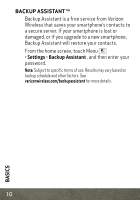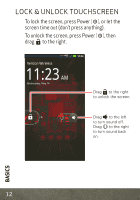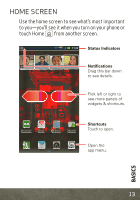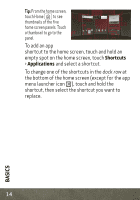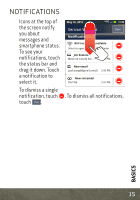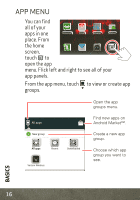Motorola DROID BIONIC by Verizon (EN / ES) Getting Started Guide - Page 16
Basics
 |
View all Motorola DROID BIONIC by manuals
Add to My Manuals
Save this manual to your list of manuals |
Page 16 highlights
Tip: From the home screen, touch Home to see thumbnails of the five home screen panels. Touch a thumbnail to go to the panel. To add an app shortcut to the home screen, touch and hold an empty spot on the home screen, touch Shortcuts > Applications and select a shortcut. To change one of the shortcuts in the dock row at the bottom of the home screen (except for the app menu launcher icon ), touch and hold the shortcut, then select the shortcut you want to replace. 14 BASICS

BASICS
14
Tip:
From the home screen,
touch Home
to see
thumbnails of the five
home screen panels. Touch
a thumbnail to go to the
panel.
To add an app
shortcut to the home screen, touch and hold an
empty spot on the home screen, touch
Shortcuts
>
Applications
and select a shortcut.
To change one of the shortcuts in the
dock row
at
the bottom of the home screen (except for the app
menu launcher icon
), touch and hold the
shortcut, then select the shortcut you want to
replace.