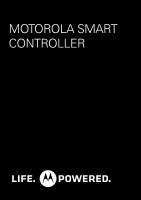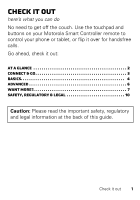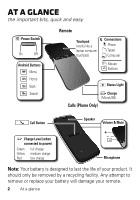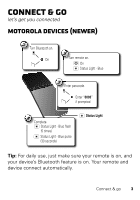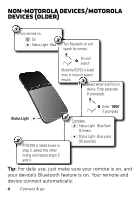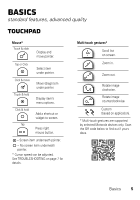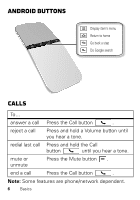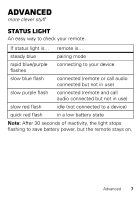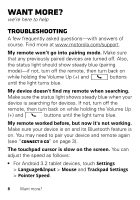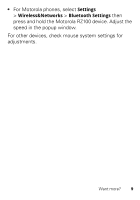Motorola DROID RAZR by MOTOROLA Motorola Smart Controller - Page 6
Non-Motorola Devices/Motorola, Devices Older
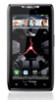 |
View all Motorola DROID RAZR by MOTOROLA manuals
Add to My Manuals
Save this manual to your list of manuals |
Page 6 highlights
Non-Motorola Devices/Motorola Devices (Older) 1 Turn remote on. On 2 Status Light - Blue Turn Bluetooth on and search for remote. On and search Motorola RZ100 is listed once or twice in search results. 3 Select either one first on device. Enter passcode (if prompted). Enter "0000" if prompted Status Light 4 Complete. Status Light - Blue flash (5 times) 5 If RZ100 is listed twice in step 2, select the other listing and repeat steps 3 and 4. Status Light - Blue pulse (30 seconds) Tip: For daily use, just make sure your remote is on, and your device's Bluetooth feature is on. Your remote and device connect automatically. 4 Connect & go

4
Connect & go
Non-Motorola Devices/Motorola
Devices (Older)
Tip:
For daily use, just make sure your remote is on, and
your device’s Bluetooth feature is on. Your remote and
device connect automatically.
1
Status Light - Blue
Turn re
m
ote on.
On
3
Enter “
0000
”
if pro
m
pted
Select either one first on
device. Enter passcode
(if pro
m
pted).
Co
m
plete.
C
4
Status Light - Blue flash
(5 ti
m
es)
Status Light - Blue pulse
(30 seconds)
St
a
tus L
ig
ht
Turn Bluetooth on and
search for re
m
ote.
On and
search
ue
Tu
2
Motorola RZ100 is listed
once or twice in search
results.
5
If RZ100 is listed twice in
step 2, select the other
listing and repeat steps 3
and 4.