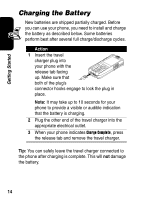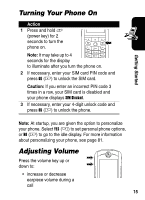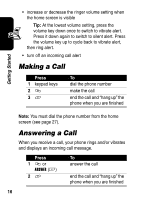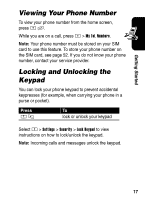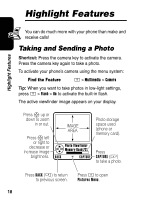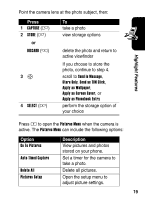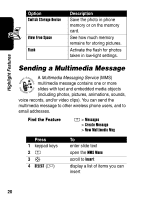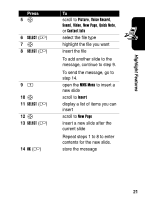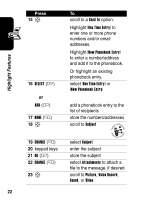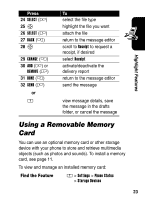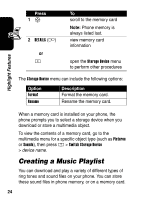Motorola E398 User Manual - Page 20
Press, Option, Description, Send as TIM Click - wallpaper
 |
View all Motorola E398 manuals
Add to My Manuals
Save this manual to your list of manuals |
Page 20 highlights
Highlight Features Point the camera lens at the photo subject, then: Press 1 CAPTURE (+) 2 STORE (+) or DISCARD (-) 3S 4 SELECT (+) To take a photo view storage options delete the photo and return to active viewfinder If you choose to store the photo, continue to step 4. scroll to Send in Message, Store Only, Send as TIM Click, Apply as Wallpaper, Apply as Screen Saver, or Apply as Phonebook Entry perform the storage option of your choice Press M to open the Pictures Menu when the camera is active. The Pictures Menu can include the following options: Option Go To Pictures Auto-Timed Capture Delete All Pictures Setup Description View pictures and photos stored on your phone. Set a timer for the camera to take a photo. Delete all pictures. Open the setup menu to adjust picture settings. 19