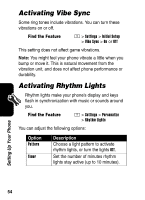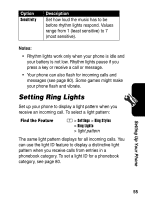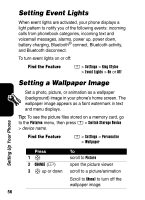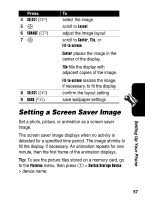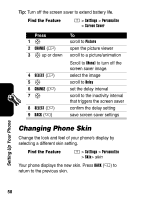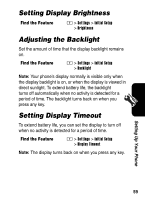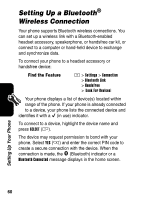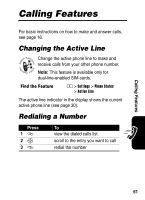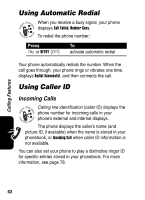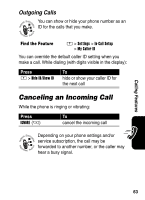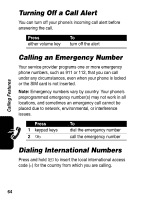Motorola E398 User Manual - Page 60
Setting Display Brightness, Adjusting the Backlight, Setting Display Timeout
 |
View all Motorola E398 manuals
Add to My Manuals
Save this manual to your list of manuals |
Page 60 highlights
Setting Display Brightness Find the Feature M > Settings > Initial Setup > Brightness Adjusting the Backlight Set the amount of time that the display backlight remains on. Find the Feature M > Settings > Initial Setup > Backlight Note: Your phone's display normally is visible only when the display backlight is on, or when the display is viewed in direct sunlight. To extend battery life, the backlight turns off automatically when no activity is detected for a period of time. The backlight turns back on when you press any key. Setting Display Timeout To extend battery life, you can set the display to turn off when no activity is detected for a period of time. Find the Feature M > Settings > Initial Setup > Display Timeout Note: The display turns back on when you press any key. Setting Up Your Phone 59