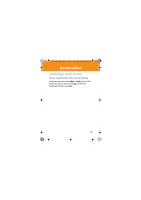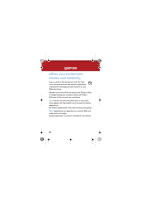Motorola H800 User Manual - Page 33
home screen shortcuts
 |
UPC - 723755981911
View all Motorola H800 manuals
Add to My Manuals
Save this manual to your list of manuals |
Page 33 highlights
U9.EMEA.QSG.book Page 31 Thursday, December 20, 2007 3:12 PM personalise home personalise screen shortcuts From the home screen, you can press the navigation key up, down, left, or right as shortcuts to your favourite features. You can change the shortcuts to suit your needs. To change navigation key shortcut icons in the home screen: Find it: s > u Settings > Home Screen > NaviKey Shortcuts > Up, Down, Left, or Right Select a direction, then choose the feature you want to open when you press the navigation key in that direction. To show or hide navigation key shortcut icons in the home screen: Find it: s > u Settings > Home Screen > NaviKey Shortcuts > Icon Display > Show or Hide Note: You can press S to select the features in the home screen even when the icons are hidden. 31