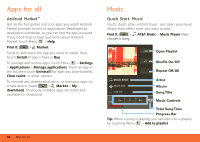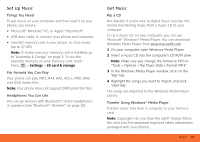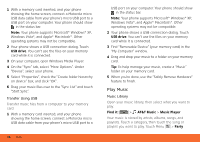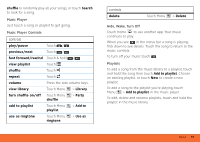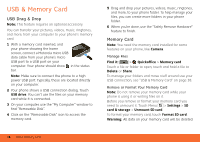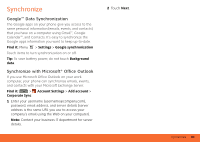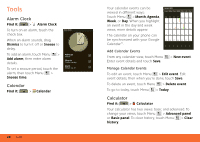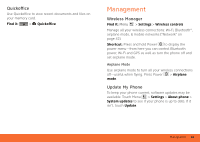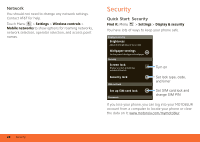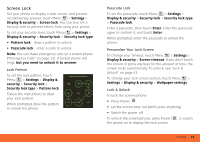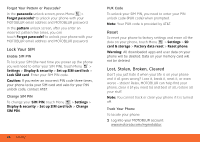Motorola MB300 User Guide - AT&T - Page 41
Synchronize, Google™ Data Synchronization, Synchronize with Microsoft® Office Outlook
 |
View all Motorola MB300 manuals
Add to My Manuals
Save this manual to your list of manuals |
Page 41 highlights
Synchronize Google™ Data Synchronization The Google apps on your phone give you access to the same personal information (emails, events, and contacts) that you have on a computer using Gmail™, Google Calendar™, and Contacts. It's easy to synchronize the Google apps information you want to keep up-to-date. Find it: Menu > Settings > Google synchronization Touch items to turn synchronization on or off. Tip: To save battery power, do not touch Background data. Synchronize with Microsoft® Office Outlook If you use Microsoft Office Outlook on your work computer, your phone can synchronize emails, events, and contacts with your Microsoft Exchange Server. Find it: > Account Settings > Add account > Corporate Sync 1 Enter your username ([email protected]), password, email address, and server details (server address is the same URL you use to access your company's email using the Web on your computer). Note: Contact your business IT department for server details. 2 Touch Next. Synchronize 39