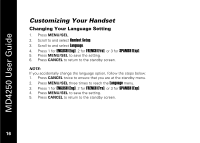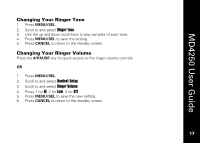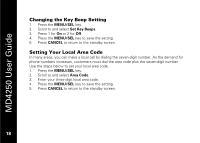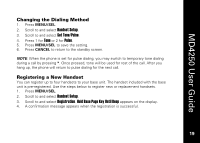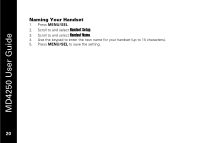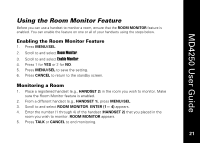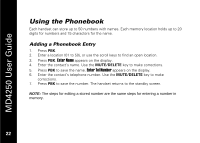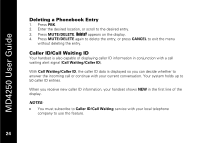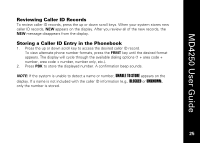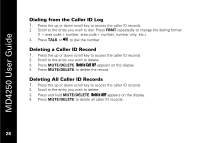Motorola MD4250 User Guide - Page 34
Using the Room Monitor Feature, Monitoring a Room
 |
View all Motorola MD4250 manuals
Add to My Manuals
Save this manual to your list of manuals |
Page 34 highlights
MD4250 User Guide Using the Room Monitor Feature Before you can use a handset to monitor a room, ensure that the ROOM MONITOR feature is enabled. You can enable the feature on one or all of your handsets using the steps below. Enabling the Room Monitor Feature 1. Press MENU/SEL. 2. Scroll to and select Room Monitor. 3. Scroll to and select Enable Monitor. 4. Press 1 for YES or 2 for NO. 5. Press MENU/SEL to save the setting. 6. Press CANCEL to return to the standby screen. Monitoring a Room 1. Place a registered handset (e.g., HANDSET 2) in the room you wish to monitor. Make sure the Room Monitor feature is enabled. 2. From a different handset (e.g., HANDSET 1), press MENU/SEL. 3. Scroll to and select ROOM MONITOR. ENTER (1- 4) appears. 4. Enter the number (1 through 4) of the handset (HANDSET 2) that you placed in the room you wish to monitor. ROOM MONITOR appears. 5. Press TALK or CANCEL to end monitoring. 2211