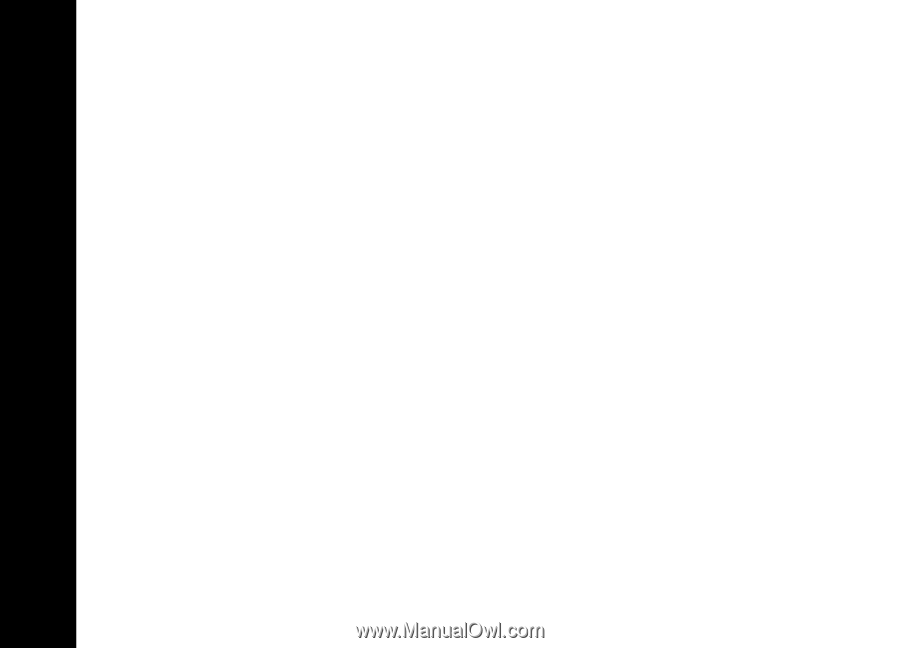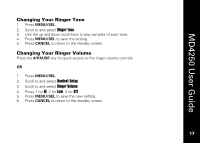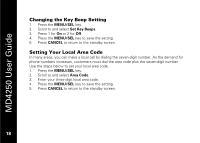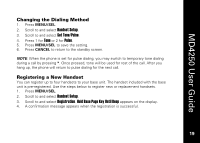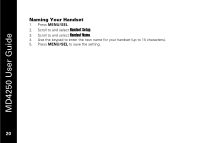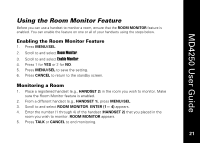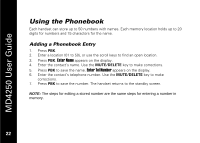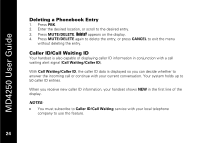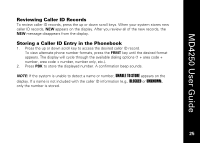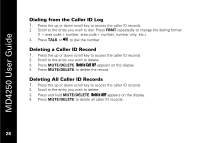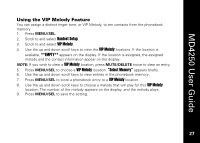Motorola MD4250 User Guide - Page 35
Using the Phonebook, Adding a Phonebook Entry
 |
View all Motorola MD4250 manuals
Add to My Manuals
Save this manual to your list of manuals |
Page 35 highlights
MD4250 User Guide Using the Phonebook Each handset can store up to 50 numbers with names. Each memory location holds up to 20 digits for numbers and 15 characters for the name. Adding a Phonebook Entry 1. Press PBK. 2. Enter a location (01 to 50), or use the scroll keys to find an open location. 3. Press PBK. Enter Name appears on the display. 4. Enter the contact's name. Use the MUTE/DELETE key to make corrections. 5. Press PBK to save the name. Enter Tel Number appears on the display. 6. Enter the contact's telephone number. Use the MUTE/DELETE key to make corrections. 7. Press PBK to save the number. The handset returns to the standby screen. NOTE: The steps for editing a stored number are the same steps for entering a number in memory. 22 22