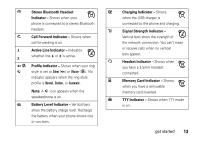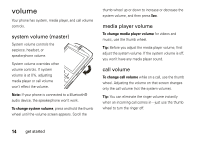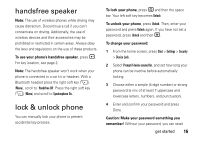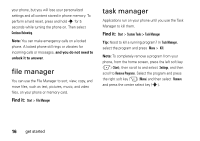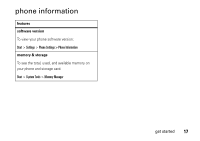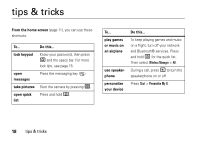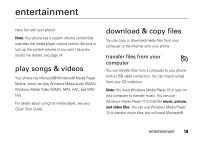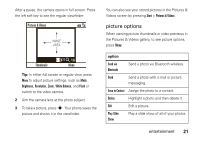Motorola MOTO Q 9c User Guide - WM6.1 - Page 18
file manager, task manager - hard reset
 |
View all Motorola MOTO Q 9c manuals
Add to My Manuals
Save this manual to your list of manuals |
Page 18 highlights
your phone, but you will lose your personalized settings and all content stored in phone memory. To perform a hard reset, press and hold s for 5 seconds while turning the phone on. Then select Continue Rebooting. Note: You can make emergency calls on a locked phone. A locked phone still rings or vibrates for incoming calls or messages, and you do not need to unlock it to answer. file manager You can use the File Manager to sort, view, copy, and move files, such as text, pictures, music, and video files, on your phone or memory card. Find it: Start > File Manager task manager Applications run on your phone until you use the Task Manager to kill them. Find it: Start > System Tools > Task Manager Tip: Need to kill a running program? In Task Manager, select the program and press Menu > Kill. Note: To completely remove a program from your phone, from the home screen, press the left soft key (-) (Start), then scroll to and select Settings, and then scroll to Remove Programs. Select the program and press the right soft key (+) (Menu) and then select Remove and press the center select key (s). 16 get started