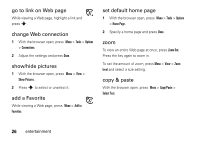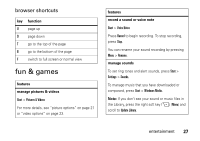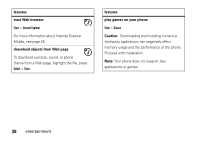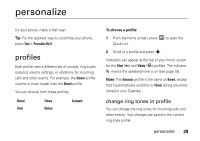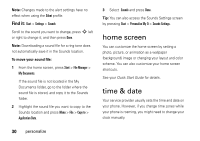Motorola MOTO Q 9c User Guide - WM6.1 - Page 33
backlight, answer options, third-party applications
 |
View all Motorola MOTO Q 9c manuals
Add to My Manuals
Save this manual to your list of manuals |
Page 33 highlights
Find it: Start > Settings > Clock & Alarm > Date and Time 1 Press S to scroll to Time Zone, Date, and Time to edit them. Tip: Update your time zone when you travel to make sure your phone's calendar events appear at the right time. 2 Press Done to save the time and date settings. You can specify the date and time style by changing the regional settings. Press Start > Settings > Regional Settings. backlight To save battery life, your backlight turns off when you're not using your phone. The backlight turns back on when you press a key. To set how long your phone waits before the backlight turns off: 1 From the home screen, press Start > Settings > Power Management. 2 Edit the backlight setting fields and press Done to save the settings. answer options You can choose to use any key to answer a call. Find it: Start > Settings > Phone > Call Options > Any key answer third-party applications Third-party applications, or add-on programs, can include e-mail, security, mobile office, and productivity software. These products can typically be downloaded and installed immediately. Compatible commercial and free applications are available on the Internet. For more information, see the downloads catalog on the Motorola Support Web site at: personalize 31