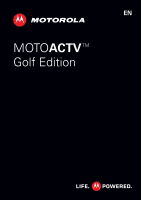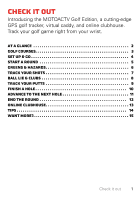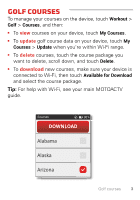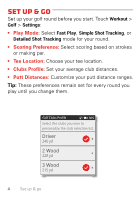Motorola MOTOACTV User Guide
Motorola MOTOACTV Manual
 |
View all Motorola MOTOACTV manuals
Add to My Manuals
Save this manual to your list of manuals |
Motorola MOTOACTV manual content summary:
- Motorola MOTOACTV | User Guide - Page 1
EN MOTOACTV TM Golf Edition - Motorola MOTOACTV | User Guide - Page 2
- Motorola MOTOACTV | User Guide - Page 3
Check it out Introducing the MOTOACTV Golf Edition, a cutting-edge GPS golf tracker, virtual caddy, and online clubhouse. Track your golf game right from your wrist. At a glance 2 Golf courses 3 Set up & go 4 Start a Round 5 Greens & hazards 6 Track your shots 7 Ball lie & clubs 8 Track your - Motorola MOTOACTV | User Guide - Page 4
At a glance Tip: Use the main MOTOACTV guide to get set up, then check out this Golf Edition for all the best golf action. Caution: Before charging or using your device for the first time, please read the important legal and safety information packaged with your product. START - Motorola MOTOACTV | User Guide - Page 5
and then: • To view courses on your device, touch My Courses. • To update golf course data on your device, touch My Courses > Update when you're within Wi-Fi course package. Tip: For help with Wi-Fi, see your main MOTOACTV guide. Courses 80 % DOWNLOAD Alabama Alaska Arizona Golf courses 3 - Motorola MOTOACTV | User Guide - Page 6
club distances. • Putt Distances: Customize your putt distance ranges. Tip: These preferences remain set for every round you play until you change them. Golf Clubs Profile 80% Select the clubs you own to personalize the club selection list. Driver 240 yd 2 Wood 228 yd 3 Wood 215 yd 4 Set - Motorola MOTOACTV | User Guide - Page 7
a Round 1 To start a round of golf, touch Workout > Golf > New Round and wait for MOTOACTV to acquire a GPS signal. Note: When holes you are playing, and then press the Start key. Workout Run Bike Golf 80 % Golf 80 % New Round Scorecards Courses START MUSIC New Round 80 % Ready Press - Motorola MOTOACTV | User Guide - Page 8
Greens & hazards See your distance to the front, center, and back of the green. Swipe the screen to the left to check how far you are from hazards. 10:30 AM SHOT SCORE ROUND 80% B 10:30 AM 80 % Hole 1 F BACK Bunker Bunker Water Hazard FRONT Bunker 6 Greens & hazards - Motorola MOTOACTV | User Guide - Page 9
your shot. 2 Before each of your next shots, press the Start key to mark each ball location. Note: When you mark your new ball location, MOTOACTV shows you the distance of your last shot. Mark the ball location. START 10:30 AM SHOT SCORE ROUND MUSIC 80% B F Track your shots 7 - Motorola MOTOACTV | User Guide - Page 10
Play Mode to Detailed Shot Tracking. See "Set up & go" on page 4. Press the Start key to mark your ball location and see what club MOTOACTV recommends for your next shot. Adjust it based on your preferences. You can also mark details of the ball lie. Tip: To change the details - Motorola MOTOACTV | User Guide - Page 11
Track your putts When you use Detailed Shot Tracking mode, you can track the details of your putts. The putts tracking screen appears automatically when you choose Putter for your club and Green for the ball lie. You can record your long, medium, short, and gimmie putts, as well as the distance of - Motorola MOTOACTV | User Guide - Page 12
Finish a hole 1 When you finish playing a hole, touch SCORE to see the hole scoring. Tip: To make corrections, touch - or +. 2 When you're done, touch END HOLE or OK. 10:30 AM SHOT SCORE ROUND Hole 1 Par -4 80% SCORE ShotsBto Green -0 Putts -8 F Penalty -0 Hole 1 Score -8 80% + + + + 10:30 AM 1 + - Motorola MOTOACTV | User Guide - Page 13
Advance to the next hole To advance to the next hole, drag the screen up. Tap the screen to start a new hole. Tip: Starting a new hole will automatically end and score the previous hole. 10:30 AM 5 80% To Green Putts Penalties 10:30 AM 80% To Green HOLE PAR Tap to start Advance to the next - Motorola MOTOACTV | User Guide - Page 14
End the round When you finish the last hole of your round, touch END ROUND to see your scorecard. Tap on a hole to view or edit the score details. If you want, record the weather conditions or your handicap. Tip: To end the round at any time, press and hold the - Motorola MOTOACTV | User Guide - Page 15
Online clubhouse Sync your completed round to MOTOACTV.com for these great features: • See a ball flight to see shot details. • View and share a detailed scorecard for any of your games with your MOTOACTV friends. • Compare your round to any of your previous rounds on the same course. HOLE 6 PAR 3 - Motorola MOTOACTV | User Guide - Page 16
Tips • To review and make scoring adjustments, you can tap the screen for a completed hole at any time. • To make sure MOTOACTV gives you the best club recommendations for your shots, keep your clubs profile up-to-date in Settings > Workout > Clubs Profile. • During round setup, you - Motorola MOTOACTV | User Guide - Page 17
you need: • Answers: User guides, online help: www.motorola.com/support. • Forums: https://forums.motorola.com • Accessories: A wristband, arm band, bike clip, and more: www.motorola.com/products. • Social: News, tips & tricks, videos: YouTube™ www.youtube.com/motorola Facebook™ www.facebook.com - Motorola MOTOACTV | User Guide - Page 18
only. MOTOROLA and the Stylized M Logo are trademarks or registered trademarks of Motorola Trademark Holdings, LLC. All other product or service names are the property of their respective owners. © 2012 Motorola Mobility, Inc. All rights reserved. Product ID: MOTOACTV™ Golf Edition Manual Number - Motorola MOTOACTV | User Guide - Page 19
- Motorola MOTOACTV | User Guide - Page 20
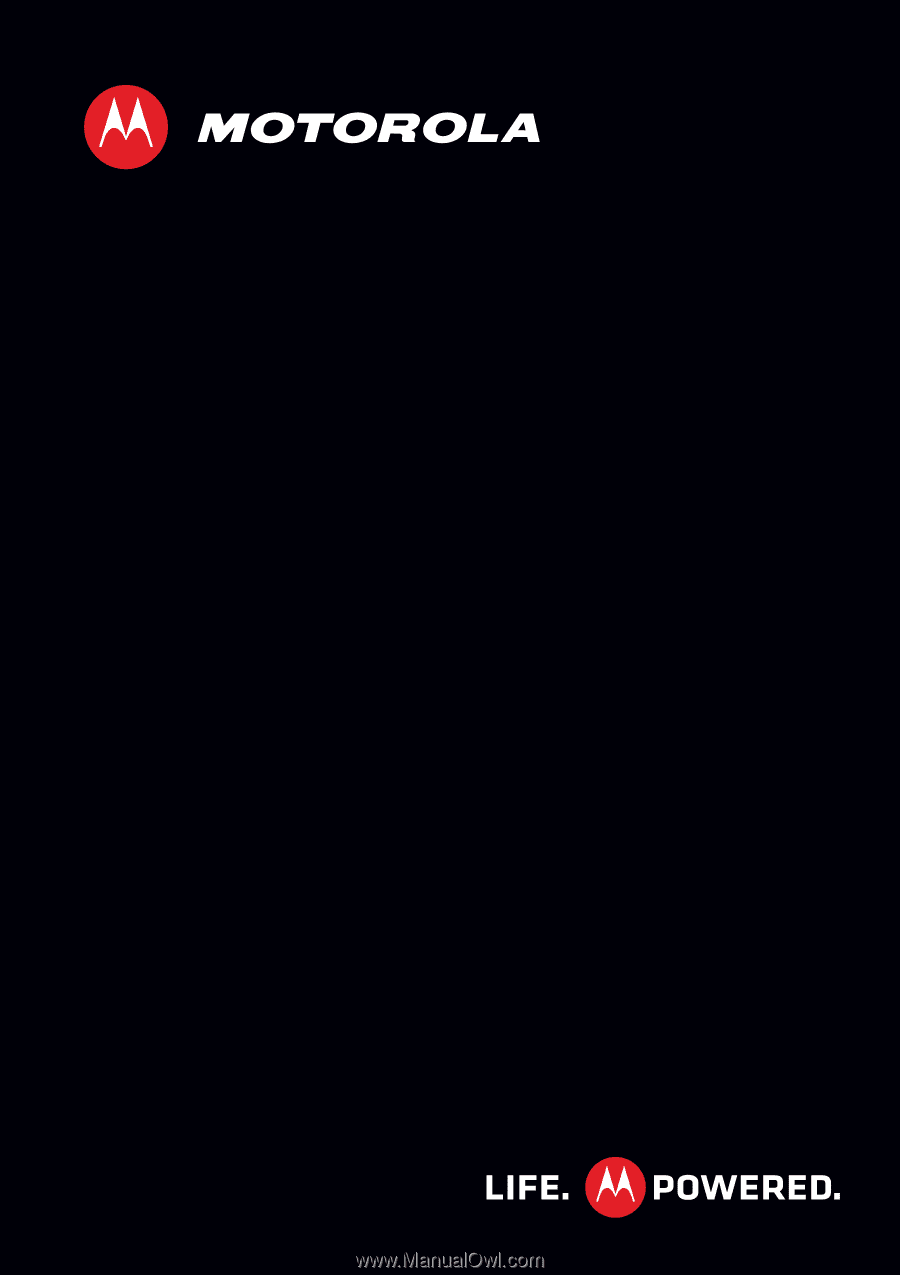
MOTO
ACTV
Golf Edition
EN
TM