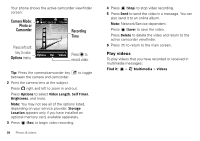Motorola MOTOROLA BALI User Guide - Page 39
View photos, Record videos
 |
View all Motorola MOTOROLA BALI manuals
Add to My Manuals
Save this manual to your list of manuals |
Page 39 highlights
2 Point the camera lens at the subject. Press right and left to zoom in and out. Press Options to select Resolution, Self Timer, Add Picture Frame, and more. Note: Network/Service dependent. Note: You may not see the options listed above. Storage Location appears only if you have installed an optional memory card, available separately. 3 Press (Capture) to take the photo. 4 Press Send to send the photo in a message. You can also send it to an online album. Press (Save) to save the photo. Press Delete to delete the photo and return to the active photo viewfinder. 5 Press to return to the main screen. View photos Find it: > j Multimedia > Pictures 1 Scroll left and right to view pictures. Press Options to Send, To Online Album, Set As, Take New Picture, and more. Note: You may not see the options listed above. Storage Location appears only if you have installed an optional memory card, available separately. Press Edit to access editing tools that you can use to modify the selected picture. If you see Slideshow at the bottom middle of the screen, press to see a "slideshow" presentation of all pictures, shown in sequence. Press to pause the slideshow. Press Settings to modify slideshow settings. Press to end the slideshow and return to the picture viewer screen. If you see Ok at the bottom middle of the screen and the message Buy Wallpaper, press to purchase and download pictures. 2 Press to return to the Multimedia menu. Record videos 1 Press and hold the camera/camcorder key to activate the camcorder. Tip: You can also activate your phone's camcorder by pressing > j Multimedia > Camcorder. Photos & videos 37