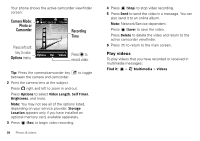Motorola MOTOROLA BALI User Guide - Page 40
Play videos
 |
View all Motorola MOTOROLA BALI manuals
Add to My Manuals
Save this manual to your list of manuals |
Page 40 highlights
Your phone shows the active camcorder viewfinder screen: Camera Mode: Photo or Camcorder REC 00:00:00 176x144 Recording Time Press left soft key to view Options menu. Options Rec Videos Press to record video. Tip: Press the camera/camcorder key between the camera and camcorder. to toggle 2 Point the camera lens at the subject. Press right and left to zoom in and out. Press Options to select Video Length, Self Timer, Brightness, and more. Note: You may not see all of the options listed, depending on your service provider. Storage Location appears only if you have installed an optional memory card, available separately. 3 Press (Rec) to begin video recording. 38 Photos & videos 4 Press (Stop) to stop video recording. 5 Press Send to send the video in a message. You can also send it to an online album. Note: Network/Service dependent. Press (Save) to save the video. Press Delete to delete the video and return to the active camcorder viewfinder. 6 Press to return to the main screen. Play videos To play videos that you have recorded or received in multimedia messages: Find it: > j Multimedia > Videos