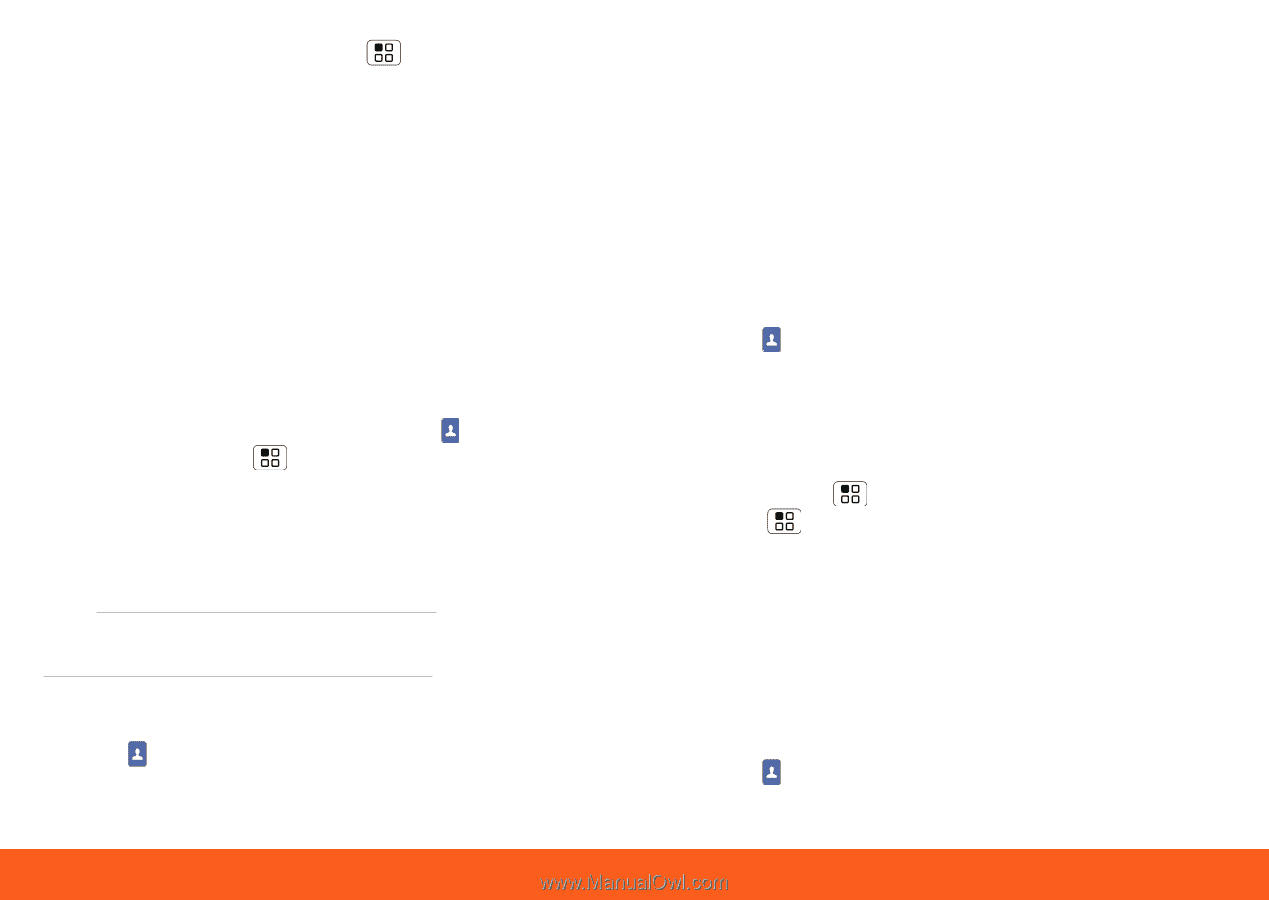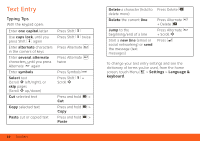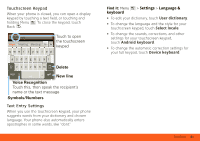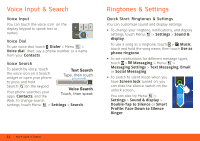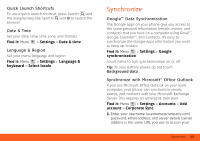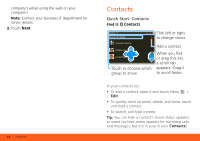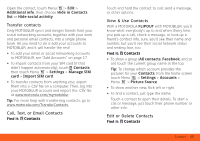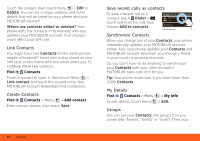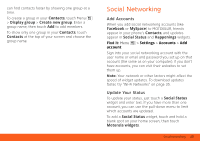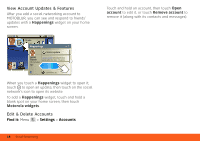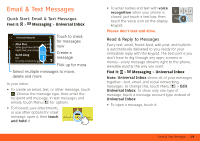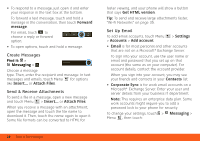Motorola MOTOROLA FLIPOUT User Guide - AT&T - Page 17
Transfer contacts, Call, Text, or Email Contacts, View & Use Contacts, Edit or Delete Contacts - with motoblur
 |
View all Motorola MOTOROLA FLIPOUT manuals
Add to My Manuals
Save this manual to your list of manuals |
Page 17 highlights
Open the contact, touch Menu > Edit > Additional info, then choose Hide in Contacts list or Hide social activity. Transfer contacts Only MOTOBLUR syncs and merges friends from your social networking accounts, together with your work and personal email contacts, into a single phone book. All you need to do is add your accounts to MOTOBLUR, and it will handle the rest! • To add your email or socail networking accounts to MOTOBLUR, see "Add Accounts" on page 17. • To import contacts from your SIM card (if that didn't happen automatically), touch Contacts, then touch Menu > Settings > Manage SIM card > Import SIM card. • To transfer contacts from anything else, export them into a .CSV file on a computer. Then, log into your MOTOBLUR account and import the .CSV file at www.motorola.com/mymotoblur. Tip: For more help with transferring contacts, go to www.motorola.com/TransferContacts. Call, Text, or Email Contacts Find it: Contacts Touch and hold the contact to call, send a message, or other options. View & Use Contacts With a MOTOROLA FLIPOUT with MOTOBLUR, you'll know what everybody's up to and when. Every time you pick up a call, check a message, or look up a friend's contact info, sure, you'll see their name and number, but you'll see their social network status and smiling face, too. Find it: Contacts • To show a group (All contacts, Facebook, and so on) touch the current group name at the top. Tip: To change which account provides the pictures for your Contacts, from the home screen touch Menu > Settings > Accounts > Menu > Picture Source. • To show another view, flick left or right. • To find a contact, just type the name. Touch a contact to open their details. To start a call or message, just touch their phone number or other info. Edit or Delete Contacts Find it: Contacts Contacts 15